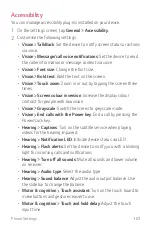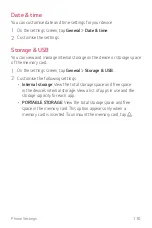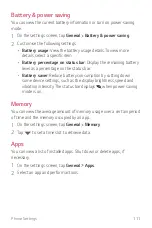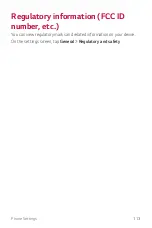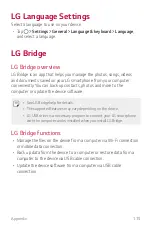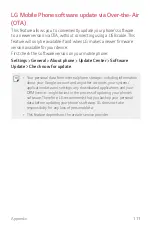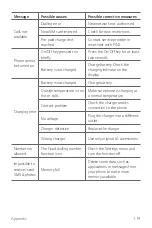Appendix
116
Installing LG Bridge on a computer
1
Go to
www.lg.com from your computer.
2
In the search bar, enter the name of your device.
3
Click
Download Centre
LG Bridge
, and download the setup file.
•
Click
Details
to view the minimum requirements for installing LG
Bridge.
Phone software update
LG Mobile phone software update from the
Internet
For more information about using this function, please visit
http://www.lg.com/common/index.jsp, select your country and language.
This feature allows you to conveniently update the firmware on your
phone to a newer version from the Internet without needing to visit a
service centre. This feature will only be available if and when LG makes a
newer firmware version available for your device.
Because the mobile phone firmware update requires the user’s full
attention for the duration of the update process, please make sure
you check all instructions and notes that appear at each step before
proceeding. Please note that removing the USB cable during the upgrade
may seriously damage your mobile phone.
•
LG reserves the right to make firmware updates available only for
selected models at its own discretion and does not guarantee the
availability of the newer version of the firmware for all handset models.
Summary of Contents for K220Z
Page 1: ...MFL00000000 1 0 www lg com ENGLISH USER GUIDE LG K220Z ...
Page 20: ...Custom designed Features 01 ...
Page 30: ...Basic Functions 02 ...
Page 62: ...Useful Apps 03 ...
Page 93: ...Phone Settings 04 ...
Page 115: ...Appendix 05 ...
Page 124: ......