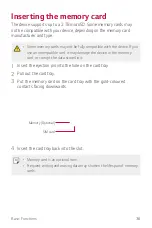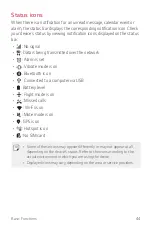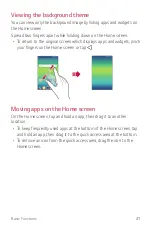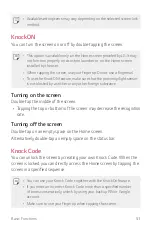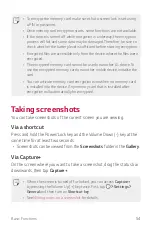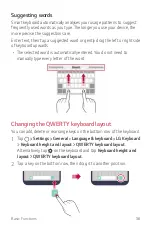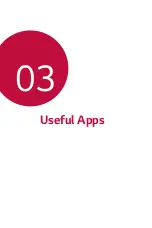Basic Functions
46
Switching the screen orientation
You can set the screen orientation to automatically switch, according to
the device's orientation.
On the notification panel, tap
Rotation
from the quick access icon list.
Alternatively, tap
Settings
Display
and activate
Auto-rotate
screen
.
Editing the Home screen
On the Home screen, tap and hold on an empty space, then start the
desired function.
•
To rearrange the Home screen canvases, tap and hold on a canvas,
then drag it to another location.
•
To add widgets to the Home screen, tap
Widgets
and drag a widget
to the Home screen.
•
To change Home screen settings, tap
Home screen settings
and
customise options. See
Home screen settings
for details.
•
To view or reinstall the uninstalled apps, tap
Uninstalled apps
. See
Recently uninstalled apps
for details.
Summary of Contents for K220Z
Page 1: ...MFL00000000 1 0 www lg com ENGLISH USER GUIDE LG K220Z ...
Page 20: ...Custom designed Features 01 ...
Page 30: ...Basic Functions 02 ...
Page 62: ...Useful Apps 03 ...
Page 93: ...Phone Settings 04 ...
Page 115: ...Appendix 05 ...
Page 124: ......