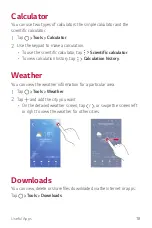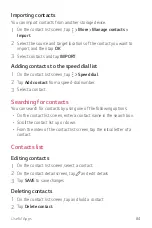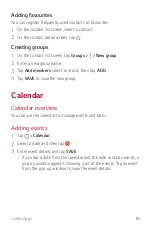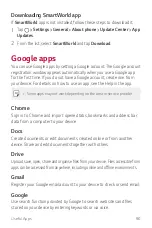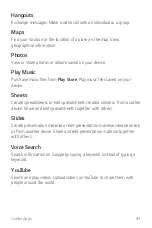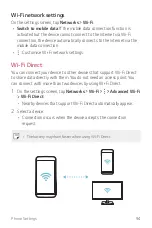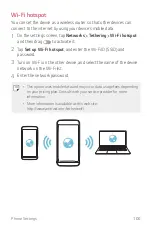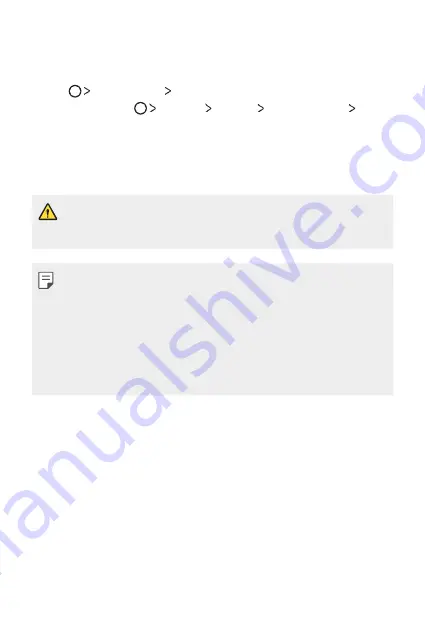
Useful Apps
88
LG Backup
You can back up, restore and move the data saved on your device.
1
Tap
Management
LG Backup
.
Alternatively, tap
Settings
General
Backup & reset
LG
Backup
.
2
Follow the on-screen instructions to select whether to back up data
in the preset backup folder on the device or to copy data to other
devices.
•
Initialising your device may delete backup files saved in internal storage.
To minimise data loss, copy important backup files from the LG Backup
folder in the internal storage to a computer or external storage.
•
Data in a Google account will not be backed up. When you synchronise
your Google account, Google apps, Google contacts, Google calendar,
Google memo app data and apps downloaded from Play store are
stored on the Drive app automatically.
•
Backup files are saved with the file extension *.lbf under the LG Backup
folder on the memory card or internal storage.
•
Fully charge the battery before backing up or restoring data to avoid
unintentional powering off during the process.
Summary of Contents for K220Z
Page 1: ...MFL00000000 1 0 www lg com ENGLISH USER GUIDE LG K220Z ...
Page 20: ...Custom designed Features 01 ...
Page 30: ...Basic Functions 02 ...
Page 62: ...Useful Apps 03 ...
Page 93: ...Phone Settings 04 ...
Page 115: ...Appendix 05 ...
Page 124: ......