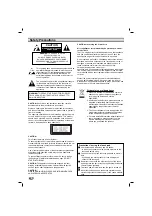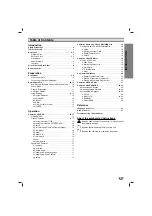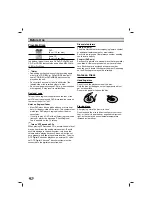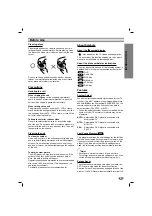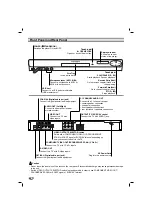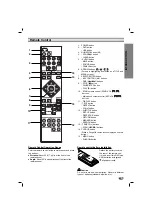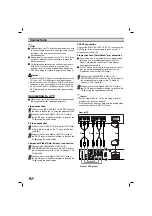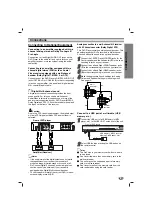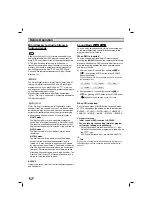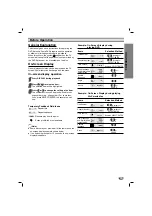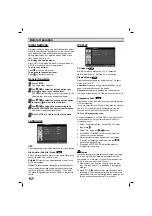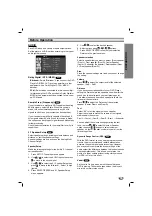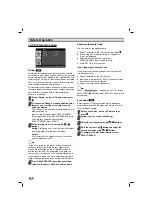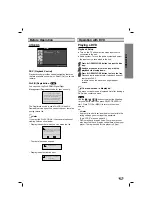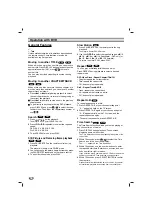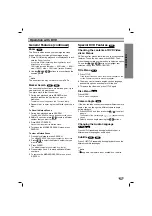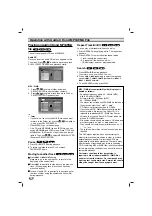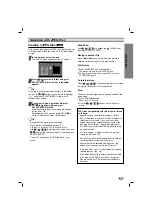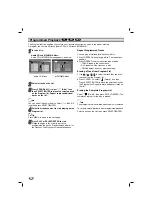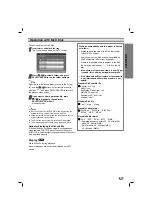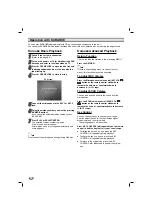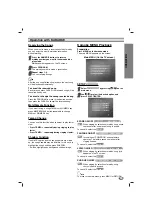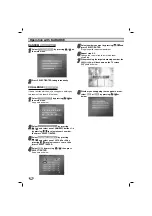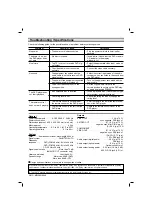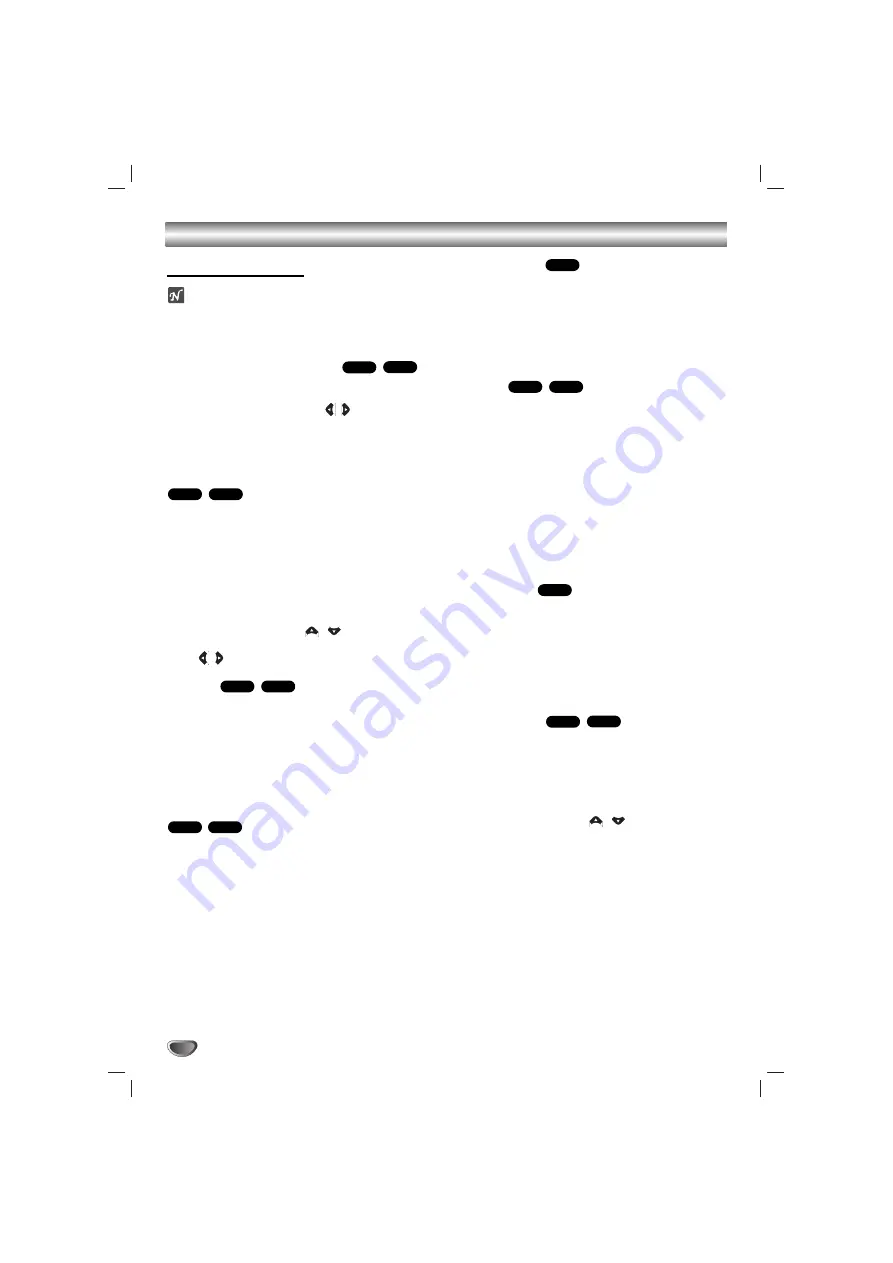
16
Operation with DVD
General Features
ote
Unless stated otherwise, all operations described use
the remote control. Some features may also be
available on the Setup menu.
Moving to another TITLE
When a disc has more than one title, you can move to
another title. Press DISPLAY during playback then the
appropriate number (0-9) or use
/
to move to
another title.
You can play any title by inputting its number during
playback.
Moving to another CHAPTER/TRACK
When a title on a disc has more than one chapter or a
disc has more than one track, you can move to another
chapter/track as follows:
Press
.
or
>
briefly during playback to select
the next chapter/track or to return to the beginning of
the current chapter/track.
Press
.
twice briefly to step back to the previous
chapter/track.
To go directly to any chapter during DVD playback,
press DISPLAY and press
/
to select the chap-
ter/track icon. Then, input the chapter/track number or
use
/
.
Search
1
Press
FF
or
GG
during playback.
The player will now go into SEARCH mode.
2
Press
FF
or
GG
repeatedly to select the required
speed.
DVD; X2, X4, X8, X16, X100
DivX; X2, X4, X8, X16
3
To exit SEARCH mode, press PLAY.
Still Picture and Frame-by-frame playback
1
Press PAUSE/STEP on the remote control during
playback.
The player will now go into PAUSE mode.
2
You can advance the picture frame-by-frame by press-
ing PAUSE/STEP repeatedly on the remote control.
3
To exit still motion mode, press PLAY.
Slow Motion
1
Press PAUSE/STEP on the remote control during
playback.
The player will enter PAUSE mode.
2
Use the
FF
/
GG
to select the required speed:
t
1/2,
t
1/4,
t
1/8 or
t
1/16 [(backward) - DVD only] or
T
1/2,
T
1/4,
T
1/8 or
T
1/16 (forward).
3
To return to normal PLAY, press PLAY.
Repeat
You can play a title/chapter/all/track on a disc.
Press REPEAT during playback to select a desired
repeat mode.
DVD Video Discs - Repeat Chapter/Title/Off
• Chapter: repeats the current chapter.
• Title: repeats the current title.
• Off : does not play repeatedly.
DivX - Repeat Track/All/Off
• Track : repeats the current track
• All : repeats all the tracks on a disc.
• Off : does not play repeatedly.
Repeat A-B
To repeat a sequence in a title:
1
Press REPEAT A-B at your chosen starting point.
“ A - ” appears briefly on the TV screen.
2
Press REPEAT A-B again at your chosen end point.
“A - B” appears briefly on the TV screen, and the
repeat sequence begins.
3
To cancel the sequence, press REPEAT A-B.
Time Search
The Time Search function allows you to start playing at
any chosen time on the disc.
1
Press DISPLAY during playback. The on-screen
display appears on the screen.
The Time Search box shows the elapsed playing time of the
current disc.
2
Within 10 seconds, press
/
to select the Time
Search icon in the on-screen display.
The “-:--:--” appears in the Time Search box.
3
Within 10 seconds, use the number buttons to enter
the required start time. Enter hours, minutes, and sec-
onds from left to right in the box.
If you enter the wrong numbers, press CLEAR to remove the
numbers you entered. Then enter the correct numbers.
4
Within 10 seconds, press SELECT/ENTER to confirm
the start time.
Playback starts from the selected time on the disc. If you enter
an invalid time, playback will continue from the current point.
DivX
DVD
DVD
DivX
DVD
DVD
DivX
DVD
DivX
DVD
DivX
DVD
DivX
DVD