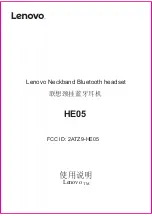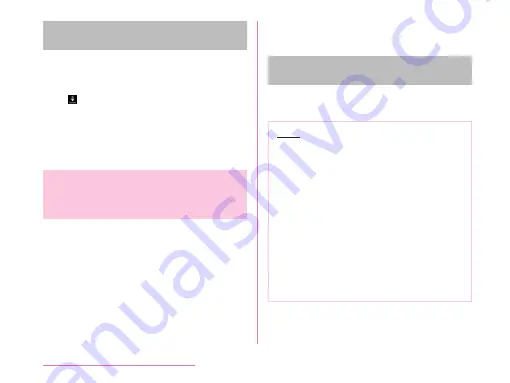
Receiving files device via
SmartShare Beam
You can receive contents from other devices.
a
When "File transfer" screen is
displayed, "YES"/"ACCEPT"
•
is displayed on the status bar. Data
reception starts.
• You can confirm the reception condition
from notification panel.
• When data is received, a message screen
is displayed at the bottom of the screen.
Displaying on Wi-Fi
®
Miracast
Supported Device via Wi-Fi
®
Connection
Connect this cell phone and a Wi-Fi
®
Miracast
supported device via Wi-Fi
®
connection to show
videos and pictures on TV or on a display.
• Turn on Wi-Fi
®
function beforehand.
a
From the Home screen, tap "Apps"
u
"Settings"
u
"More..."
u
"Miracast"
b
Turn on "Miracast"
• Tap "SEARCH" if the device you want to
connect is not displayed.
c
Tap a detected Wi-Fi
®
Miracast
supported device
Disconnecting Wi-Fi
®
Miracast
supported device
a
Tap a Wi-Fi
®
Miracast supported
device to disconnect
u
"OK"
Note
• Video or audio may not be output properly
when connecting with a device that does
not support HDCP. Depending on the
contents, some may not be allowed to
output from the content provider, some
may be checked on due to the functional
issues.
• When you have an incoming call during
connection, the incoming call screen is
also displayed in the connected device.
• For some applications, contents are
displayed in the connected device.
Operations such as playback in this cell
phone are available.
210
External Device Connection