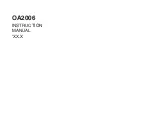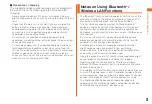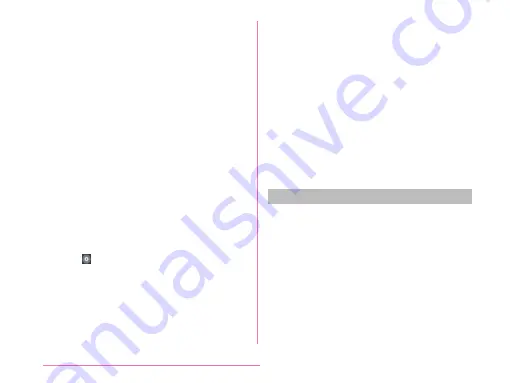
a
Date & time
Display date and time.
b
Activate an application that can edit by
directly writing characters or drawing
illustrations on captured images and save
them in "QMemo+" or "Gallery".
c
QSlide App field
Tap and activate QSlide app (video,
messaging, calendar, email, file manager,
calculator).
• Tap "QSlide" in the quick setting icon field
to display "QSlide".
d
Screen brightness adjustment field
Adjust the screen brightness via slide bar.
• If turn on "Auto" (icon turns to pink color),
the screen brightness is automatically
adjusted.
e
Incoming call volume adjustment field
• Adjust volume of an incoming call.
• Tap to open volume setting window.
• This is displayed by placing check marks
from "Edit" to "Volume" of the quick setting
icon field.
f
Notification information
Display details of notification information.
g
Telecommunications carrier name
h
Setting button
The "Settings" screen is displayed.
i
Quick setting icon field
Switch each function on/off.
• ON is displayed in pink color, OFF is
displayed in gray color.
• Scroll to right and left to display the
hidden icons.
• Touch and hold down to display the
setting menu screen of each function.
• Touch "Edit" to customize or sort icons.
j
Delete notification
Delete notification information and icons.
Some notifications cannot be deleted.
Viewing notification details
a
Tap the notification information on
the notification panel
• The notification details are displayed in
an appropriate application.
70
Confirmation and Settings before Using