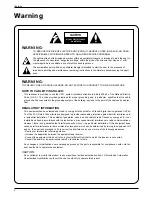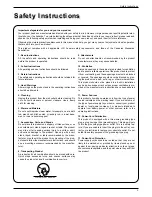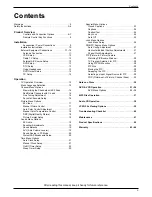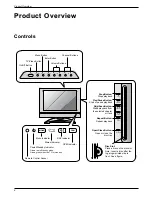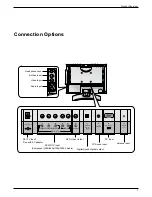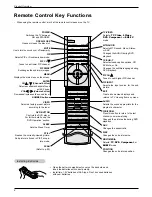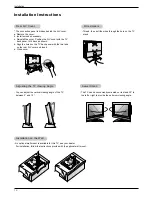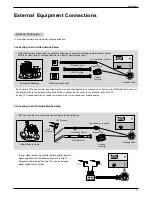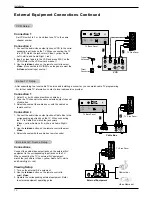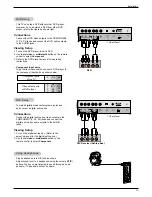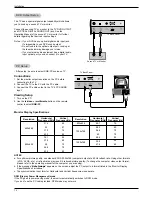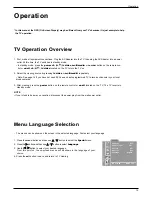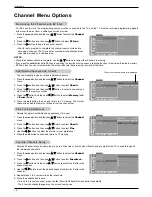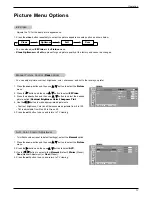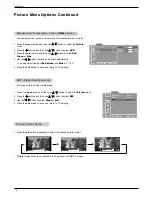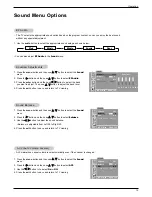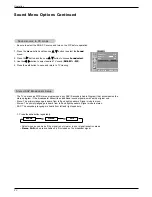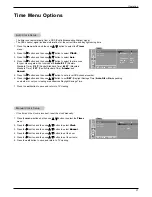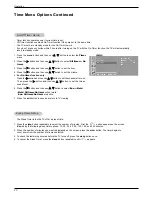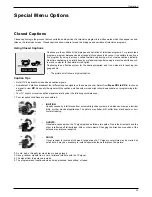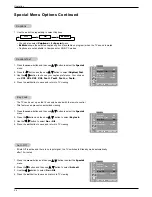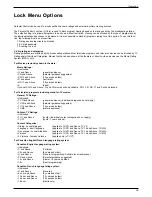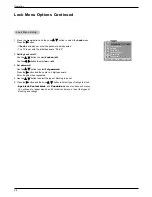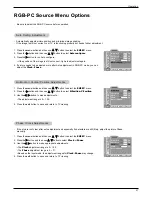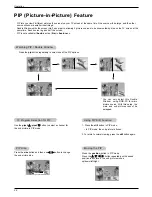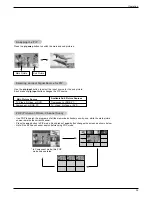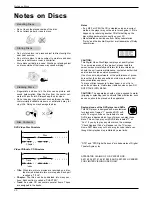15
Operation
Operation
Operation
Menu Language Selection
Menu Language Selection
TV Operation Overview
TV Operation Overview
- The menus can be shown on the screen in the selected language. First select your language.
* In this manual, the OSD (On Screen Dispaly) may be different from your TV’s because it is just example to help
the TV operation.
1. Press the menu button and then use
D
/
E
button to select the
Special
menu.
2. Press the
G
button and then use
D
/
E
button to select
Language
.
3. Use the
F
/
G
button to select your desired language.
From this point on, the on-screen menus will be shown in the language of your
choice.
4. Press the exit button to save and return to TV viewing.
Special
Captions
Off
Caption / Text
CC 1
Key lock
Off
Auto off
Off
Language
English
DE F G
Â
MENU EXIT
1. First, make all equipment connections. Plug the AC Adapter into the TV, then plug the AC Adapter into a power
outlet. At this time, the TV switches to standby mode.
• In standby mode, press the
power
,
ch
(
D
,
E
),
tv
/
video
,
multimedia
or number button on the remote con-
trol or
on
/
off
,
ch
(
D
,
E
),
tv
/
video
located on the TV to turn the TV on.
2. Select the viewing source by pressing
tv
/
video
or
multimedi
a
repeatedly.
• Note: See page 16 if you have not used EZ Scan and auto programmed TV to receive channels in your local
broadcast area.
3. After viewing, press the
power
button on the remote control or
on
/
off
located on the TV. The TV reverts to
standby mode.
NOTE
• If you intend to be away on vacation, disconnect the power plug from the wall power outlet.