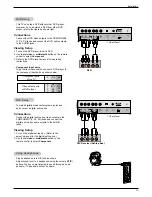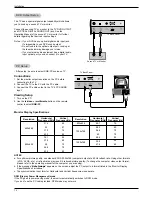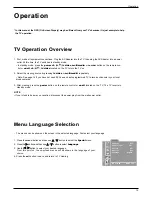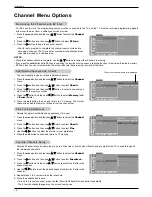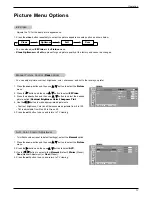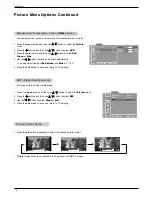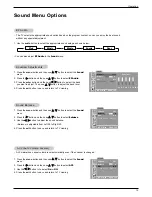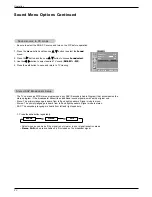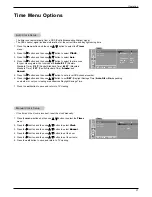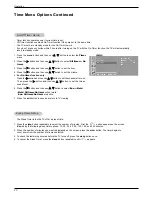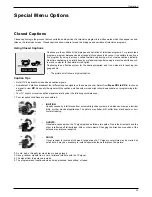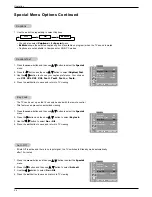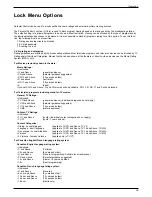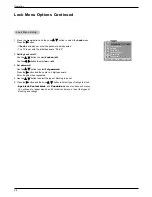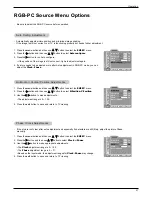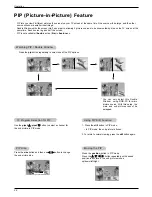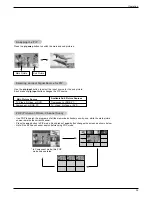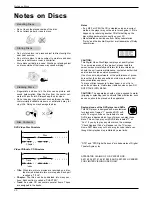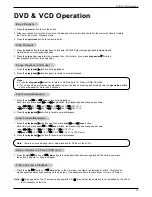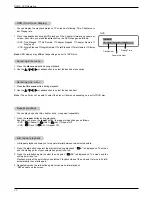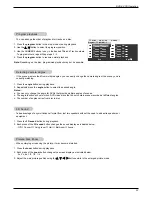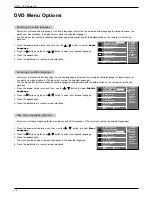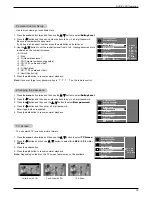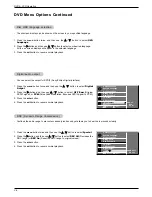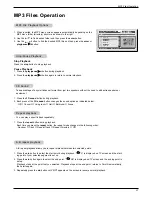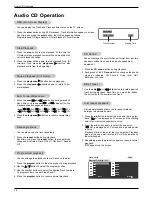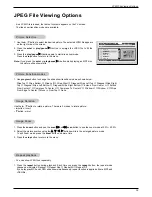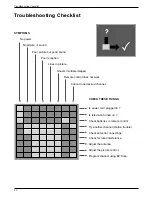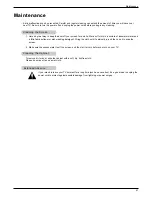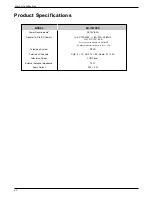27
Operation
RGB-PC Source Menu Options
RGB-PC Source Menu Options
RGB-PC
DE F G
Â
MENU EXIT
H-Position
50
V-Position
50
Clock
50
Phase
10
Auto configure
RGB-PC
DE F G
Â
MENU EXIT
H-Position
50
V-Position
50
Clock
50
Phase
10
Auto configure
Phase / Clock
Phase / Clock
Adjustments
Adjustments
Auto Config.
Auto Config.
Adjustment
Adjustment
- Automatically adjusts picture position and minimizes image shaking.
- If the image is still not correct, your TV is functioning properly but needs further adjustment.
1. Press the menu button and then use
D
/
E
button to select the
RGB-PC
menu.
2. Press the
G
button and then use
D
/
E
button to select
Auto configure
.
3. Press the
G
button to run Auto configure.
• If the position of the image is still not correct, try Auto adjustment again.
4. If picture needs to be adjusted more after Auto adjustment in RGB-PC mode, you can
adjust the
Clock
/
Phase
.
1. Press the menu button and then use
D
/
E
button to select the
RGB-PC
menu.
2. Press the
G
button and then use
D
/
E
button to select
H-Position
/
V-Position
.
3. Use the
F
/
G
button to make adjustments.
• The adjustment range is 0 ~ 100.
4. Press the exit button to save and return to TV viewing.
Horizontal / V
Horizontal / V
ertical Position
ertical Position
Adjustments
Adjustments
- Be sure to select the RGB-PC source before operation.
- If the picture isn’t clear after auto adjustment and especially if characters are still jittery, adjust the picture Phase
manually.
1. Press the menu button and then use
D
/
E
button to select the
RGB-PC
menu.
2. Press the
G
button and then use
D
/
E
button to select
Clock
or
Phase
.
4. Use the
F
/
G
button to make appropriate adjustments.
• The
Clock
adjustment range is 0 ~ 100.
• The
Phase
adjustment range is 0 ~ 31.
• Based on the input mode, the adjustment ranges for
Clock
/
Phase
may change.
4. Press the exit button to save and return to TV viewing.
RGB-PC
DE F G
Â
MENU EXIT
H-Position
50
V-Position
50
Clock
50
Phase
10
Auto configure