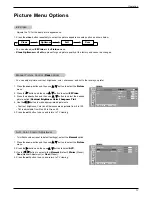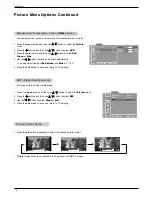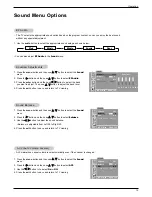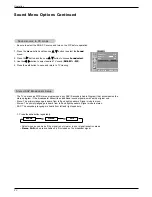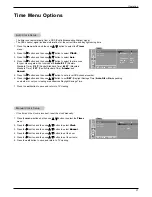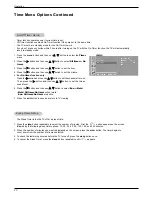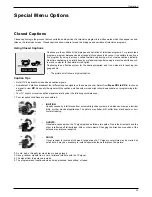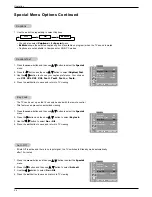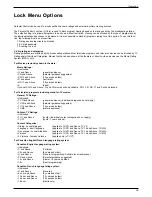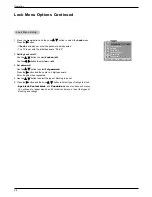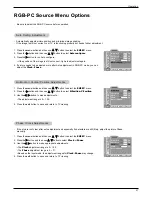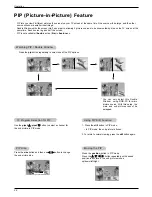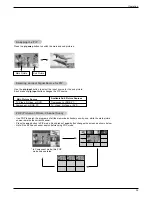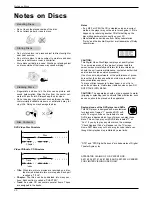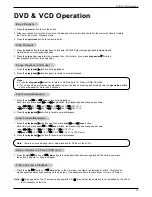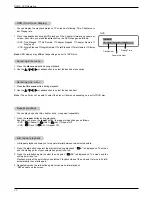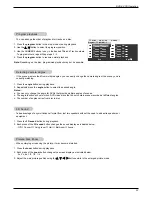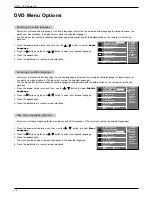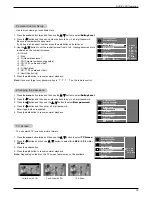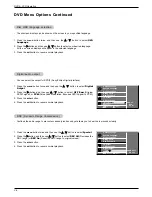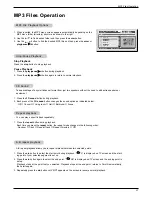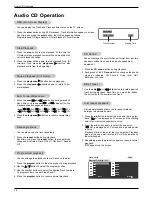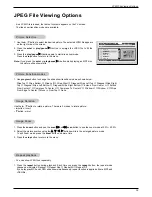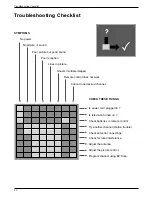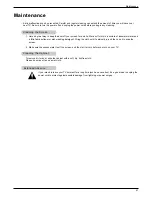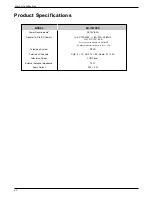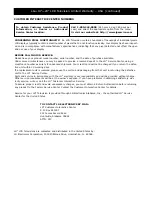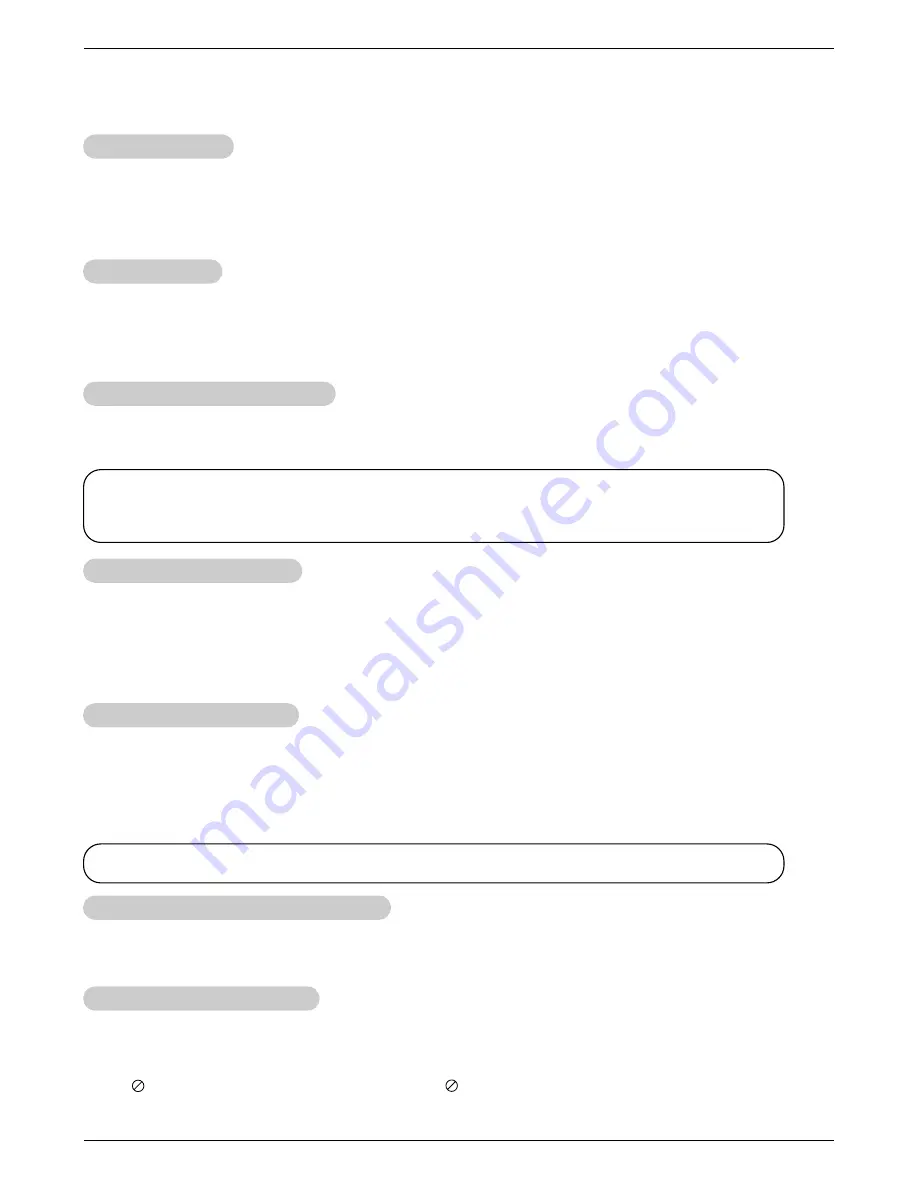
31
DVD & VCD Operation
DVD & VCD Operation
DVD & VCD Operation
Note : “ ” may appear on the TV screen during operation. A “ ” means that the operation is not permitted by the unit or
is not available on the disc.
Basic Playback
Basic Playback
1. Press the power button to turn the unit on.
2. Slide your chosen disc into the disc slot on the side panel. Be sure to face the top of the disc (with title etc.) toward
the front of the screen. Playback starts.
3. Press the open/close button to remove the disc.
Fast Forward/Backward
Fast Forward/Backward
Slow Forward/Backward
Slow Forward/Backward
1. Press the scan
GG
or
FF
scan button during playback.
Each time you press scan
GG
or
FF
scan button, the playback speed changes as shown.
• scan
GG
:
GG
2x
→
GG
4x
→
GG
8x
→
GG
16x
→
GG
32x
→
1x.
•
FF
scan:
FF
2x
→
FF
4x
→
FF
8x
→
FF
16x
→
FF
32x
→
1x.
2. Press the play/pause
G
/
II
button to resume normal playback.
1. Press the play/pause
G
/
II
button and then press scan
GG
or
FF
scan button.
Each time you press scan
GG
or
FF
scan button, the playback speed changes as shown:
• scan
GG
:
GG
1/2
→
GG
1/4
→
GG
1/8
→
GG
1/16
→
1x.
•
FF
scan:
FF
1/2
→
FF
1/4
→
FF
1/8
→
FF
1/16
→
1x. (DVD only)
2. Press the play/pause
G
/
II
button to resume normal playback.
Note : There is no sound during fast or slow playback for DVDs or Video CDs.
Pause Playback (Still mode)
Pause Playback (Still mode)
1. Press the play/pause
G
/
II
button during playback.
2. Press the play/pause
G
/
II
button again to return to normal playback.
Stop Playback
Stop Playback
1. Press the stop button to stop playback. At this time, DVD/VCD player stops playback temporarily and
maintains the current playback position.
2. Press the stop button again to stop playback fully. (At this time, if you press play/pause
G
/
II
button,
disc playback start from the beginning.)
Note :
a. Press the play/pause
G
/
II
button to return to DVD mode in TV, Video or RGB-PC mode.
b. If you have a disc problem during playback, remove the disc by pressing and holding down the open/close button
on the side panel for more than 4 seconds.
1. Press the skip
GG
I button or I
FF
skip button to locate a desired chapter during playback. Each time you press
the button, a chapter or track is skipped.
Skip a Chapter or a
Skip a Chapter or a
T
T
rack (DVD only)
rack (DVD only)
1. Press the skip
GG
I button or I
FF
skip button in the still mode, one frame is displayed at a time. This function
maybe operate differently depending on the disc type. (The backward frame function doesn’t work in VCD disc.)
Frame by Frame Playback
Frame by Frame Playback