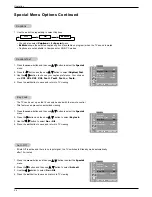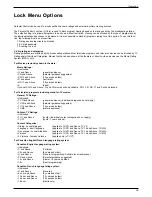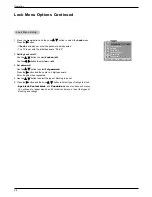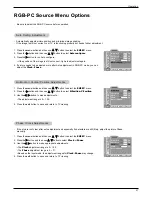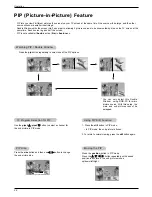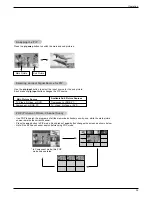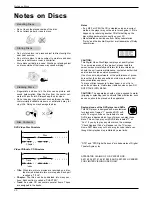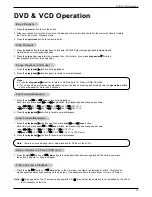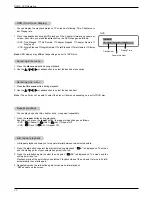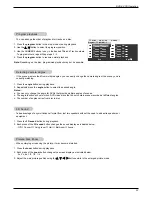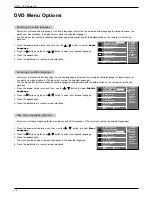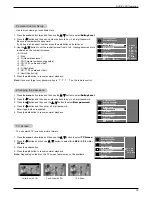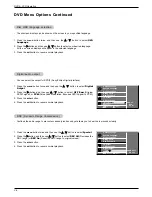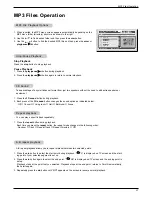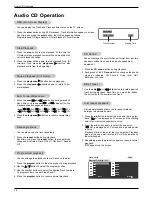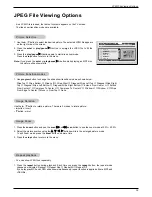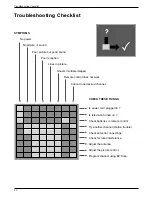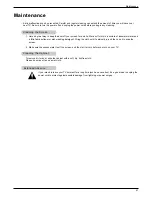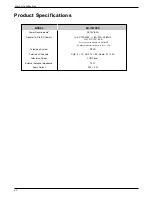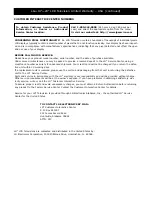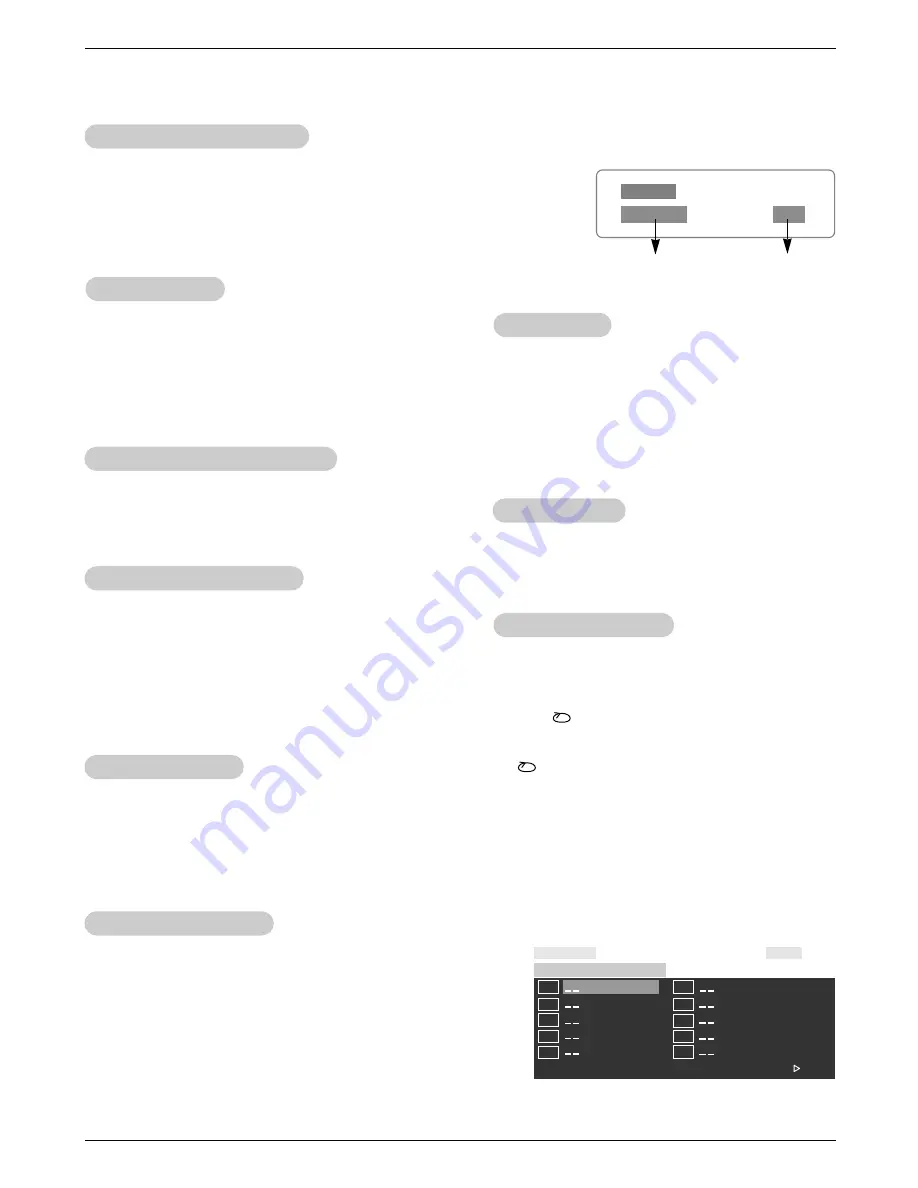
38
Audio CD Operation
Audio CD Operation
Audio CD Operation
- Take advantage of any multichannel format from just two
speakers without the need to add extra speakers or
equipment
1. Press the 3D sound button during playback.
2. Each press of the 3D sound button changes the sound
mode as indicated: Off, Concert, Living room, Hall,
Bathroom, or Arena.
3D Sound
3D Sound
- A-B repeat playback allows you to repeat material
between two selected points.
1. Press the a-b button to select the start point during play-
back. “ A” is displayed on TV screen and the starting
point of your selected segment is set up.
2. Press the a-b button again to select the end point.
“ AB” is displayed on TV screen and the ending point
is set up.
Playback starts at the point that you selected. Playback
stops at the end point, returns to Point A automatically,
then starts again.
3. Repeatedly press the a-b button again to resume normal
playback.
“
Off
” appears on the screen.
Repeat playback
Repeat playback
A-B repeat playback
A-B repeat playback
- You can play a specific track repeatedly.
1. Press the repeat button during playback.
Each time you press the repeat button, the repeat mode
changes as indicated: Track
→
ALL
→
Random
→
Repeat
Off
- You can display the Track, and Playback time status on the TV screen.
1. Press the enter button during DVD playback. Track information appear on screen.
Each time you press the enter button, the OSD changes as follows:
Single Elapsed
→
Single Remain
→
Total Elapsed
→
Total Remain
OSD (On-Screen Display)
OSD (On-Screen Display)
Single Elapse
Track 01/21
01:00
Track Number
Playing Time
Pause Playback (Still mode)
Pause Playback (Still mode)
Stop Playback
Stop Playback
1. Press the stop button to stop playback. At this time the
CD player stops playback temporarily and maintains the
current playback position.
2. Press the stop button again to stop playback fully. (At
this time if you press the play/pause
G
/
II
button, disc
playback starts from the beginning.)
1. Press the play/pause
G
/
II
button during playback.
2. Press the play/pause
G
/
II
button again to return to nor-
mal playback.
Fast Forward/Backward
Fast Forward/Backward
1. Press the scan
GG
or
FF
scan button during playback.
Each time you press scan
GG
or
FF
scan button, the
playback speed changes as shown.
• scan
GG
:
GG
2x
→
GG
4x
→
GG
8x
→
GG
16x
→
GG
32x.
•
FF
scan:
FF
2x
→
FF
4x
→
FF
8x
→
FF
16x
→
FF
32x.
2. Press the play/pause
G
/
II
button to resume normal play-
back.
1. Use the skip
GG
I or I
FF
skip button to locate a desired
track during playback. Each time you press the button,
the unit skips to the next/previous track.
Skip
Skip
T
T
racks
racks
- You can arrange the playback order of tracks on the disc.
1. Press the program button in the stop mode or during playback.
2. Use the
D
/
E
button to select the program position.
3. Use the number buttons to select the desired Track numbers.
To program others, repeat Steps 2 and 3.
4. Press the program button to resume normal playback.
Programmed playback
Programmed playback
Track 14/21
Program: Track (01 - 21)
0 1 0 6
0 2 0 7
0 3 0 8
0 4 0 9
0 5 1 0
Exit
Right
00:03