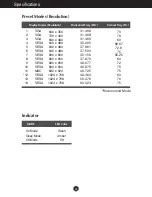5
Connecting the Display
To Use Touch Screen
Select and Install the driver CD provided.
ITM driver
1) Connect the USB cable for touch screen
before installing the driver.
2) Insert the driver installation CD for the ITM
touch screen.
3) See the touch screen software installation
CD for more information and assistance.
* The software drivers support the following
Microsoft Windows operating systems:
Windows 2000, XP, VISTA.
<Connecting the USB cable for touch screen>
1) Connect the USB cable for touch screen before installing the driver.
2) Insert the Hantouch touch screen driver installation CD.
3) Open the
"My Computer -> LG Driver -> Drivers"
folder, then select the driver
appropriate for your OS.
4) For more information, see the installation manual in the touch screen software installation
CD bundled with the product.
* The software drivers support the following Microsoft Windows operating systems:
Windows 2000, XP, VISTA.
For more information about installation for other OS, see the driver installation CD.
* Your purchased product and its
accessories may look different from
the items illustrated in this manual.
Hantouch driver
Make sure you
have the driver
installation CD
bundled with
the product!
NOTE
When you lose Driver CD or want to update the program, please refer to
http://www.lge.com
.
Summary of Contents for L1510SF
Page 19: ...Digitally yours ...