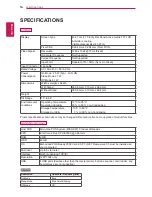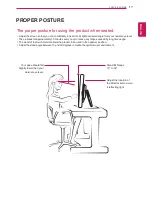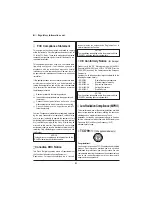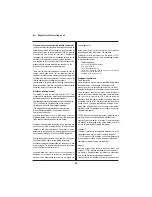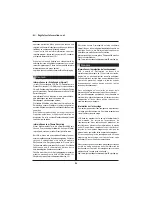9
ENG
ENGLISH
USING THE MONITOR SET
y
The display link and EST network USB setting utility should already be installed before connecting
the power cable for the 2nd POS (monitor).
y
As of April 2011, the host POS authorized by the network POS is the HANASIS MICUS37 model.
For additional models, visit http://networkmonitor.lge.com.
y
The warranty does not cover any damage caused by the use of products other than the authorized
host POS.
y
The LAN and USB cables are optional. You can purchase them from an electronics store, online
stores, or your local LG stockist.
y
You can connect up to five monitors to the host POS. If you need to connect more monitors than the
number of ports in the router, use the switching hub to connect.
CAUTION
NOTE
USING THE MONITOR SET
Connecting to a LAN Cable
AC-IN
LAN
SERVICE
Router
USB Cable
(Not included)
LAN Cable
(Not included)
LAN Cable
(Not included)
LAN Cable
(Not included)
LAN Cable
(Not included)
Not included
Option
2nd POS (Monitor)
2nd POS (Monitor)
Switching
hub
Host POS
1
Connect the router or switching hub to the
monitor with a LAN cable.
2
Remove the power cable from the 2nd POS
(monitor).
3
Install the display link and EST network USB
setting utility onto the host POS, and then
reboot it.
4
Connect the power cable to the 2nd POS
(monitor).
5
Install the LG network service driver, and check
that the screen blinks as many times as the
number of 2nd POSs (monitors), and then
reboot it.
6
Check that the 2nd POSs (monitors) operate
normally and also that the touch response
works properly.
7
Install SoftXpand Xpress.