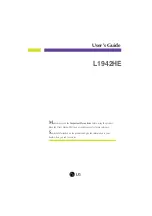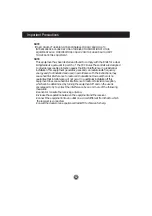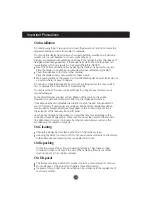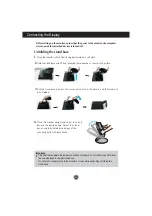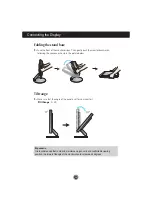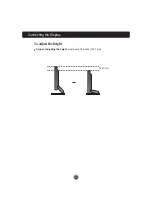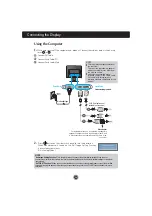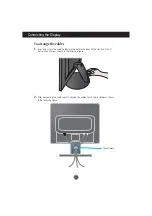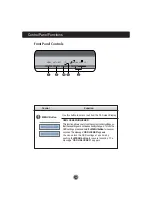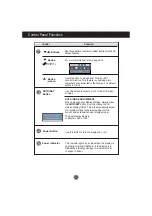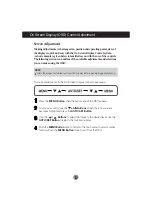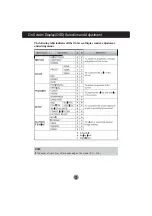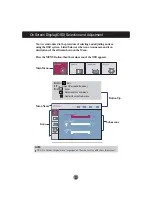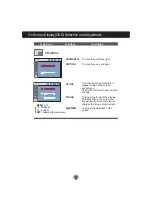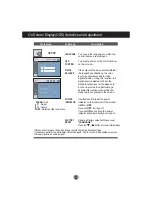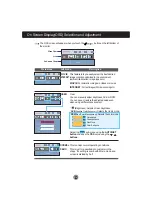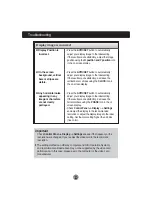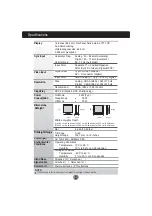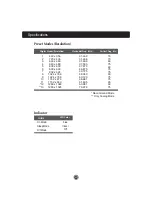A6
Using the Computer
1.
Make sure to turn off the computer and product. Connect the cable as below sketch map
form
to
.
1
2.
Press button on the side switch panel to turn the power on.
When monitor power is turned on, the 'Self Image Setting Function'
is executed automatically.
(Only Analog Mode)
NOTE
'Self Image Setting Function'?
This function provides the user with optimal display settings.When the user
connects the monitor for the first time, this function automatically adjusts the display to optimal settings for individual
input signals.
'AUTO/SET' Function?
When you encounter problems such as blurry screen, blurred letters, screen flicker or tilted
screen while using the device or after changing screen resolution, press the AUTO/SET function button to improve
resolution.
NOTE
This is a simplified representation of
the rear view.
This rear view represents a general
model; your display may differ from
the view as shown.
User must use shielded signal
interface cables (D-sub 15 pin cable,
DVI cable) with ferrite cores to
maintain standard compliance for the
product.
2
Connecting the Display
Wall-outlet type
Power Cord
A
B
C
Connect DVI Cable
Connect Dsub Cable (PC)
Connect Dsub Cable (Mac)
Mac adapter
For Apple Macintosh use, a separate plug adapter is
needed to change the 15 pin high density (3 row) D-sub
VGA connector on the supplied cable to a 15 pin 2 row
connector.
DVI-D (This feature is not
available in all countries.)
Signal Cable
Varies according to model.
Summary of Contents for L1942HE
Page 26: ...Digitally yours ...