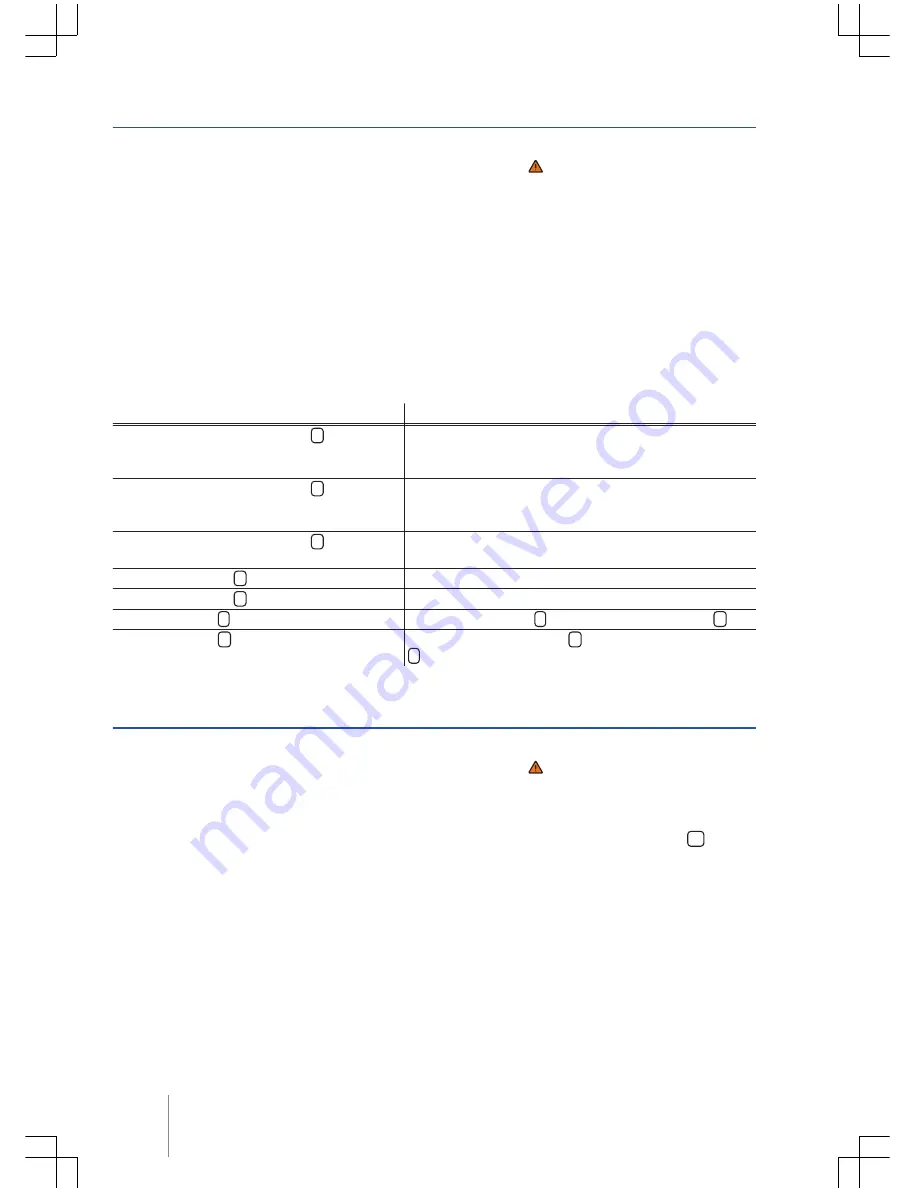
CONFIDENTIAL
not for distribution
Changing tracks in the MEDIA main menu
Fig. 19
MEDIA main menu
First read and observe the safety warn-
ings on page 3 and the introductory
information on page 20.
You can browse through the tracks of the media
source that is currently playing using the arrow but-
tons.
You
cannot
switch to playback from a playlist us-
ing the arrow keys. Playback from a playlist must
be started manually via the track selection menu
⇒
page 24,
Selecting tracks from the track list
.
Controlling playback via the MEDIA main menu
Action
Effect
Briefly touch
the function button
<
once.
Goes to the start of the current track. If the track is short-
er than 3 seconds, the system goes to the start of the
previous track.
Briefly touch
the function button
<
twice.
Goes to the start of the previous track. Changes from the
first track to the last track on the storage device that is
being played.
Briefly touch
the function button
>
once.
Goes to the next track. Changes from the last track to
the first track on the storage device that is being played.
Press and hold
the
<
function button.
Fast reverse.
Press and hold
the
>
function button.
Fast forward.
Briefly
touch the
function button once.
Playback stops. The
function button changes to
.
Briefly
touch the
function button once.
Playback is resumed. The
function button changes to
.
Selecting tracks from the track list
Fig. 20
Track list from a media source
First read and observe the safety warn-
ings on page 3 and the introductory
information on page 20.
Opening the track list
● In the
MEDIA
main menu, touch the
function
button
⇒
Fig. 19
to open the track list. The track
that is currently playing is highlighted
⇒
Fig. 20
.
● Search through the track list and touch the de-
sired track.
If track information is available, the track name is
displayed instead of
Track + No.
.
Composition Touch, Composition Colour
24
















































