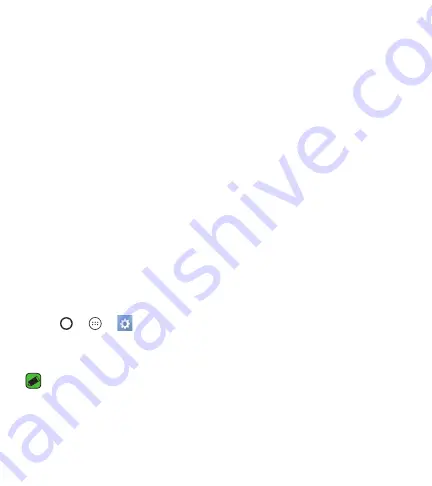
Basics
38
After signing in, your device will sync with your Google services, such as
Gmail, Contacts, and Google Calendar. You can also use Maps, download
applications from Play Store, back up your settings to Google servers, and
take advantage of other Google services on your device.
Locking and unlocking the device
Pressing the Power/Lock Key turns off the screen and puts the device
into lock mode. The device automatically gets locked if it is not used for a
specified period. This helps to prevent accidental taps and saves battery
power.
To unlock the device, press the Power/Lock Key and swipe the screen in any
direction.
Changing the screen lock method
You can change the way that you lock the screen to prevent others
accessing your personal information.
1
Tap
>
>
>
Lock screen
>
Select screen lock
.
2
Select a desired screen lock from
None, Swipe, Knock Code, Pattern,
PIN
and
Password
.
NOTE
Ţ
Create a Google account before setting an unlock pattern and remember the
Backup PIN you created when creating your pattern lock.
Summary of Contents for L81AL
Page 17: ...Features you will love Features you will love ...
Page 22: ...Basics Basics ...
Page 51: ...Apps Apps ...
Page 84: ...Settings Settings ...
Page 106: ...Appendix Appendix ...
Page 114: ...For Your Safety For Your Safety ...
Page 119: ......
Page 136: ...Funciones que amará Funciones que amará ...
Page 141: ...Básico Básico ...
Page 172: ...Aplicaciones Aplicaciones ...
Page 207: ...Ajustes Ajustes ...
Page 231: ...Apéndice Apéndice ...
Page 241: ...Por su seguridad Por su seguridad ...
Page 247: ......

































