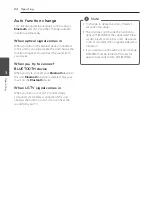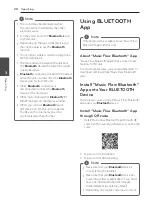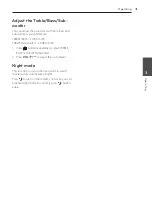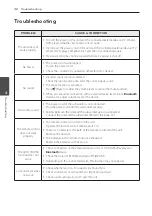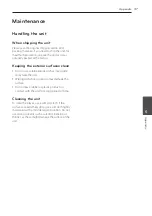Operating
29
Oper
ating
3
Install “Music Flow Bluetooth” App
through “Google Android Market
(Google Play Store)”
1. Tap the “Google Android Market (Google Play
Store)” icon.
2. In the search bar, type in the “Music Flow
Bluetooth” and search it.
3. In the search result list, find and tap “Music Flow
Bluetooth” to start downloading
Bluetooth
app.
4. Tap an icon for installation.
5. Tap an icon for downloading.
y
Make sure that your
Bluetooth
device is
connected to the Internet.
y
Make sure that your
Bluetooth
device is
equipped with “Google Android Market
(Google Play Store)”.
,
Note
Activate Bluetooth with “Music
Flow Bluetooth” App
“Music Flow Bluetooth” app helps to connect your
Bluetooth
device to this unit.
1. Tap “Music Flow Bluetooth” app icon on the
home screen to open “Music Flow Bluetooth”
app, and go to the main menu.
2. Tap [Menu] and select the unit you want.
3. If you want to get more information to operate,
tap [Setting] and turn on the User guide.
y
“Music Flow Bluetooth” app will be available
in the software version as follow;
-
Android O/S : Ver 4.0.3 (or later)
y
If you use “Music Flow Bluetooth” app for
operation, there would be some differences
between “Music Flow Bluetooth” app and
the supplied remote control. Use the
supplied remote control as necessary.
y
Depending on the
Bluetooth
device, “Music
Flow Bluetooth” app may not work.
y
After connection of “Music Flow Bluetooth”
app, music may be output from your device.
In this case, try connecting procedure again.
y
If you operate the other applications or
change the settings on your
Bluetooth
device while using “Music Flow Bluetooth”
app, “Music Flow Bluetooth” app may
operate abnormally.
y
When “Music Flow Bluetooth” app operates
abnormally, check your
Bluetooth
device
and the connection of “Music Flow
Bluetooth” app and then try to connect
again.
y
Depending on the smart phone's operating
system, you have some differences for
“Music Flow Bluetooth” operation.
y
Even though
Bluetooth
connection will
be disconnected, you can use “Music Flow
Bluetooth” app when you change the
function.
,
Note
Summary of Contents for LAC550H
Page 38: ......