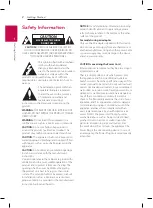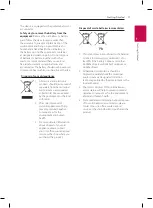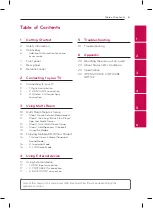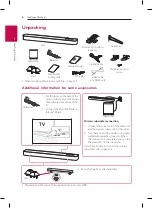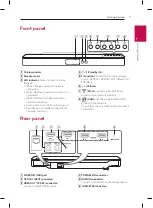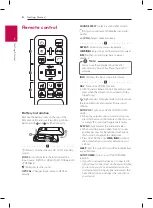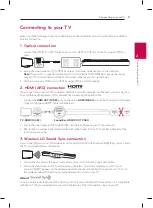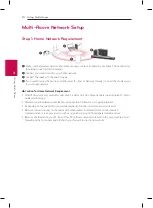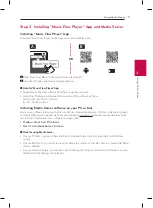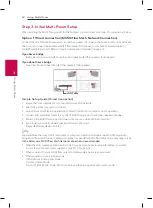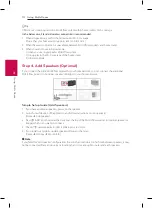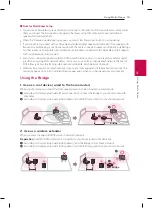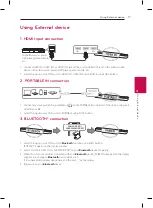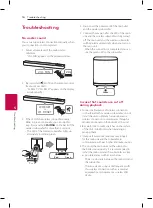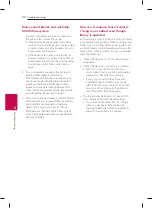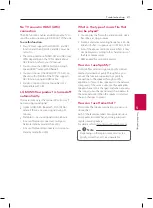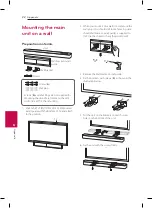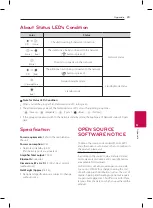Using Multi-Room
11
U
sing Multi-R
oom
3
Step 2. Installing “Music Flow Player” App and Media Server
Installing “Music Flow Player” App
Download “Music Flow Player” on the Apps Store or Google Play Store.
A
B
OR
A
Type “Music Flow Player” in the search bar and tap “Search”.
B
Scan the QR code using the scanning application.
,
Note for “Music Flow Player” App
y
Depending on the device, “Music Flow Player” app may not work.
y
Music Flow Player app will be available in version of the software as follow;
Android O/S : Ver 4.0 (ICS) (or later)
iOS O/S : Ver 6.0 (or later)
Installing Media Server software on your PC or Mac
Media server software allows you to access audio files stored in media server (PC, Mac or Network storage)
and enjoy them on your speaker via home networking. On www.lg.com website, type model name in the
search bar and find media server software on support tab.
y
Windows : Music Flow PC Software
y
Mac OS : Nero MediaHome 4 Essentials
,
Note for using Media Server
y
On your PC or Mac, you must share the folder contained Audio content to play them on MUSICflow
system.
y
On your NAS Device, you must also need to change the settings of your NAS device to ensure that DLNA
server is enabled.
y
On your Firewall software, you may also need to change the settings of your firewall software to ensure
that Windows file sharing is not blocked.