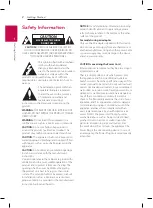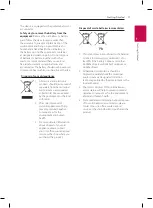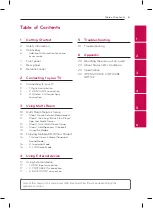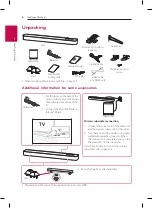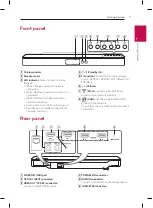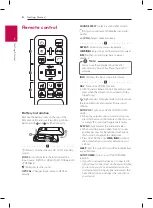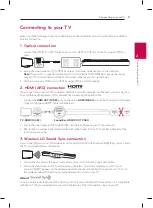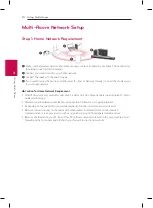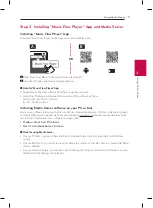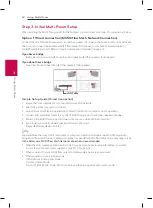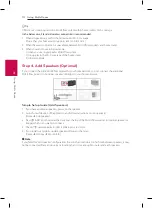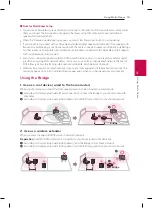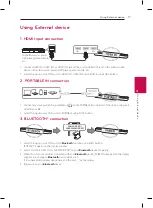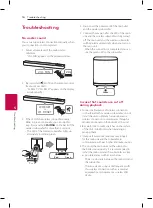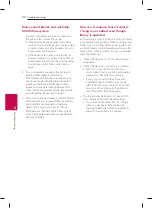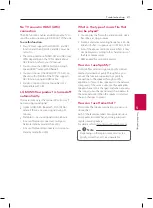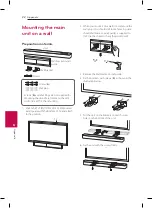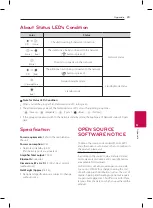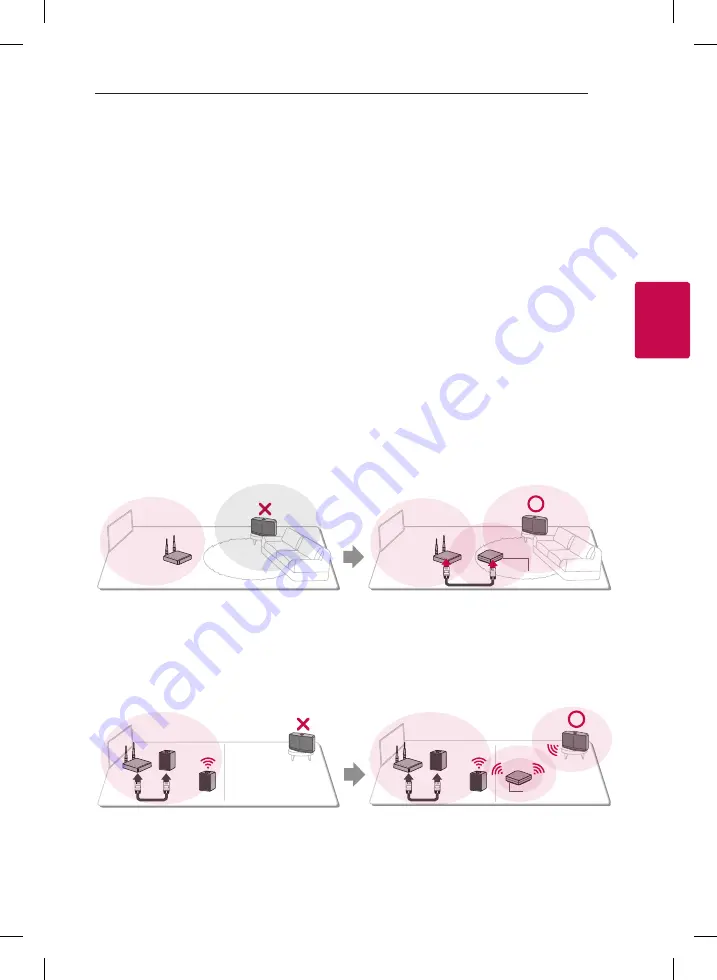
Using Multi-Room
15
U
sing Multi-R
oom
3
,
Note for Multi-Room Setup
y
You can make all wireless/wired connection according to the location of the router. But we recommend
that you connect the first speaker or bridge to the router using LAN cable and connect additional
speakers for network stability.
y
When the “Firmware update”pop-up appears on Music Flow Player App, touch to start updating.
y
If you connected a speaker with a LAN cable and installed other speakers additionally: If the speaker with
frequent sound breaking is not close enough with the cable connected speaker, additionally install Bridge
or other speaker in the middle location between the speaker connected with LAN cable and the speaker
with sound breaking, and try again.
y
Even if you connected speakers with MUSICflow mesh network, music sound breaks by ambient signal
interference causing Wi-Fi network defect. In this case, you can try to change Mesh network channel of
MUSICflow system at the [Settings
à
Advanced settings
à
Mesh Network Channel].
y
When making connection, “Mesh network composition” may appear and it takes about 30 seconds. This
message appears once in first installation but appear again when you change network environment.
Using the Bridge
1. Use as a root device (wired to the home router)
When your home router is located far from speaker location to be connected in wired mode:
a
According to “Simple Setup Guide (Wired Connection)”, connect the Bridge to your home router with
LAN cable.
b
According to “Simple Setup Guide (Add Speakers)“, add MUSICflow products to your home network.
a
b
Bridge
2. Use as a wireless extender
When you want to expand MUSICflow mesh network coverage:
Preparation:
Initial MUSICflow product is connected to your home router with LAN cable.
a
According to “Simple Setup Guide (Add Speakers)“, add the Bridge to your home network.
b
According to “Simple Setup Guide (Add Speakers)“, add MUSICflow products to your home network.
a
b
Bridge