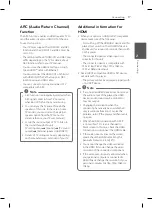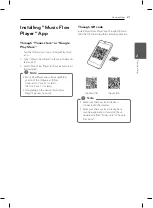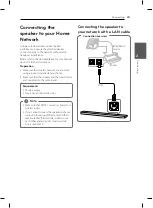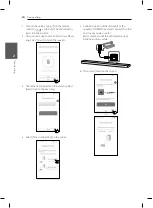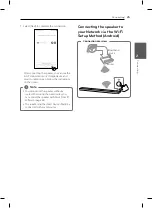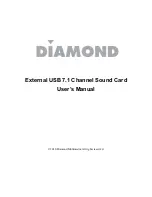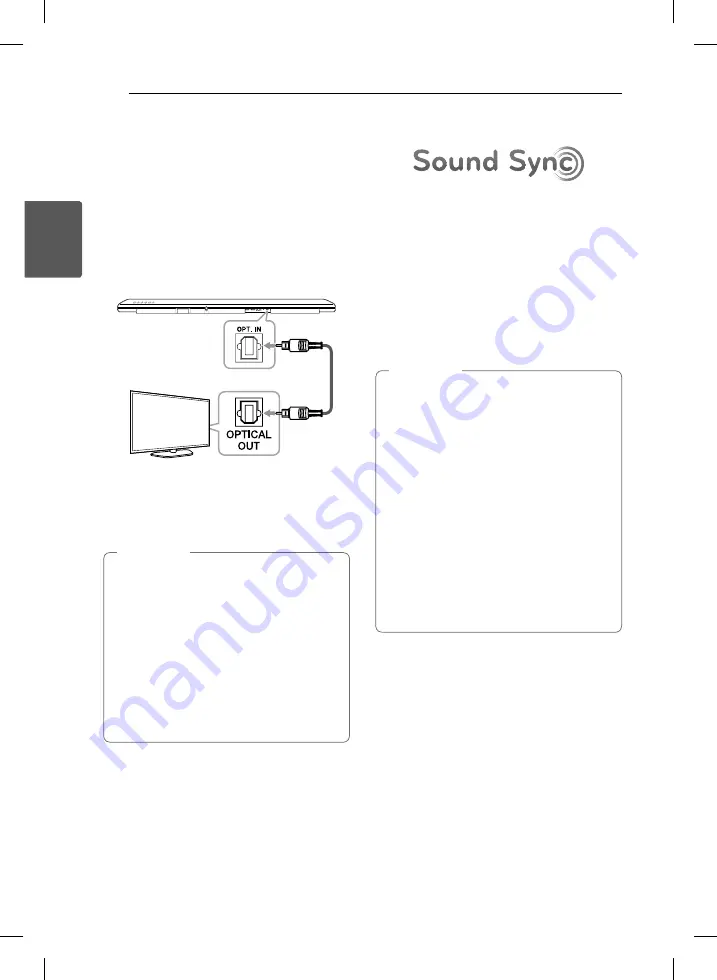
Connecting
14
C
onnecting
2
Connecting to your TV
Please connect with this unit and TV using the
optical digital cable or HDMI cable considering the
state of the TV.
Using an OPTICAL cable
1. Connect the OPT. IN jack on the back of the
unit to OPTICAL OUT jack on the TV using an
OPTICAL cable.
Optical cable
2. Set the input source to OPTICAL. Press
repeatedly
FUNC
on the remote control or
F
on the unit until the function is selected.
To directly select the OPTICAL function, press
OPTICAL
on the remote control.
y
You can enjoy the TV audio through the
speakers of this unit. In the case of some
TV models, you must select the external
speaker option from the TV menu. (For
details, reference your TV user manual.)
y
Set up the sound output of TV to listen to
the sound through this unit :
TV setting menu
[
[Sound]
[
[TV Sound
output]
[
[External speaker (Optical)]
y
Details of TV setting menu vary depending
on the manufacturers or models of your TV.
,
Note
LG Sound Sync
You can control some functions of this unit by
your TV’s remote control with LG Sound Sync. It is
compatible with the LG TV that is supported LG
Sound Sync. Make sure of the LG Sound Sync logo
on your TV.
Controllable function by LG TV’s remote control :
Volume up/down, mute
Refer to the TV’s instruction manual for the details
of LG Sound Sync.
Make one of the following connections, depending
on the capabilities of your equipment.
y
You can also use the remote control of
this unit while using LG Sound Sync. If you
use TV's remote control again, the unit
synchronizes with the TV.
y
When the connection fails, make sure of the
condition of the TV and power.
y
Make sure of the condition of this unit and
the connection in the cases below when
using LG Sound Sync.
-
Turn off the unit.
-
Changing the function to the others.
-
Disconnecting the optical cable.
y
The amount of time to turn off this unit is
different depending on your TV when you
set AUTO POWER function to ON.
,
Note