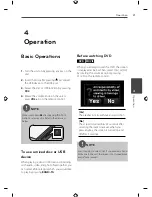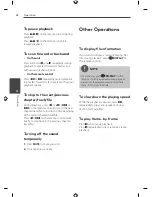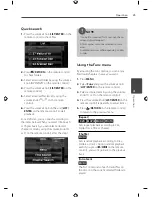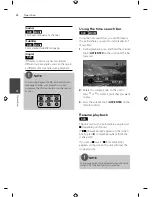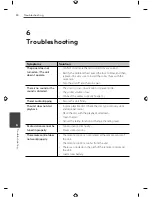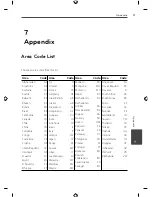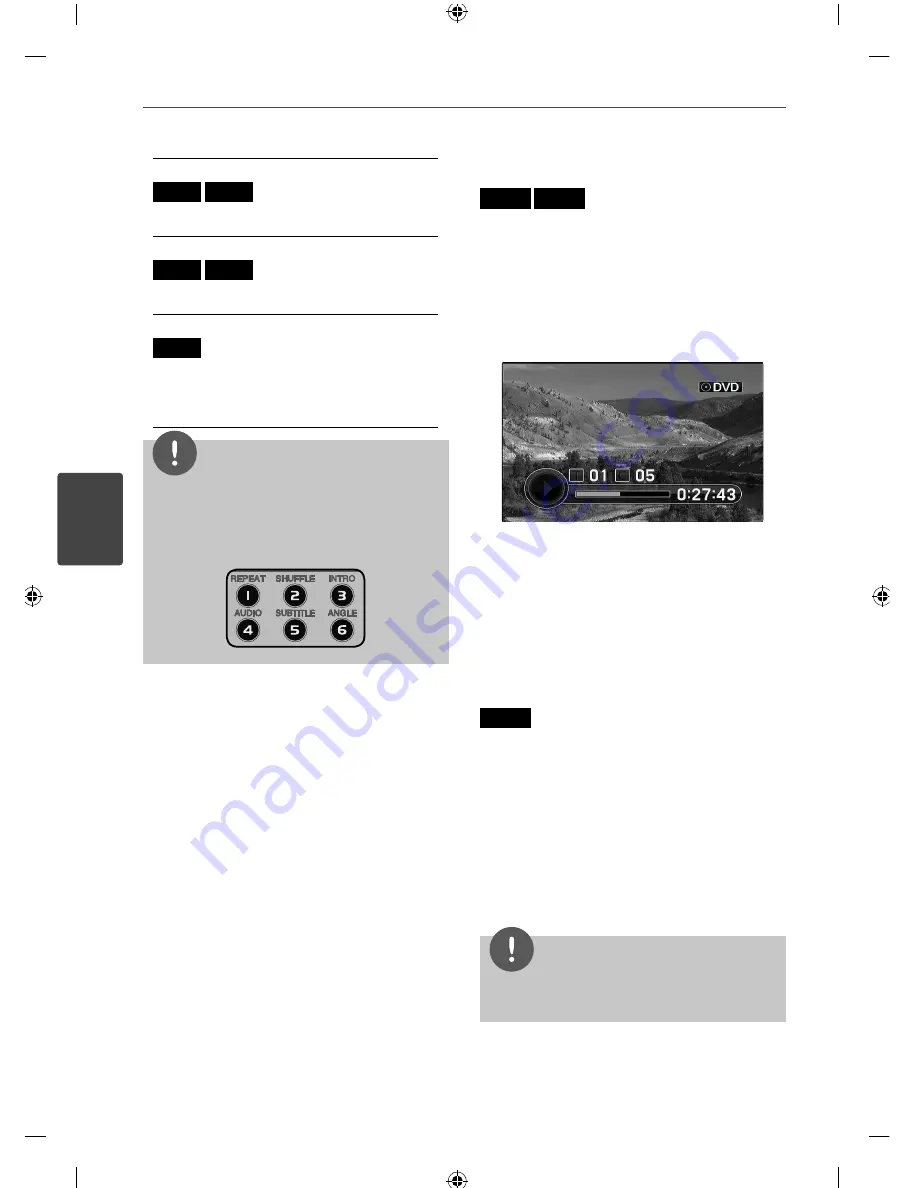
24
Operation
Operation
4
[Audio]
DVD
MOVIE
Sets audio language or channel.
[Subtitle]
DVD
MOVIE
Sets a desired subtitle language.
[Angle]
DVD
If the disc contains scenes recorded at
diff erent camera angles, you can change to
a diff erent camera angle during playback.
NOTE
For adjusting Repeat, Shuffl
e, Intro Scan, Audio
language, Subtitle, or Angle menu, you can
simply use the short-cut buttons on the remote
control.
Using the time search bar
DVD
MOVIE
Using the time search bar, you can fi nd easily
the point where you want to start playback of
movie fi les.
1.
During playback, press and hold the volume
knob (
LIST/ENTER
on the unit) until the bar
turns red.
2.
Rotate the volume knob on the unit or
press
I
or
i
to select a point that you want
to play.
3.
Press the volume knob
(
LIST/ENTER
on the
remote control).
Resume playback
DVD
The unit records the point where you pressed
x
depending on the disc.
If “
Xx
(Resume Stop)” appears on the screen
briefl y, press
B
to resume playback (from the
scene point).
If you press
x
twice, “
x
”(Complete Stop)
appears on the screen. The unit will clear the
stopped point.
NOTE
The resume point may be cleared when the unit is
turned off or the inserted disc is released.
Summary of Contents for LDF900UR
Page 34: ......