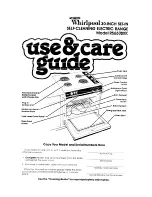43
SMART FUNCTIONS
ENGLISH
SMART FUNCTIONS
LG ThinQ Application
•
This feature is only available on models with the
f
or logo.
The
LG ThinQ
application allows you to
communicate with the appliance using a
smartphone.
LG ThinQ Application Features
Monitoring
Check the current status, cycle, options, running
time and cycle end time for the appliance on a
single screen.
Download Cycle
Download new and specialized cycles that are not
included in the standard cycles on the appliance.
Appliances that have been successfully connected
can download a variety of specialty cycles specific
to the appliance.
Only one cycle can be stored on the appliance at
a time.
Once cycle download is completed in the
appliance, the appliance keeps the downloaded
cycle until a new cycle is downloaded.
Machine Clean Coach
This function shows how many cycles remain
before It is time to run the Machine Clean cycle.
Smart Diagnosis™
If you experience a problem while using the
appliance, this smart diagnosis feature will help
you diagnose the problem.
Settings
Set the Rinse Aid Dispenser Level, Machine Clean
Reminder, Signal Level and Clean Indicator Light.
When the cycle is complete or the appliance has
problems, you have the option of receiving push
notifications on a smart phone.
NOTE
•
If you change your wireless router, Internet
service provider, or password, delete the
connected appliance from the
LG ThinQ
application and connect it again.
•
This information is current at the time of
publication. The application is subject to change
for product improvement purposes without
notice to users.
•
This feature is only available on some models.
Before Using LG ThinQ Application
1
Use a smartphone to check the strength of
the wireless router (Wi-Fi network) near the
appliance.
•
If the distance between the appliance and the
wireless router is too far, the signal becomes
weak. It takes long time to register or fails to
install the application.
2
Turn off the
Mobile data
or
Cellular Data
on
your smartphone.
3
Connect your smartphone to the wireless
router.
NOTE
•
To verify the Wi-Fi connection, check that the
Wi-Fi
f
icon on the control panel is lit.
•
The appliance supports 2.4 GHz Wi-Fi networks
only. To check your network frequency, contact
your Internet service provider or refer to your
wireless router manual.
•
LG ThinQ
is not responsible for any network
connection problems or any faults, malfunctions,
or errors caused by network connection.
•
The surrounding wireless environment can
make the wireless network service run slowly.
Summary of Contents for LDT7808SS
Page 66: ...66 MEMO ...
Page 67: ...67 MEMO ENGLISH ...
Page 68: ...68 MEMO ...
Page 130: ...62 MEMO ...
Page 131: ...63 MEMO ESPAÑOL ...
Page 132: ...64 MEMO ...
Page 194: ...62 MEMO ...
Page 195: ...63 MEMO FRANÇAIS ...