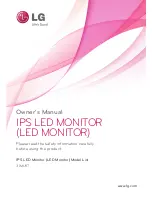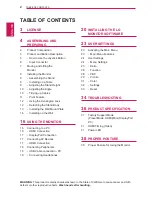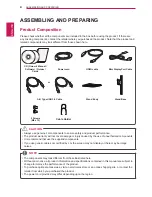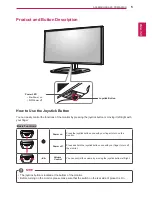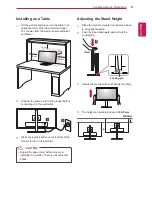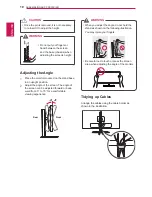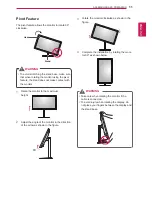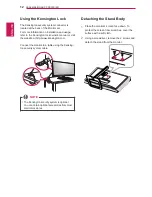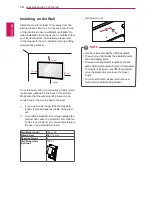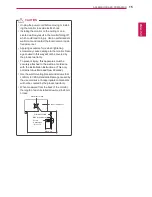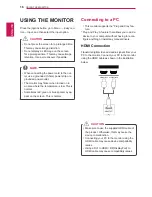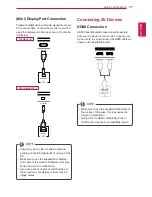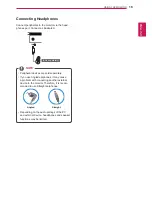ENGLISH
5
asseMblInG anD PRePaRInG
Product and button Description
Joystick button
Power leD
y
on
Power on
y
off
Power off
How to Use the Joystick button
You can easily control the functions of the monitor by pressing the joystick button or moving it left/right with
your finger.
basic functions
Power on
Press the joystick button once with your finger to turn on the
monitor.
Power off
Press and hold the joystick button once with your finger to turn off
the monitor.
◄
/
►
Volume
Control
You can control the volume by moving the joystick button left/right.
y
The joystick button is located at the bottom of the monitor.
y
Before turning on the monitor, please make sure that the switch on the rear side of product is On.
noTe
Summary of Contents for LG-Commercial-31MU97-Owners-Manual
Page 39: ......