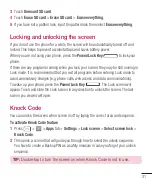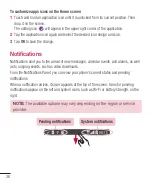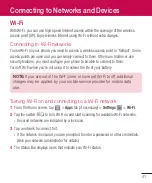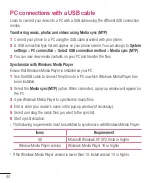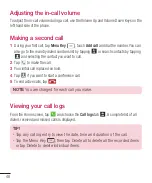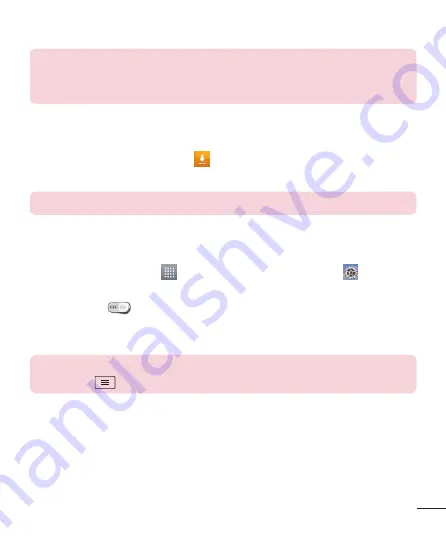
43
Once the paring is successful, your device will connect to the other device.
NOTE:
Some devices, especially headsets or hands-free car kits, may have
a fixed Bluetooth PIN, such as 0000. If the other device has a PIN, you will
be asked to enter it.
Send data using the Bluetooth wireless feature
1
Select a file or item, such as a contact, calendar event or media file, from an appropriate
application or from the
Downloads
app.
2
Select the option for sending data via Bluetooth.
NOTE:
The method for selecting an option may vary by data type.
3
Search for and pair with a Bluetooth-enabled device.
Receive data using the Bluetooth wireless feature
1
From the Home screen, tap
>
Apps
tab (if necessary) >
Settings
>
Bluetooth
.
2
Tap the switch
to turn Bluetooth on.
3
Tap the check box next to your phone's name to make your phone visible to other
Bluetooth devices.
NOTE:
To select the length of time that your device will be visible, tap the
Menu Key
>
Visibility timeout
.
4
Tap
Accept
to confirm that you are willing to receive data from the device.