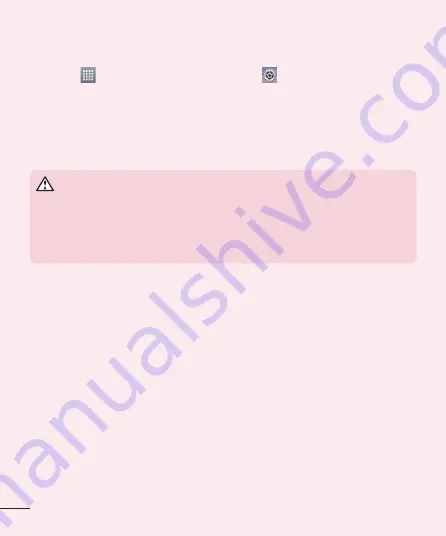
16
4. Using a screen lock
Set a screen lock to secure your phone and prevent unauthorized use. From the Home
screen, tap
>
Apps
tab (if necessary) >
Settings
>
Lock screen
>
Select
screen lock
>
None
,
Swipe
,
Knock Code
,
Face Unlock
,
Pattern
,
PIN
, or
Password
. If
you choose Pattern, you will be prompted to create a Backup PIN as a safety measure in
case you forget your screen lock.
Caution:
Create a Google account before setting a screen lock and remember
the Backup PIN you created when creating your screen lock.
WARNING
Precautions to take when using a pattern lock.
It is very important to remember the screen lock you set. You will not be able
to access your phone if you use an incorrect screen lock 5 times. If you have
used all 5 opportunities, you can try again after 30 seconds.
When you can't recall your screen lock:
< If you have forgotten your pattern >
If you logged in to your Google account on the phone but failed to enter the correct pattern
5 times, tap the
Forgot pattern?
button at the bottom of the screen. You are then required
to log in with your Google Account or enter the Backup PIN you created.
If you have not logged into a Google account on the phone or you forgot your Backup PIN,
you have to perform a hard reset.
< If you have forgotten your PIN or Password >
If you forget your PIN or Password, you will need to perform a hard reset.
Caution:
If you perform a hard reset, all user applications and user data will be
deleted.
Downloaded from www.vandenborre.be












































