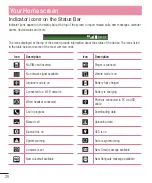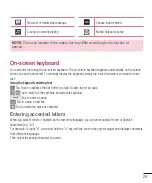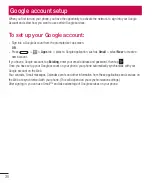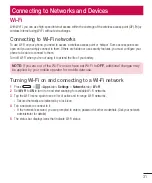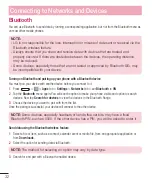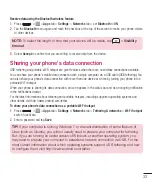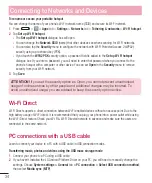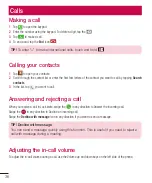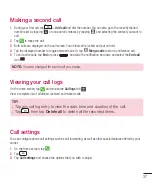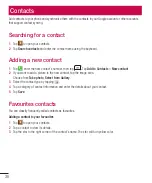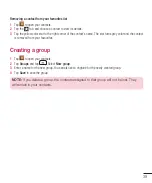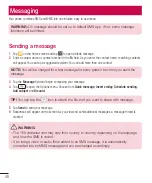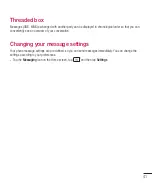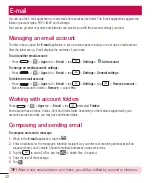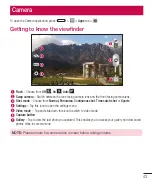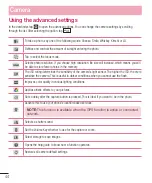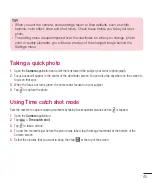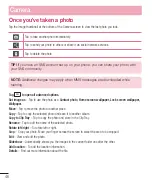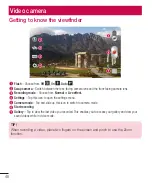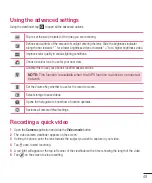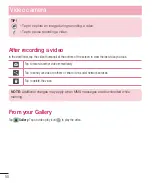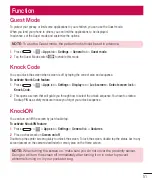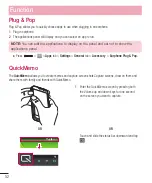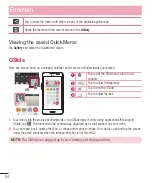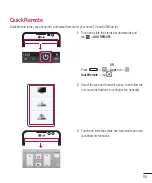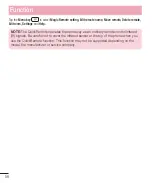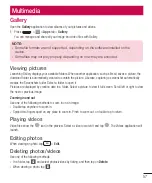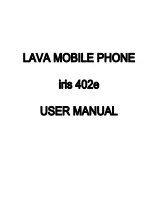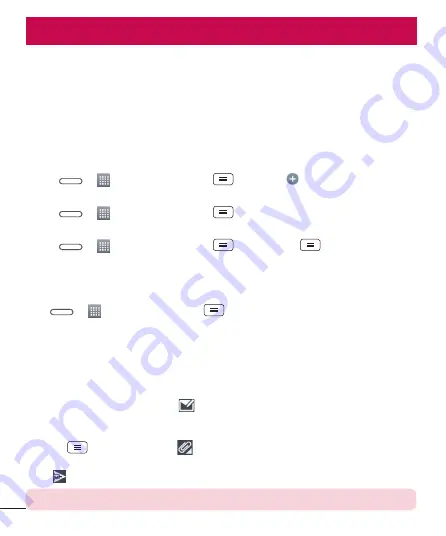
42
You can use the E-mail application to read emails from services like Gmail. The E-mail application supports the
following account types: POP3, IMAP and Exchange.
Your service provider or system administrator can provide you with the account settings you need.
Managing an email account
The first time you open the
application, a set-up wizard opens to help you to set up an email account.
After the initial set-up, E-mail displays the contents of your inbox.
To add another email account:
t
Press
>
>
Apps
tab >
> tap
>
Settings >
Add account
.
To change an email account's settings:
t
Press
>
>
Apps
tab >
> tap
>
Settings
>
General settings
.
To delete an email account:
t
Press
>
>
Apps
tab >
> tap
>
Settings
> tap
>
Remove account
>
Select the account to delete >
Remove
> select
Yes
.
Working with account folders
Press
>
>
Apps
tab >
> tap
and select
Folders
.
Each account has an Inbox, Outbox, Sent and Drafts folder. Depending on the features supported by your
account's service provider, you may have additional folders.
Composing and sending email
To compose and send a message
1
While in the
application, tap the
.
2
Enter an address for the message's intended recipient. As you enter text, matching addresses will be
proposed from your Contacts. Separate multiple addresses using semicolons.
3
Tap the
to add a Cc/Bcc and tap
to attach files, if required.
4
Enter the text of the message.
5
Tap
.
TIP!
When a new email arrives in your Inbox, you will be notified by a sound or vibration.