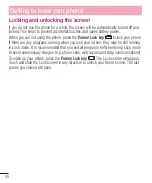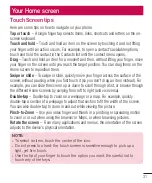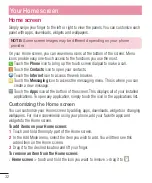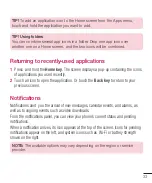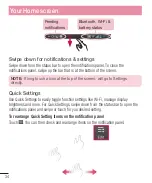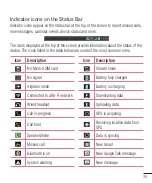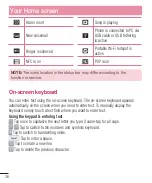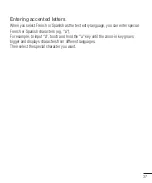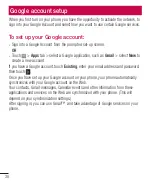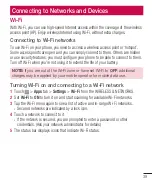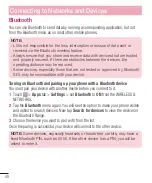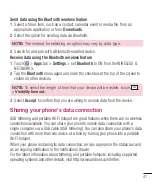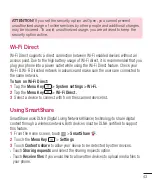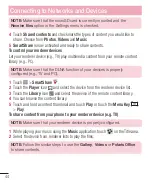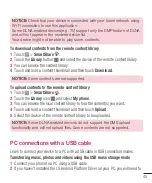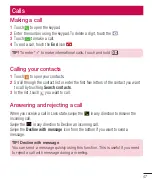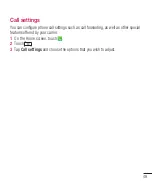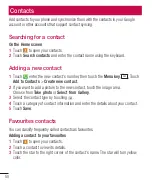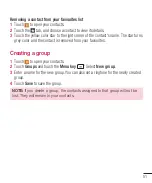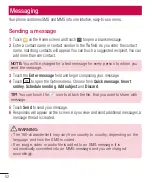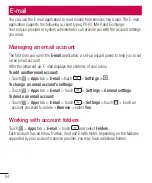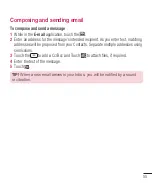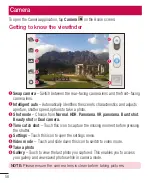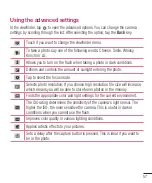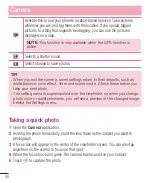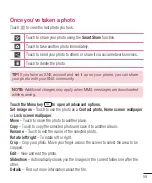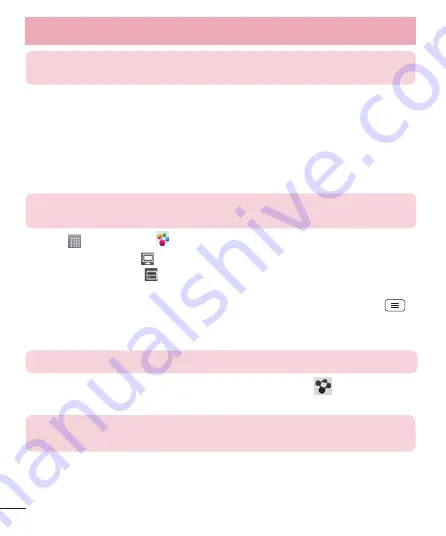
44
NOTE:
Make sure that the microSD card is correctly mounted and the
Receive files
option in the Settings menu is checked.
4
Touch
Shared contents
and checkmark the types of content you would like to
share. Choose from
Photos
,
Videos
and
Music
.
5
SmartShare
is now activated and ready to share contents.
To control your renderer devices
Let your renderer device (e.g., TV) play multimedia content from your remote content
library (e.g., PC).
NOTE:
Make sure that the DLNA function of your devices is properly
configured (e.g., TV and PC).
1
Touch
>
SmartShare
.
2
Touch the
Player
icon
and select the device from the renderer device list.
3
Touch the
Library
icon
and select the device of the remote content library.
4
You can browse the content library.
5
Touch and hold a content thumbnail and touch
Play
or touch the
Menu Key
>
Play
.
To share content from your phone to your renderer device (e.g. TV)
NOTE:
Make sure that your renderer device is properly configured.
1
While playing your music using the
Music
application, touch
on the Title area.
2
Select the device from renderer lists to play the files.
NOTE:
Follow the similar steps to use the
Gallery
,
Videos
or
Polaris Office
to share contents.
Connecting to Networks and Devices