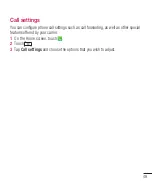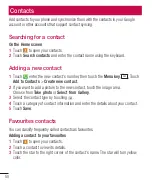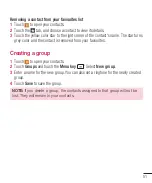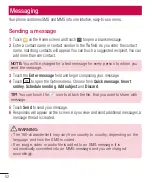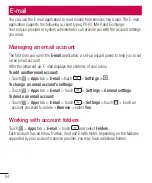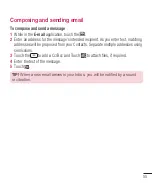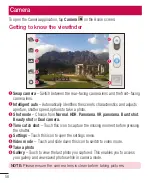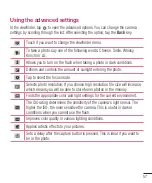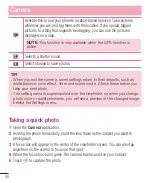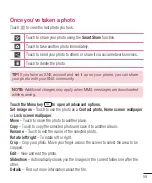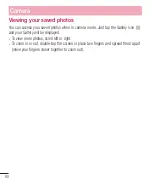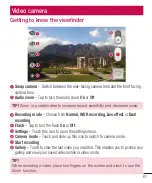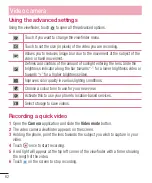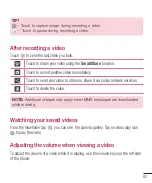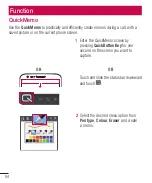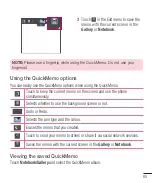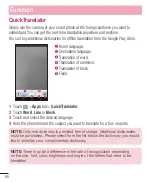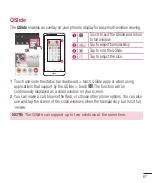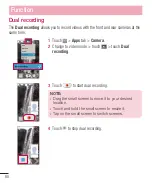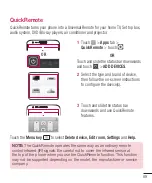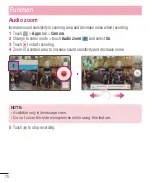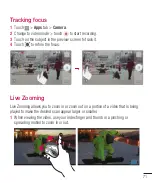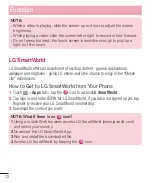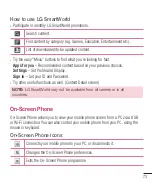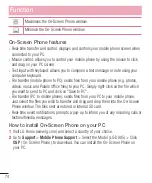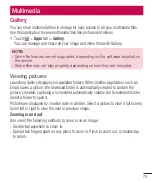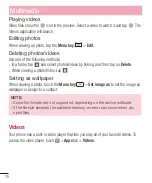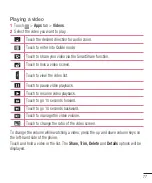62
Using the advanced settings
Using the viewfinder, touch to open all the advanced options.
Touch if you want to change the viewfinder menu.
Touch to set the size (in pixels) of the video you are recording.
Allows you to reduces image blur due to the movement of the subject of the
video or hand movement.
Defines and controls of the amount of sunlight entering the lens. Slide the
brightness indicator along the bar towards “-” for a lower brightness video or
towards “+” for a higher brightness video.
Improves color quality in various lighting conditions.
Choose a colour tone to use for your new view.
Activate this to use your phone's location-based services.
Select storage to save videos.
Recording a quick video
1
Open the
Camera
application and slide the
Video mode
button.
2
The video camera viewfinder appears on the screen.
3
Holding the phone, point the lens towards the subject you wish to capture in your
video.
4
Touch
once to start recording.
5
A red light will appear at the top left corner of the viewfinder with a timer showing
the length of the video.
6
Touch on the screen to stop recording.
Video camera