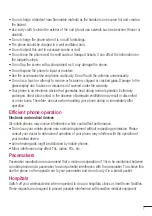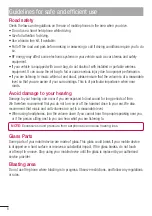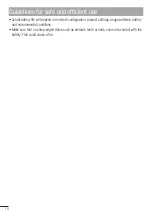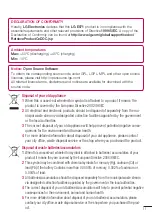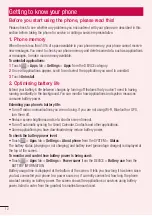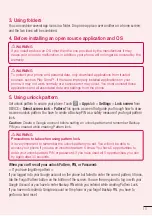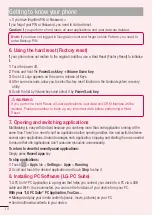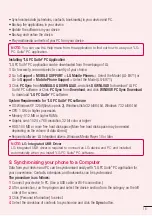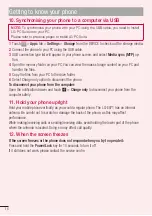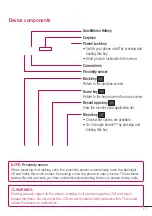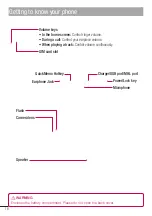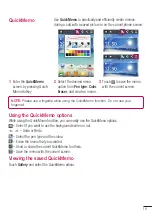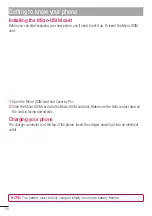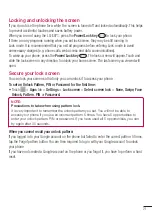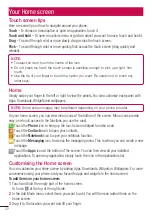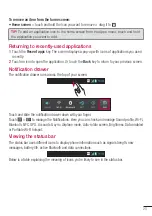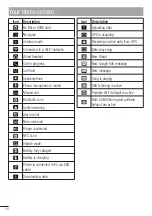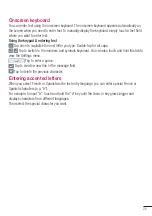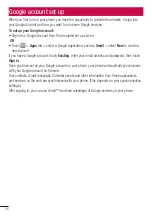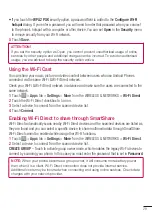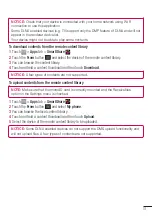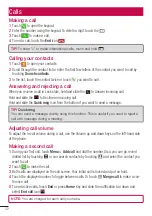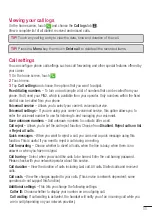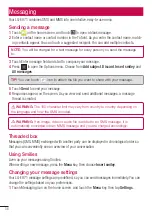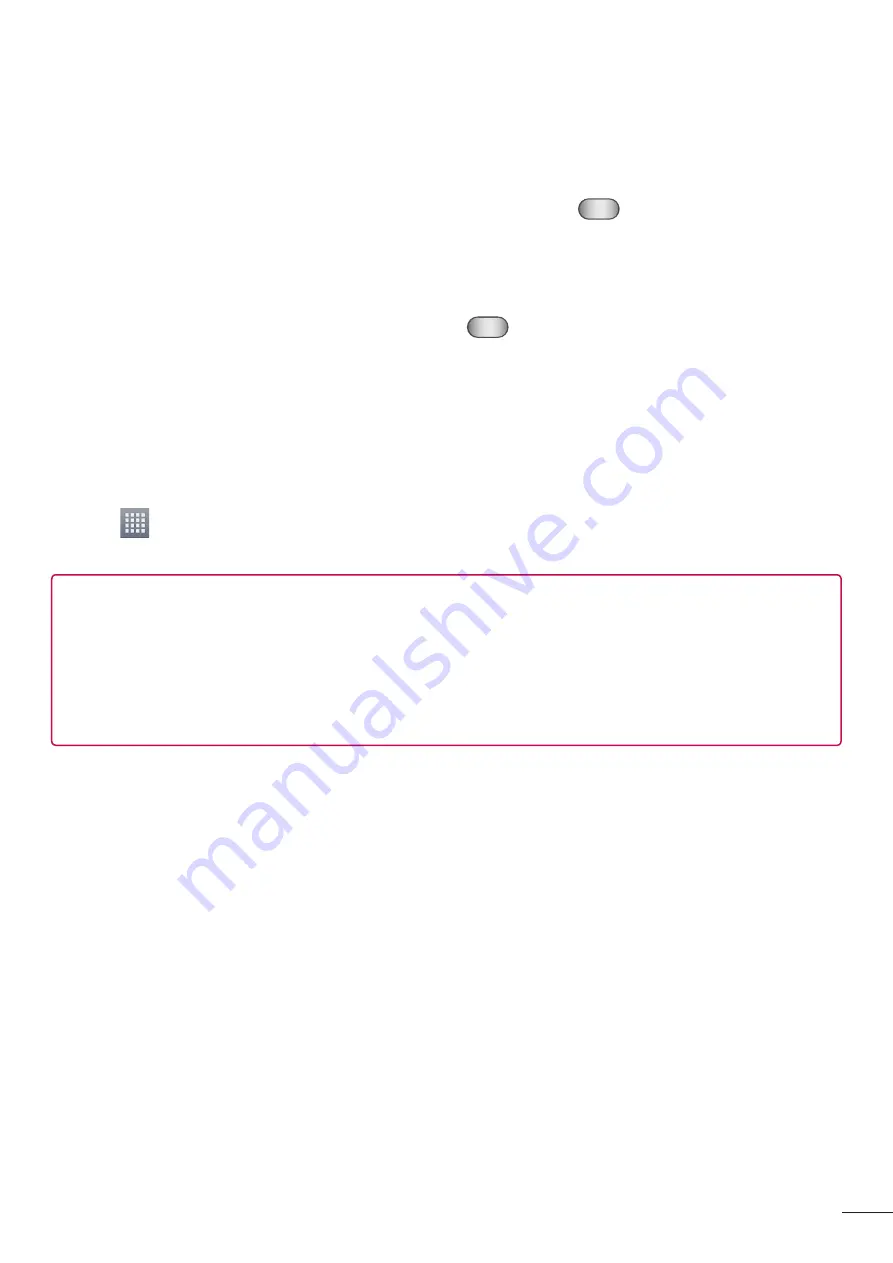
21
Locking and unlocking the screen
If you do not use the phone for a while, the screen is turned off and locked automatically. This helps
to prevent accidental touches and saves battery power.
When you are not using the LG-E971, press the
Power/Lock key
to lock your phone.
If there are any programs running when you set lock screen, they may be still running in
Lock mode. It is recommended that you exit all programs before entering Lock mode to avoid
unnecessary charges (e.g. phone calls, web access and data communications).
To wake up your phone, press the
Power/Lock key
. The lock screen will appear. Touch and
slide the lock screen in any direction to unlock your home screen. The last screen you viewed will
open.
Secure your lock screen
You can lock your screen so that only you can unlock it to access your phone.
To set an Unlock Pattern, PIN or Password for the first time:
Touch
>
Apps
tab >
Settings
>
Lock screen
>
Select screen lock
>
None, Swipe, Face
Unlock,
Pattern
,
PIN
or
Password.
NOTE:
Precautions to take when using pattern lock.
It is very important to remember the unlock pattern you set. You will not be able to
access your phone if you use an incorrect pattern 5 times. You have 5 opportunities to
enter your unlock pattern, PIN or password. If you have used all 5 opportunities, you can
try again after 30 seconds.
When you cannot recall your unlock pattern:
If you logged in to your Google account on the phone but failed to enter the correct pattern 5 times,
tap the Forgot pattern button. You are then required to log in with your Google account to unlock
your phone.
If you have not created a Google account on the phone or you forgot it, you have to perform a hard
reset.
•