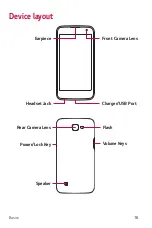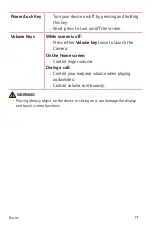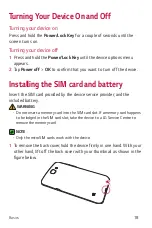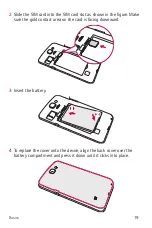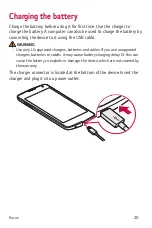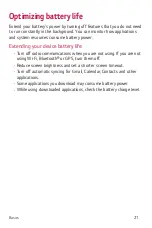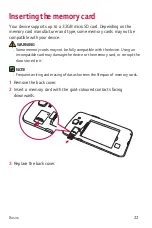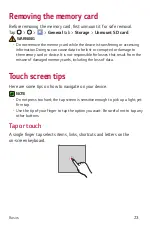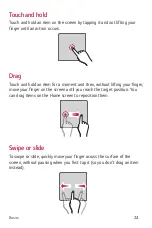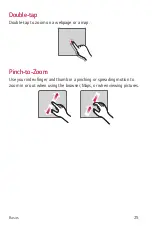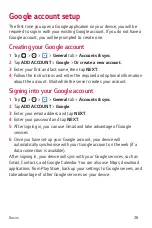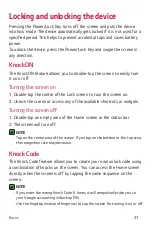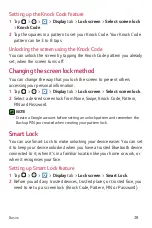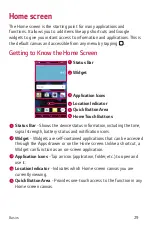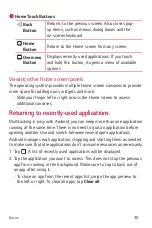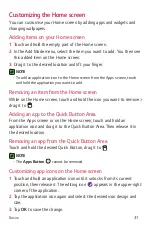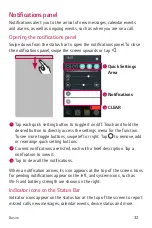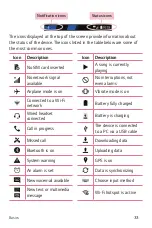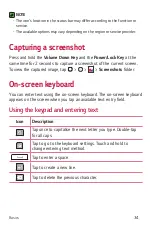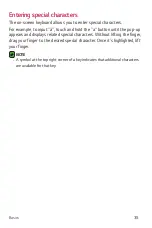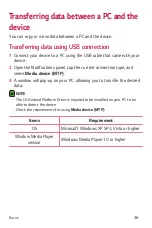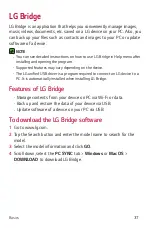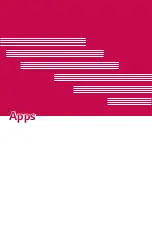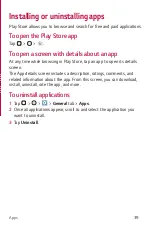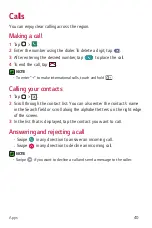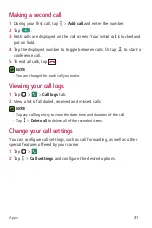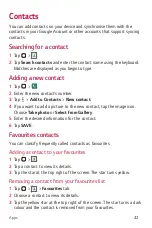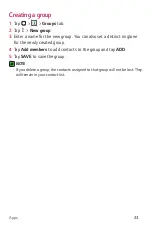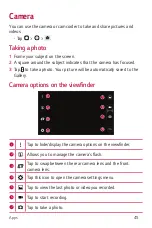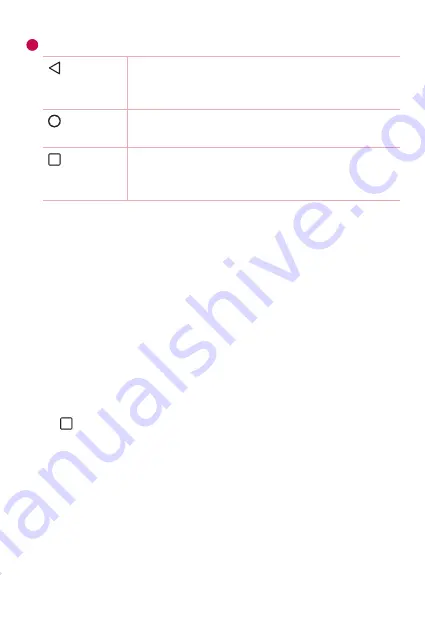
Basics
30
6
Home Touch Buttons
Back
Button
Returns to the previous screen. Also closes pop-
up items, such as menus, dialog boxes and the
on-screen keyboard.
Home
Button
Return to the Home screen from any screen.
Overview
Button
Displays recently used applications. If you touch
and hold this button, it opens a menu of available
options.
Viewing other Home screen panels
The operating system provides multiple Home screen canvases to provide
more space for adding icons, widgets and more.
•
Slide your finger left or right across the Home screen to access
additional canvases.
Returning to recently-used applications
Multitasking is easy with Android; you can keep more than one application
running at the same time. There is no need to quit an application before
opening another. Use and switch between several open applications.
Android manages each application, stopping and starting them as needed
to make sure that idle applications don't consume resources unnecessarily.
1
Tap . A list of recently used applications will be displayed.
2
Tap the application you want to access. This does not stop the previous
app from running in the background. Make sure to tap to back out of
an app after using it.
•
To close an app from the recent apps list, swipe the app preview to
the left or right. To clear all apps, tap
Clear all
.
Summary of Contents for LG-K120E
Page 1: ...www lg com MFL69444001 1 0 User Guide LG K120E NEDERLANDS FRANÇAIS ENGLISH ...
Page 13: ...Functies die u zullen bevallen ...
Page 15: ...Basisvaardigheden ...
Page 41: ...Applicaties ...
Page 64: ...Instellingen ...
Page 82: ...Appendix ...
Page 104: ...Fonctionnalités que vous apprécierez ...
Page 106: ...Fonctions de base ...
Page 132: ...Applications ...
Page 155: ...Paramètres ...
Page 174: ...Annexe ...
Page 185: ......
Page 197: ...Features you will love ...
Page 199: ...Basics ...
Page 223: ...Apps ...
Page 245: ...Settings ...
Page 261: ...Appendix ...