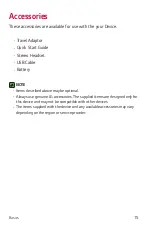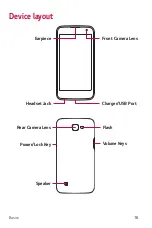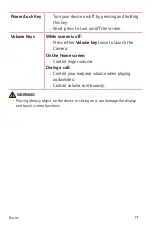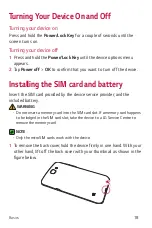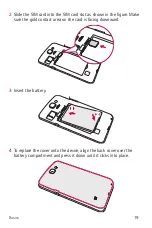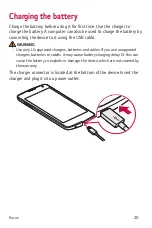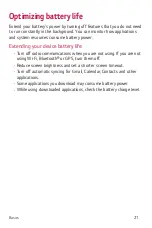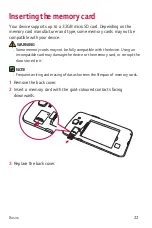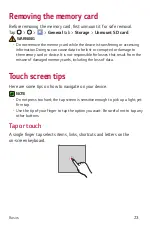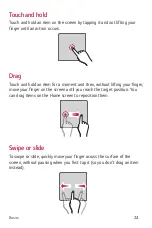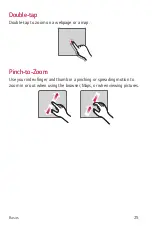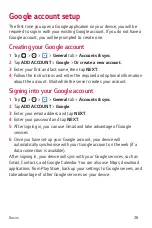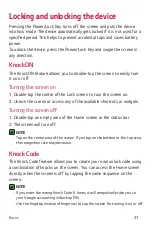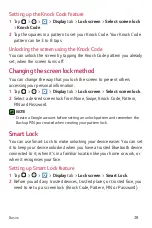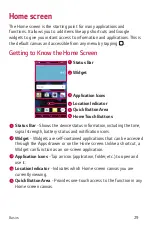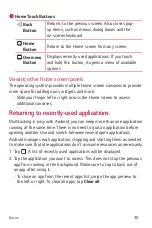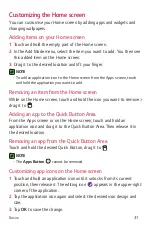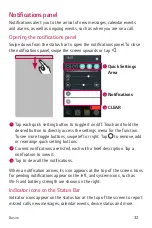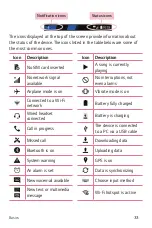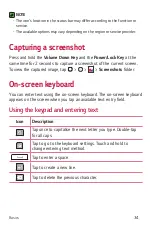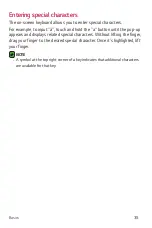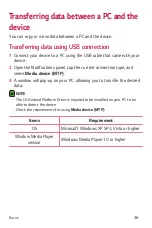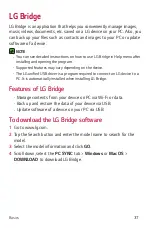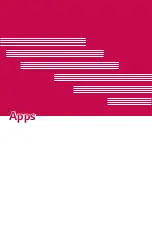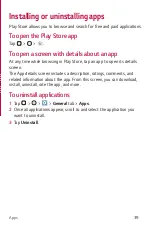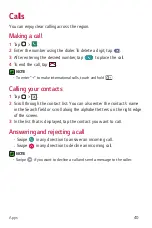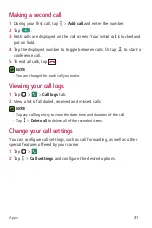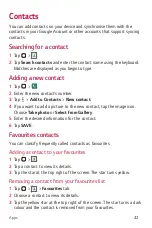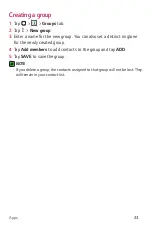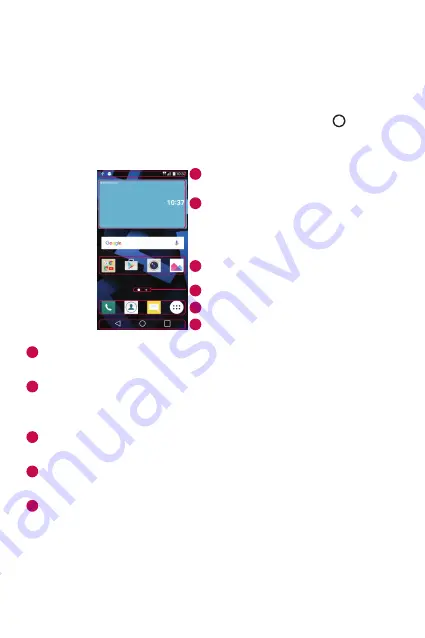
Basics
29
Home screen
The Home screen is the starting point for many applications and
functions. It allows you to add items like app shortcuts and Google
widgets to give you instant access to information and applications. This is
the default canvas and accessible from any menu by tapping .
Getting to Know the Home Screen
Status Bar
Application Icons
Widget
Location Indicator
Quick Button Area
Home Touch Buttons
1
6
2
3
4
5
1
Status Bar
- Shows the device status information, including the time,
signal strength, battery status and notification icons.
2
Widget
- Widgets are self-contained applications that can be accessed
through the Apps drawer or on the Home screen. Unlike a shortcut, a
Widget can function as an on-screen application.
3
Application Icons
- Tap an icon (application, folder, etc.) to open and
use it.
4
Location Indicator
- Indicates which Home screen canvas you are
currently viewing.
5
Quick Button Area
- Provides one-touch access to the function in any
Home screen canvas.
Summary of Contents for LG-K120E
Page 1: ...www lg com MFL69444001 1 0 User Guide LG K120E NEDERLANDS FRANÇAIS ENGLISH ...
Page 13: ...Functies die u zullen bevallen ...
Page 15: ...Basisvaardigheden ...
Page 41: ...Applicaties ...
Page 64: ...Instellingen ...
Page 82: ...Appendix ...
Page 104: ...Fonctionnalités que vous apprécierez ...
Page 106: ...Fonctions de base ...
Page 132: ...Applications ...
Page 155: ...Paramètres ...
Page 174: ...Annexe ...
Page 185: ......
Page 197: ...Features you will love ...
Page 199: ...Basics ...
Page 223: ...Apps ...
Page 245: ...Settings ...
Page 261: ...Appendix ...