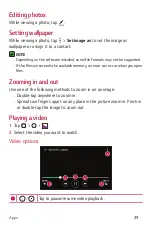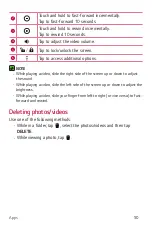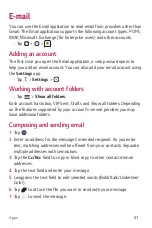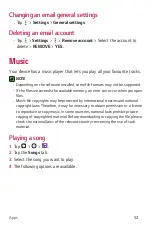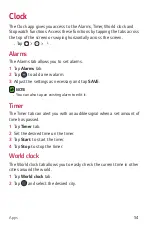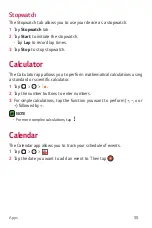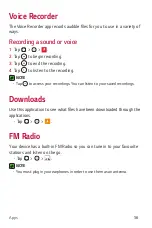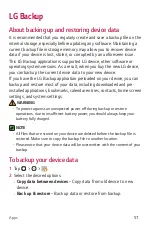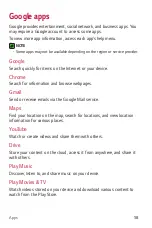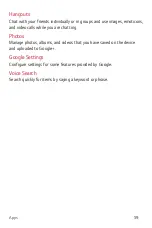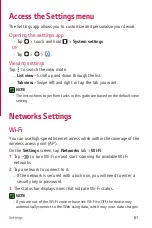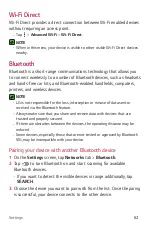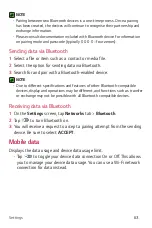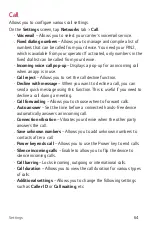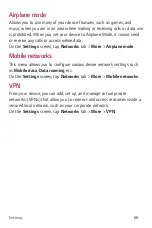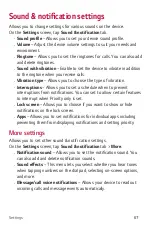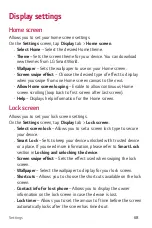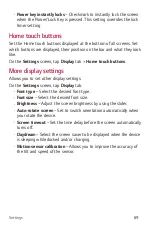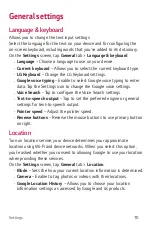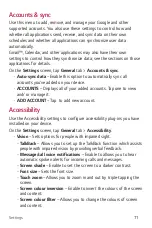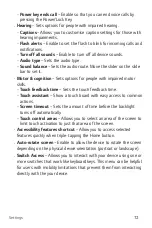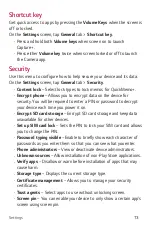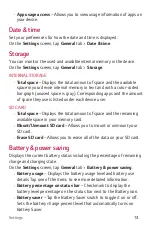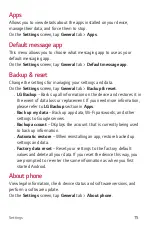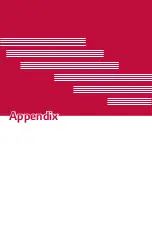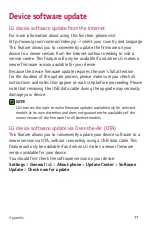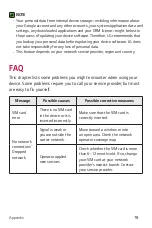Settings
63
NOTE
•
Pairing between two Bluetooth devices is a one-time process. Once a pairing
has been created, the devices will continue to recognise their partnership and
exchange information.
•
Please consult documentation included with Bluetooth device for information
on pairing mode and passcode (typically 0 0 0 0 – four zeroes).
Sending data via Bluetooth
1
Select a file or item such as a contact or media file.
2
Select the option for sending data via Bluetooth.
3
Search for and pair with a Bluetooth-enabled device.
NOTE
•
Due to different specifications and features of other Bluetooth-compatible
devices, display and operations may be different, and functions such as transfer
or exchange may not be possible with all Bluetooth compatible devices.
Receiving data via Bluetooth
1
On the
Settings
screen, tap
Networks
tab >
Bluetooth
.
2
Tap
to turn Bluetooth on.
3
You will receive a request to accept a pairing attempt from the sending
device. Be sure to select
ACCEPT
.
Mobile data
Displays the data usage and device data usage limit.
•
Tap
to toggle your device data connection On or Off. This allows
you to manage your device data usage. You can use a Wi-Fi network
connection for data instead.
Summary of Contents for LG-K120E
Page 1: ...www lg com MFL69444001 1 0 User Guide LG K120E NEDERLANDS FRANÇAIS ENGLISH ...
Page 13: ...Functies die u zullen bevallen ...
Page 15: ...Basisvaardigheden ...
Page 41: ...Applicaties ...
Page 64: ...Instellingen ...
Page 82: ...Appendix ...
Page 104: ...Fonctionnalités que vous apprécierez ...
Page 106: ...Fonctions de base ...
Page 132: ...Applications ...
Page 155: ...Paramètres ...
Page 174: ...Annexe ...
Page 185: ......
Page 197: ...Features you will love ...
Page 199: ...Basics ...
Page 223: ...Apps ...
Page 245: ...Settings ...
Page 261: ...Appendix ...