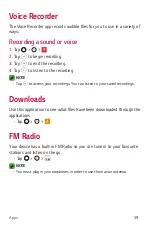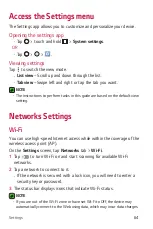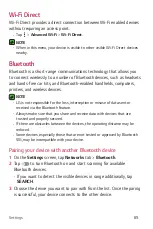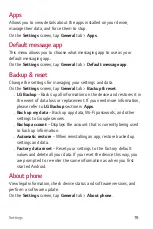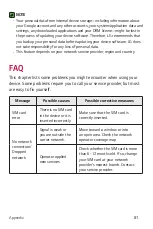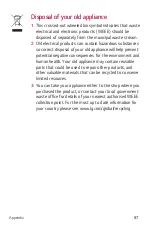Settings
72
•
Power key instantly locks
– Checkmark to instantly lock the screen
when the Power/Lock Key is pressed. This setting overrides the lock
timer setting.
Home touch buttons
Set the Home touch buttons displayed at the bottom of all screens. Set
which buttons are displayed, their position on the bar and what they look
like.
On the
Settings
screen, tap
Display
tab >
Home touch buttons
.
More display settings
Allows you to set other display settings.
On the
Settings
screen, tap
Display
tab.
•
Font type
– Select the desired font type.
•
Font size
– Select the desired font size.
•
Brightness
– Adjust the screen brightness by using the slider.
•
Auto-rotate screen
– Set to switch orientation automatically when
you rotate the device.
•
Screen timeout
– Set the time delay before the screen automatically
turns off.
•
Daydream
– Select the screen saver to be displayed when the device
is sleeping while docked and/or charging.
•
Motion sensor calibration
– Allows you to improve the accuracy of
the tilt and speed of the sensor.
Summary of Contents for LG-K240H
Page 1: ...www lg com MFL00000000 1 0 ENGLISH USER GUIDE LG K240H ...
Page 16: ...Features you will love Features you will love ...
Page 18: ...Basics Basics ...
Page 42: ...Apps Apps ...
Page 64: ...Settings Settings ...
Page 80: ...Appendix Appendix ...