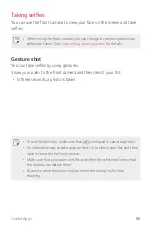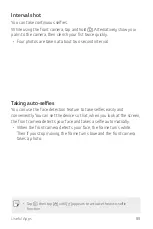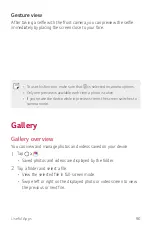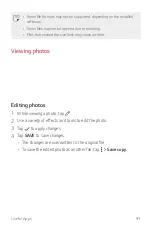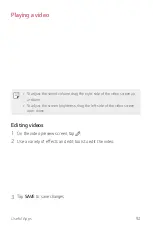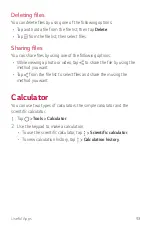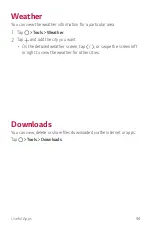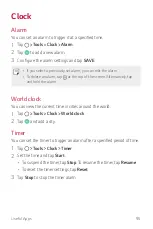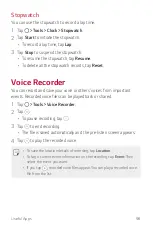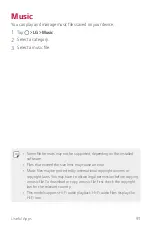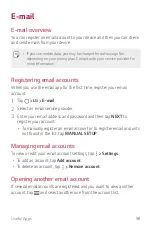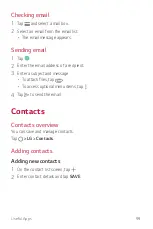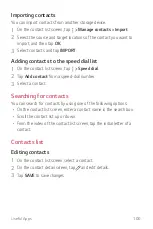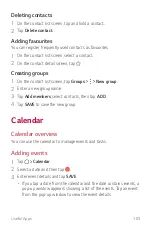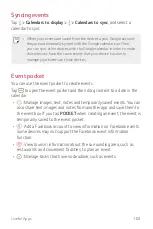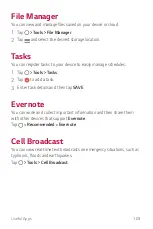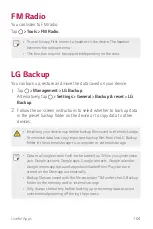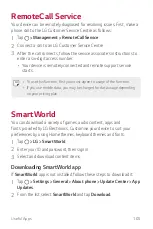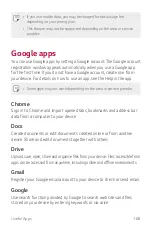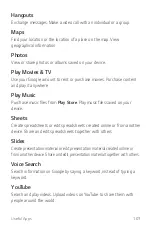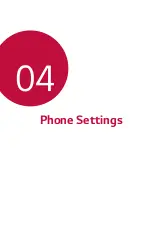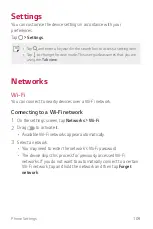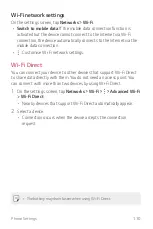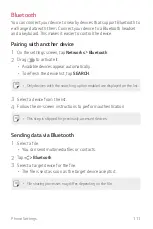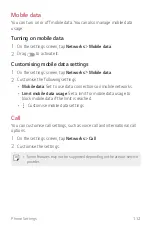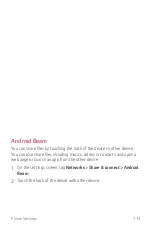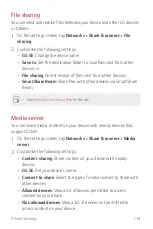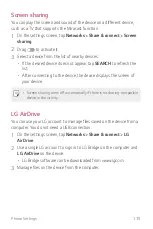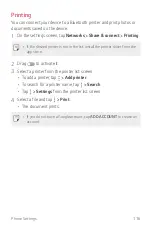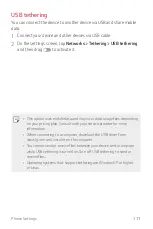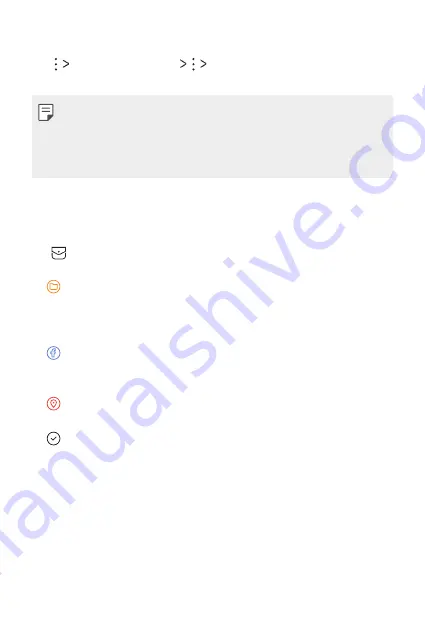
Useful Apps
102
Syncing events
Tap
Calendars to display
Calendars to sync
, and select a
calendar to sync.
•
When your events are saved from the device to your Google account,
they are automatically synced with the Google calendar, too. Then,
you can sync other devices with the Google calendar in order to make
those devices have the same events that your device has and to
manage your events on those devices.
Event pocket
You can use the event pocket to create events.
Tap
to open the event pocket and then drag content to a date in the
calendar.
•
: Manage images, text, notes and temporarily saved events. You can
also share text, images and notes from another app and save them to
the event box. If you tap
when creating an event, the event is
temporarily saved to the event pocket.
•
: Add a Facebook account to view information on Facebook events.
Some devices may not support the Facebook event information
function.
•
: View tourism information about the surrounding area, such as
restaurants and convenient facilities, to plan an event.
•
: Manage tasks that have no deadline, such as events.
Summary of Contents for LG-M250YK
Page 1: ...ENGLISH MFLXXXXXXXX 1 0 www lg com USER GUIDE LG M250YK ...
Page 15: ...Custom designed Features 01 ...
Page 37: ...Basic Functions 02 ...
Page 39: ...Basic Functions 38 Parts overview ...
Page 72: ...Useful Apps 03 ...
Page 109: ...Phone Settings 04 ...
Page 133: ...Appendix 05 ...
Page 143: ......