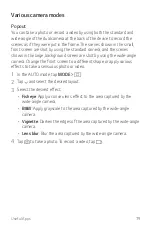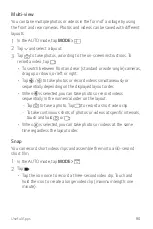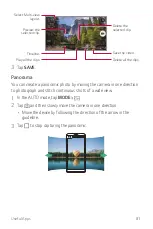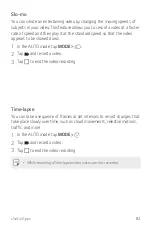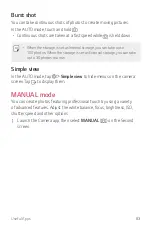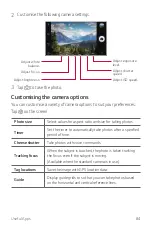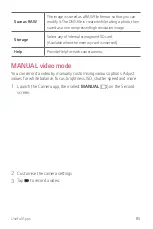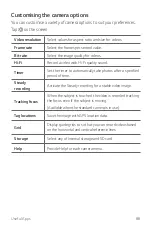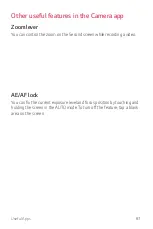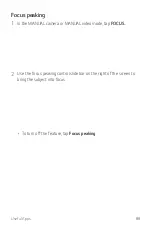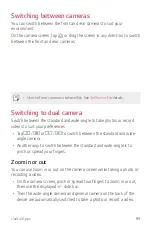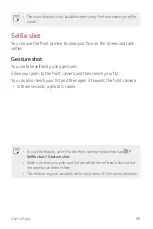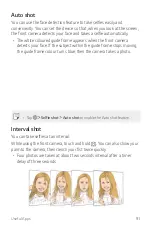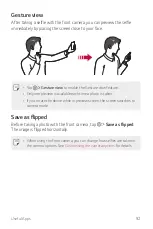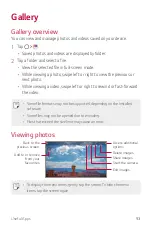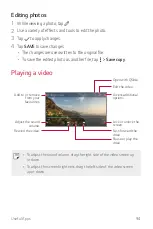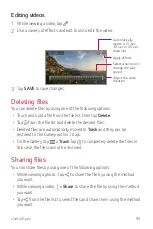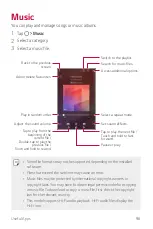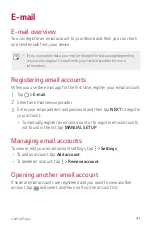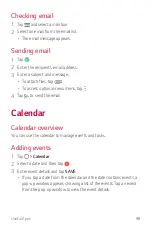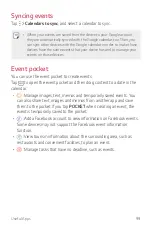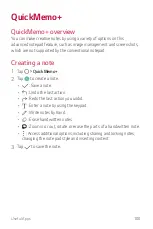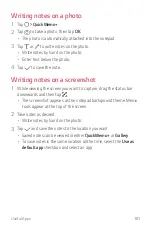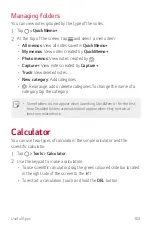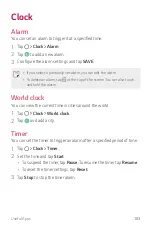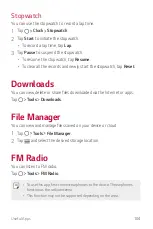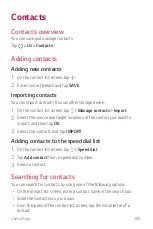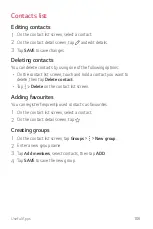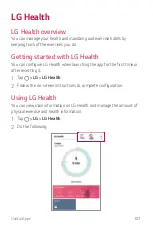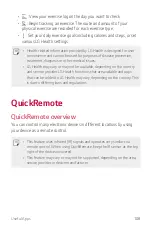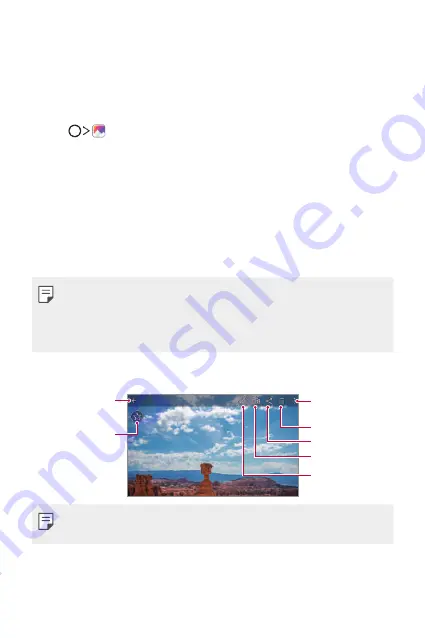
Useful Apps
93
Gallery
Gallery overview
You can view and manage photos and videos saved on your device.
1
Tap .
•
Saved photos and videos are displayed by folder.
2
Tap a folder and select a file.
•
View the selected file in full-screen mode.
•
While viewing a photo, swipe left or right to view the previous or
next photo.
•
While viewing a video, swipe left or right to rewind or fast-forward
the video.
•
Some file formats may not be supported, depending on the installed
software.
•
Some files may not be opened due to encoding.
•
Files that exceed the size limit may cause an error.
Viewing photos
Start the camera.
Edit images.
Access additional
options.
Share images.
Delete images.
Add to or remove
from your
favourites.
Back to the
previous screen.
•
To display the menu items, gently tap the screen. To hide the menu
items, tap the screen again.
Summary of Contents for LG-M400F
Page 1: ...ENGLISH MFL00000000 1 0 www lg com USER GUIDE LG M400F ...
Page 18: ...Custom designed Features 01 ...
Page 34: ...Basic Functions 02 ...
Page 36: ...Basic Functions 35 Parts overview ...
Page 68: ...Useful Apps 03 ...
Page 116: ...Phone Settings 04 ...
Page 121: ...Phone Settings 120 ...
Page 141: ...Appendix 05 ...
Page 152: ......