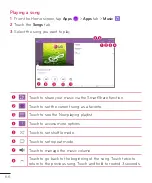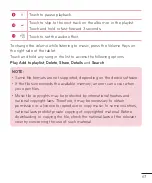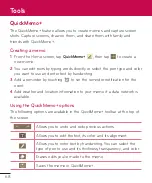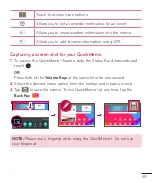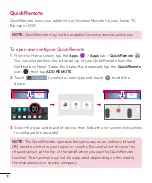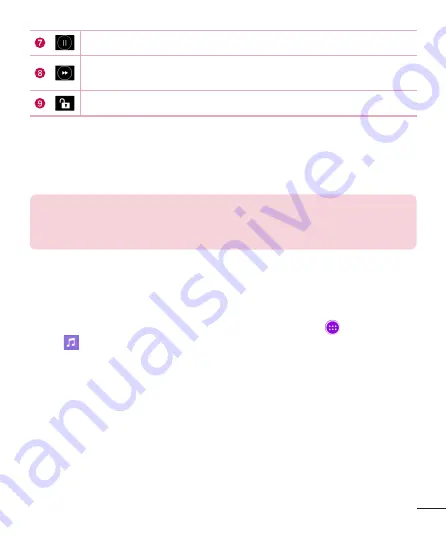
65
Touch to pause video playback.
Touch and hold to fast-forward in 3 second increments. Tap
once to fast-forward 10 seconds.
Touch to lock/unlock a video screen.
To change the volume while watching a video, press the Volume Keys on the
right side of the tablet.
Touch and hold a video in the list to access the following options:
Share
,
Delete
,
Rename
, and
Details
.
TIP!
While watching a video, slide up and down along the left side of the
screen to adjust the screen brightness. Slide up and down along the right
side of the screen to adjust the volume.
Music
Your tablet has a music player that lets you play all your favorite tracks. To
access the music player, from the Home screen, tap
Apps
>
Apps
tab >
Music
.
Transfer music using Media device (MTP)
1
Connect the tablet to your PC using the USB cable.
2
Select the
Media device (MTP)
option. Your tablet will appear as another
hard drive on your computer. Click on the drive to view it. Copy the files
from your PC to the drive folder.
Summary of Contents for LG-V700 Pad 10.1
Page 1: ...MFL69125101 1 0 User Guide www lg com ENGLISH LG V700 ...
Page 2: ......
Page 106: ......