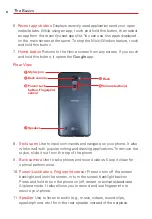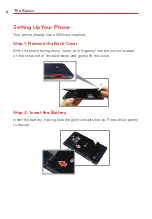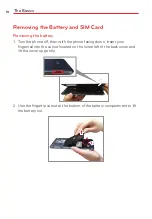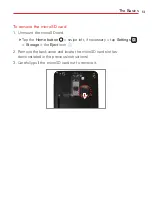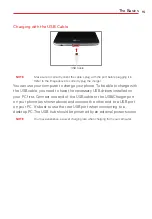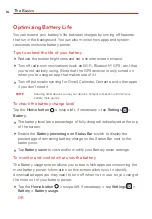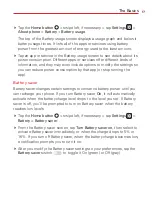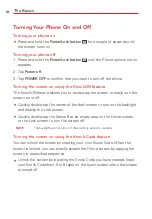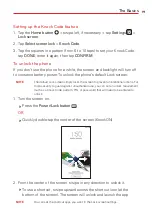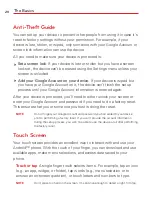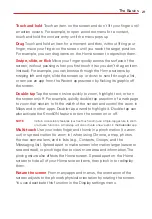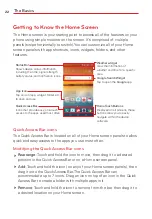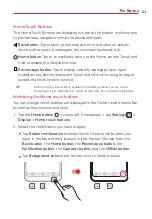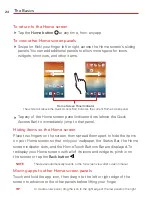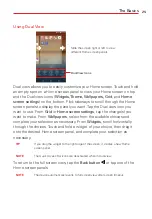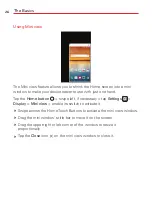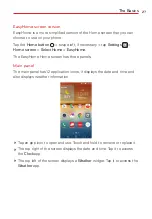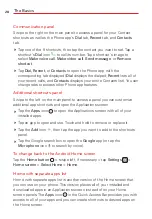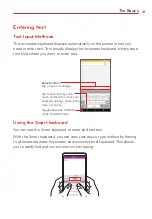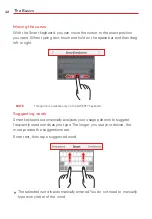The Basics
20
Anti-Theft Guide
You can set up your device to prevent other people from using it in case it's
reset to factory settings without your permission. For example, if your
device is lost, stolen, or wiped, only someone with your Google Account or
screen lock information can use the device.
All you need to make sure your device is protected is:
Set a screen lock
: If your device is lost or stolen but you have a screen
lock set, the device can’t be erased using the Settings menu unless your
screen is unlocked.
Add your Google Account on your device
: If your device is wiped but
you have your Google Account on it, the device can’t finish the setup
process until your Google Account information is entered again.
After your device is protected, you’ll need to either unlock your screen or
enter your Google Account and password if you need to do a factory reset.
This ensures that you or someone you trust is doing the reset.
NOTE
Do not forget your Google Account and password you had added to your device
prior to performing a factory reset. If you can't provide the account information
during the setup process, you won't be able to use the device at all after performing
the factory reset.
Touch Screen
Your touch screen provides an excellent way to interact with and use your
Android™ phone. With the touch of your finger, you can download and use
available apps, make menu selections, and access data saved to your
phone.
Touch or tap
A single finger touch selects items. For example, tap an icon
(e.g., an app, widget, or folder), tap words (e.g., menu selection or to
answer an on-screen question), or touch letters and numbers to type.
NOTE
Don't press too hard on the screen. It's sensitive enough to detect a light, firm tap.