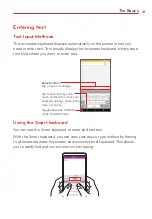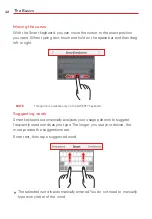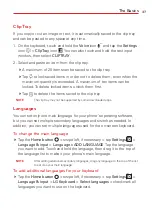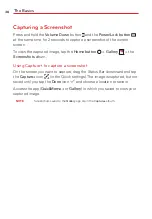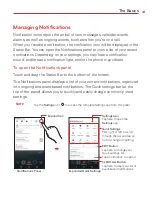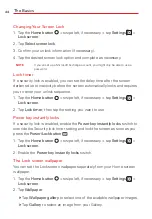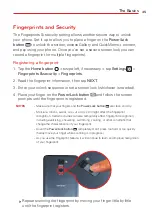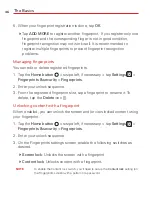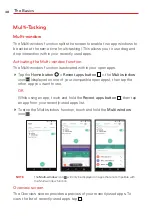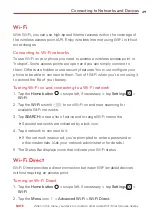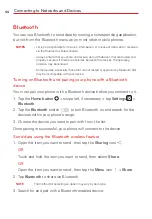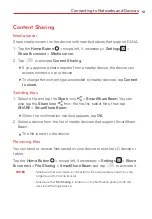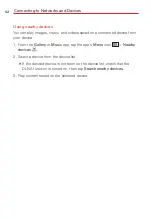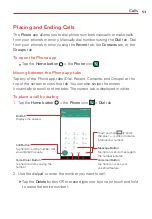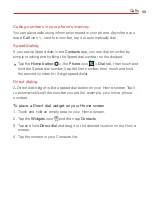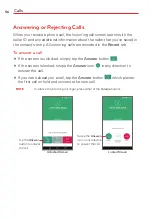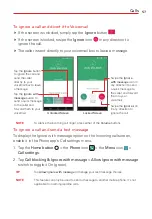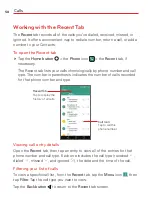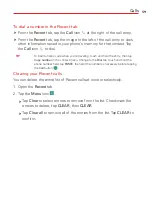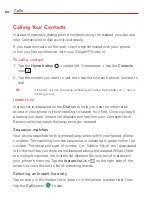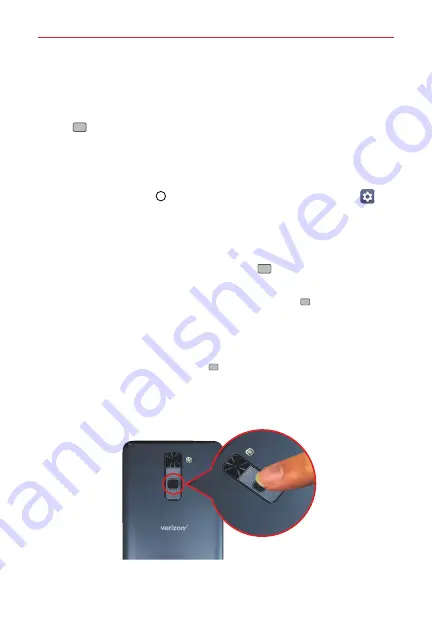
The Basics
45
Fingerprints and Security
The Fingerprints & security setting allows another secure way to unlock
your phone. Set it up to allow you to place a finger on the
Power/Lock
button
to unlock the screen, access Gallery and Qu content,
and pay using your phone. Once you've set a secure screen lock, you can
record a fingerprint (or multiple fingerprints).
Registering a fingerprint
1. Tap the
Home button
> swipe left, if necessary > tap
Settings
>
Fingerprints & security
>
Fingerprints
.
2. Read the fingerprint information, then tap
NEXT
.
3. Enter your unlock sequence or set a screen lock (whichever is needed).
4. Place your finger on the
Power/Lock
button
and follow the screen
prompts until the fingerprint is registered.
NOTES
t
Make sure that your fingers and the
Power/Lock
button
are clean and dry.
t
Moisture, lotions, sweat, oils, cut or dry skin might affect the fingerprint
recognition. Certain activities can also temporarily affect fingerprint recognition,
including exercising, showering, swimming, cooking, or other conditions that
change the characteristics of your fingerprint.
t
Cover the
Power/Lock button
completely. Don't press too hard or too quickly
(hardly move your finger while scanning is in progress).
t
As you use the Fingerprint feature, it will continue to learn and improve recognition
of your fingerprint.
Repeat scanning the fingerprint by moving your finger little by little
until the fingerprint registers.