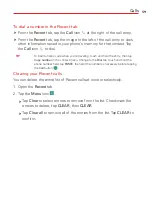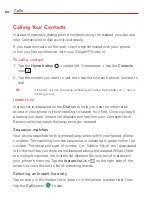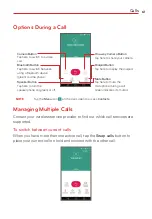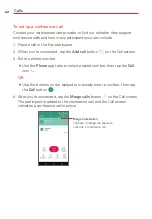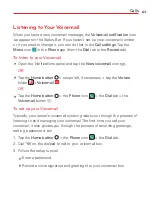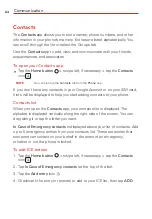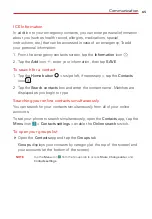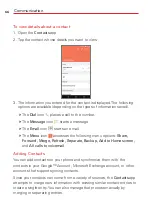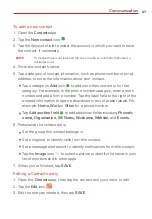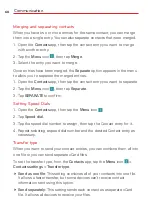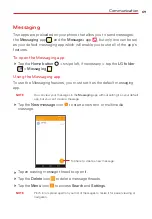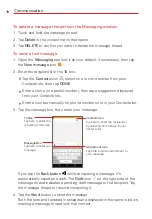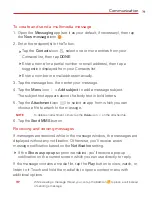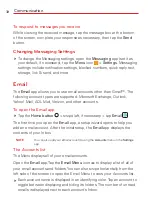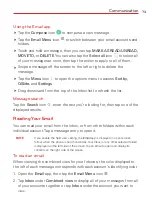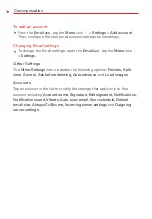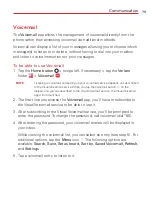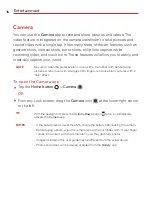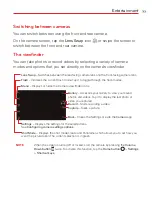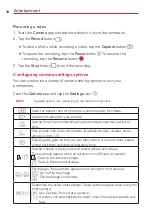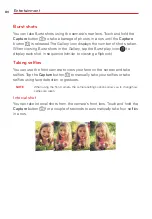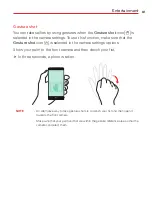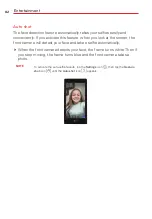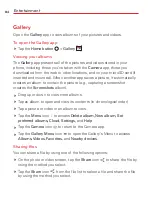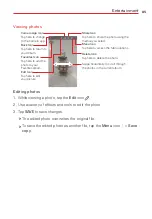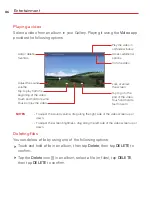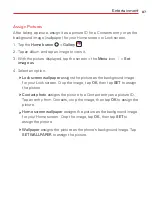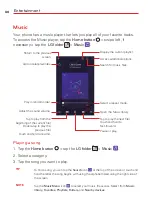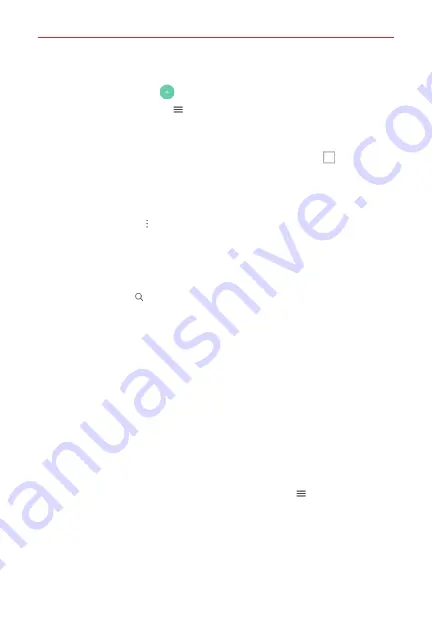
Communication
73
Using the Email app
Tap the
Compose
icon
to compose a new message.
Tap the
Email Menu
icon
to switch between your email accounts and
folders.
Touch and hold a message, then you can tap
MARK AS READ/UNREAD,
MOVE TO,
or
DELETE
. You can also tap the
Select all
icon
to select all
of your messages at once, then tap the action to apply to all of them.
Swipe a message off the screen to the left or right to delete the
message.
Tap the
Menu
icon
to open the options menu to access
Sort by,
QSlide,
and
Settings
.
Drag downward from the top of the Inbox list to refresh the list.
Message search
Tap the
Search
icon
, enter the text you’re looking for, then tap one of the
displayed results.
Reading Your Email
You can read your email from the Inbox, or from other folders within each
individual account. Tap a message entry to open it.
NOTE
If you enable the Split view setting, the
app is displayed in a split-screen
format when the phone is held horizontally. Your Inbox (or any other selected folder)
is displayed on the left side of the screen. Tap an email to open and display its
contents on the right side of the screen.
To read an email
When viewing the combined view for your Inboxes, the color displayed to
the left of each message corresponds with each account's identifying color.
1. Open the
app, then tap the
Menu
icon
.
2. Tap
Inbox
under
Combined view
to display all of your messages from all
of your accounts together or tap
Inbox
under the account you want to
view.