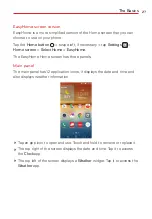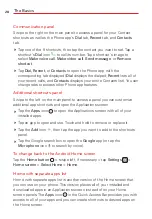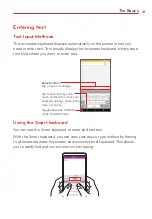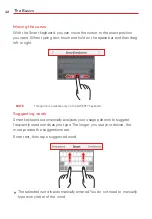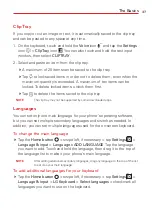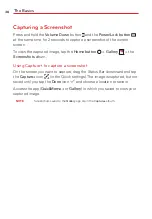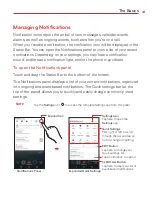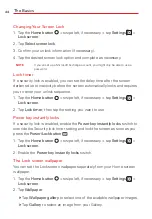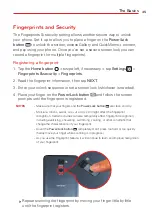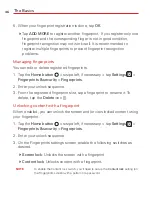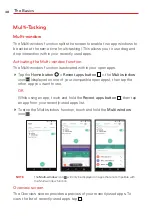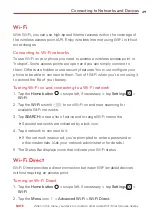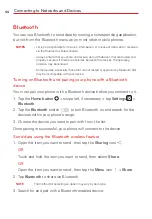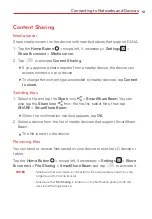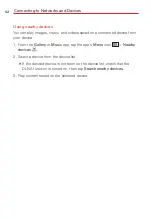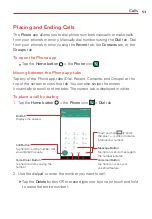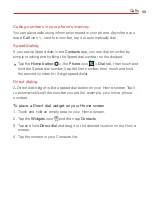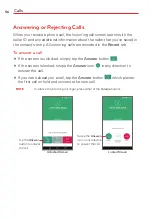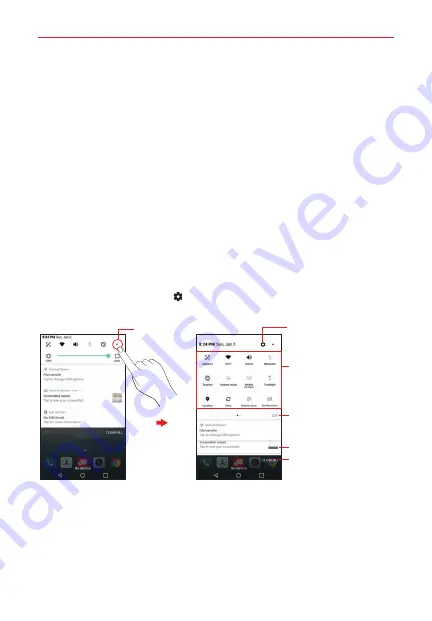
The Basics
41
Managing Notifications
Notification icons report the arrival of new messages, calendar events,
alarms, as well as ongoing events, such as when you’re on a call.
When you receive a notification, the notification icon will be displayed in the
Status Bar. You can open the Notifications panel to view a list of your recent
notifications. Depending on your settings, you may hear a notification
sound, and/or see a notification light, and/or the phone may vibrate.
To open the Notifications panel
Touch and drag the Status Bar to the bottom of the screen.
The Notifications panel displays a list of your current notifications, organized
into ongoing and event-based notifications. The Quick settings bar (at the
top of the panel) allows you to quickly and easily change commonly used
settings.
NOTE
Tap the
Settings
icon
to access the complete Settings app from this panel.
EDIT Button
Tap here to change your
Quick settings list.
Settings Icon
Tap here to open the
Settings
app.
Expand Icon
Quick Settings
Flick right or left to scroll
through the list and tap an
icon to change its setting.
Tap a notification to open it.
CLEAR ALL Button
Tap here to clear your list of
event-based notifications.
Notifications Panel
Expanded Quick Settings