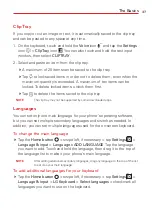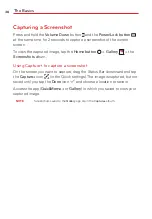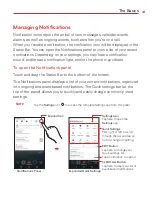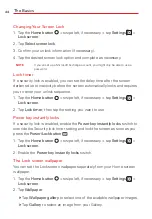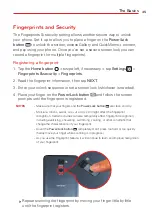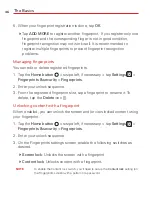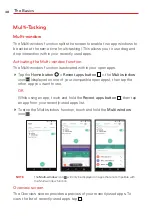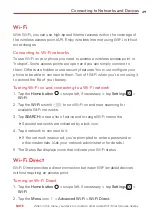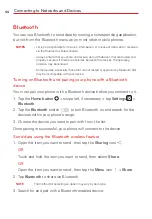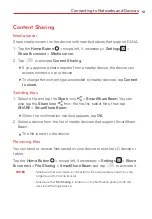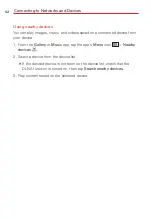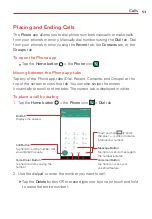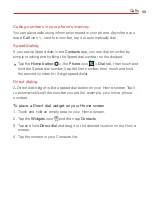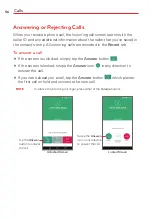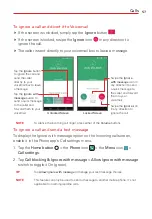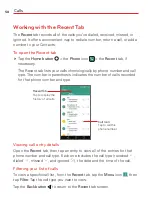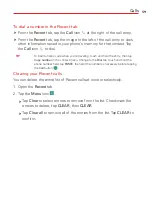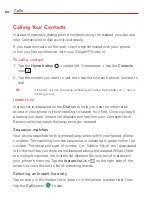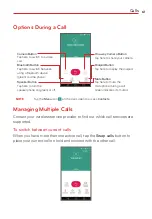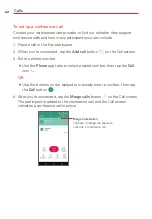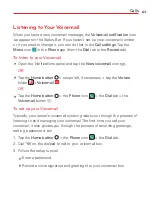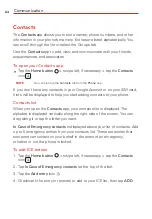49
Connecting to Networks and Devices
Wi-Fi
With Wi-Fi, you can use high-speed Internet access within the coverage of
the wireless access point (AP). Enjoy wireless Internet using Wi-Fi, without
extra charges.
Connecting to Wi-Fi networks
To use Wi-Fi on your phone you need to access a wireless access point or
‘hotspot’. Some access points are open and you can simply connect to
them. Others are hidden or use security features. You must configure your
phone to be able to connect to them. Turn off Wi-Fi when you’re not using it
to extend the life of your battery.
Turning Wi-Fi on and connecting to a Wi-Fi network
1. Tap the
Home button
> swipe left, if necessary > tap
Settings
>
Wi-Fi
.
2. Tap the
Wi-Fi
switch
to turn Wi-Fi on and start scanning for
available Wi-Fi networks.
3. Tap
SEARCH
to see a list of active and in-range Wi-Fi networks.
Secured networks are indicated by a lock icon.
4. Tap a network to connect to it.
If the network is secured, you're prompted to enter a password or
other credentials. (Ask your network administrator for details.)
5. The Status Bar displays icons that indicate your Wi-Fi status.
Wi-Fi Direct
Wi-Fi Direct provides a direct connection between Wi-Fi enabled devices
without requiring an access point.
Turning on Wi-Fi Direct
1. Tap the
Home button
> swipe left, if necessary > tap
Settings
>
Wi-Fi
.
2. Tap the
Menu
icon
>
Advanced Wi-Fi
>
Wi-Fi Direct
.
NOTE
When in this menu, your device is visible to other visible Wi-Fi Direct devices nearby.