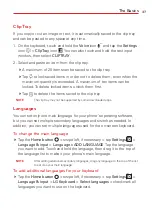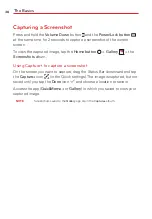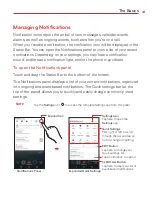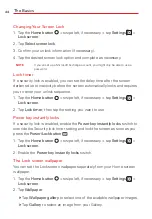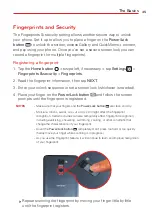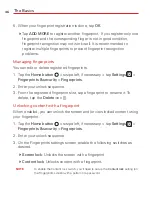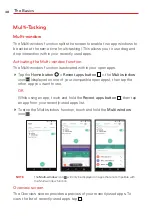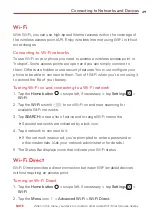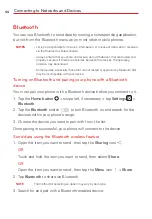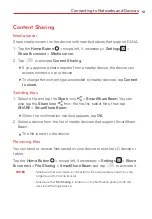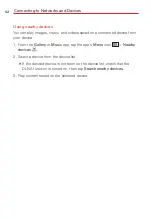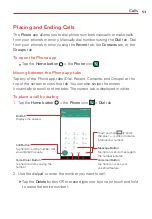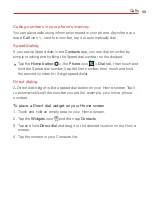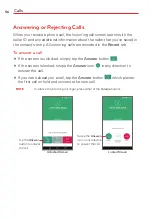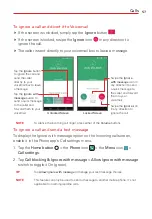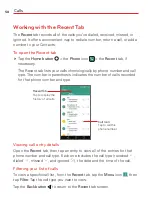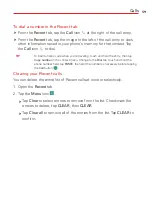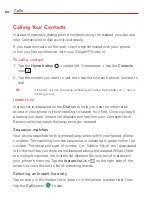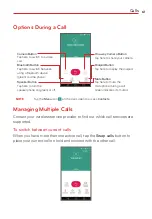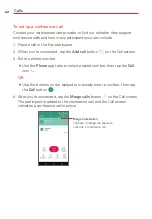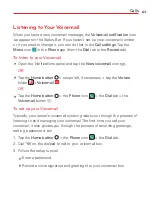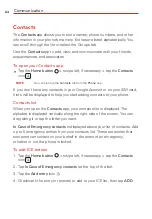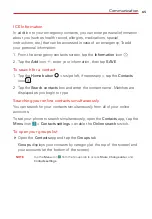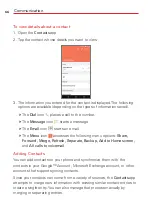Connecting to Networks and Devices
51
Content Sharing
Media server
Share media content on the device with nearby devices that support DLNA.
1. Tap the
Home Button
> swipe left, if necessary >
Settings
>
Share & connect
>
Media server
.
2. Tap
to activate
Content Sharing
.
If you approve a share request from a nearby device, the device can
access content on your device.
To change the content type accessible to nearby devices, tap
Content
to share.
Sending files
1. Select a file and tap the
Share
icon
>
SmartShare Beam
. You can
also tap the
Share
icon
from the file list, select files, then tap
SHARE
>
SmartShare Beam
.
When the confirmation window appears, tap
OK
.
2. Select a device from the list of nearby devices that support SmartShare
Beam.
The file is sent to the device.
Receiving files
You can send or receive files saved on your device to another LG device or
tablet.
Tap the
Home Button
> swipe left, if necessary >
Settings
>
Share
& connect
>
File Sharing
>
SmartShare Beam
and tap
to activate it.
NOTES
t
Make sure that your device is connected to the same wireless network as the
target device for the file transfer.
t
Make sure that
File Sharing
is turned on in the Notification panel of both the
device and the target device.