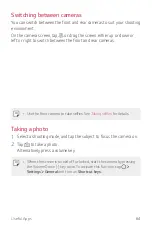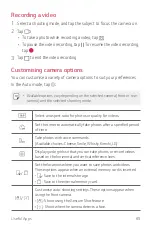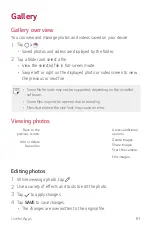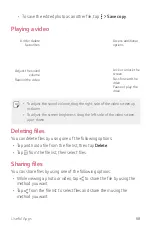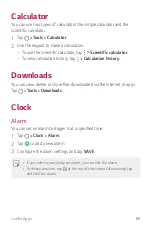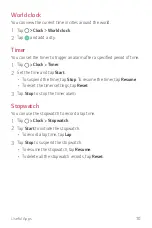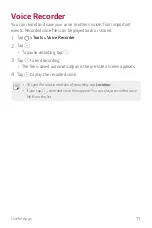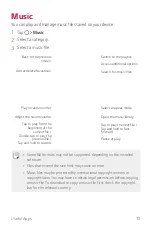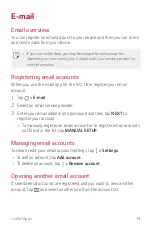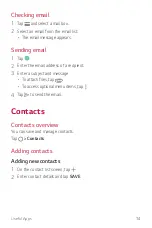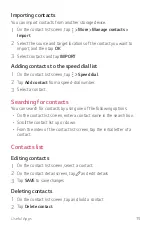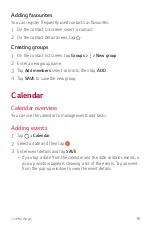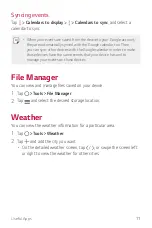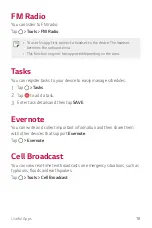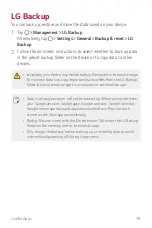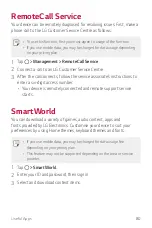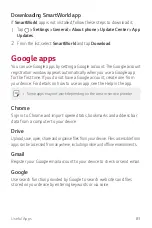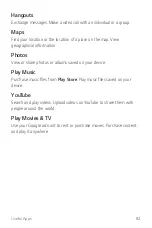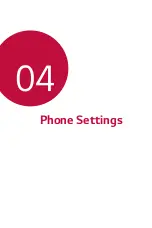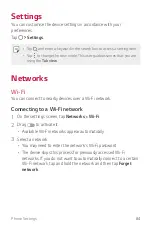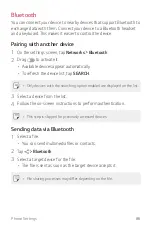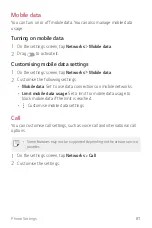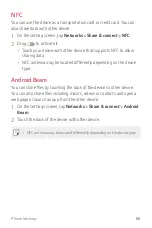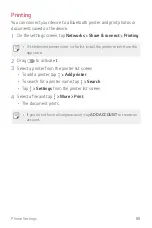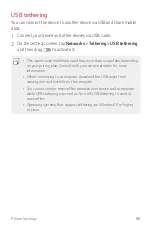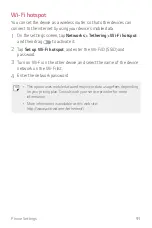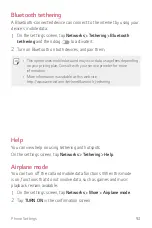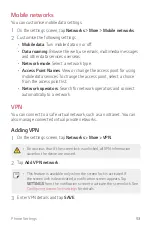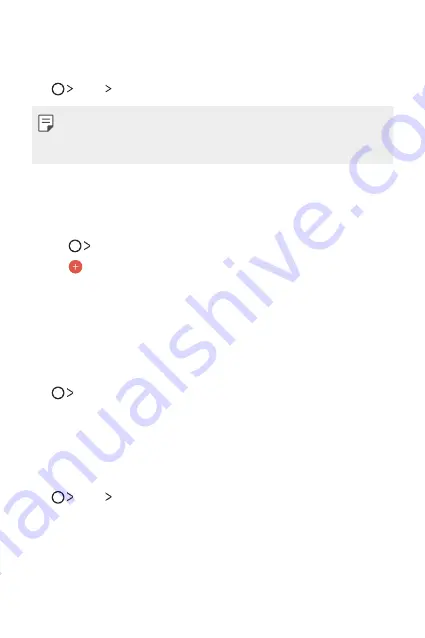
Useful Apps
78
FM Radio
You can listen to FM radio.
Tap
Tools
FM Radio
.
•
To use this app, first connect a headset to the device. The headset
becomes the radio antenna.
•
This function may not be supported depending on the area.
Tasks
You can register tasks to your device to easily manage schedules.
1
Tap
Tasks
.
2
Tap
to add a task.
3
Enter task details and then tap
SAVE
.
Evernote
You can write and collect important information and then share them
with other devices that support
Evernote
.
Tap
Evernote
.
Cell Broadcast
You can view real-time text broadcasts on emergency situations, such as
typhoons, floods and earthquakes.
Tap
Tools
Cell Broadcast
.
Summary of Contents for LG-X230DS
Page 1: ...MFL00000000 1 0 www lg com ENGLISH USER GUIDE LG X230ds ...
Page 20: ...Custom designed Features 01 ...
Page 25: ...Basic Functions 02 ...
Page 57: ...Useful Apps 03 ...
Page 84: ...Phone Settings 04 ...
Page 105: ...Appendix 05 ...
Page 114: ......