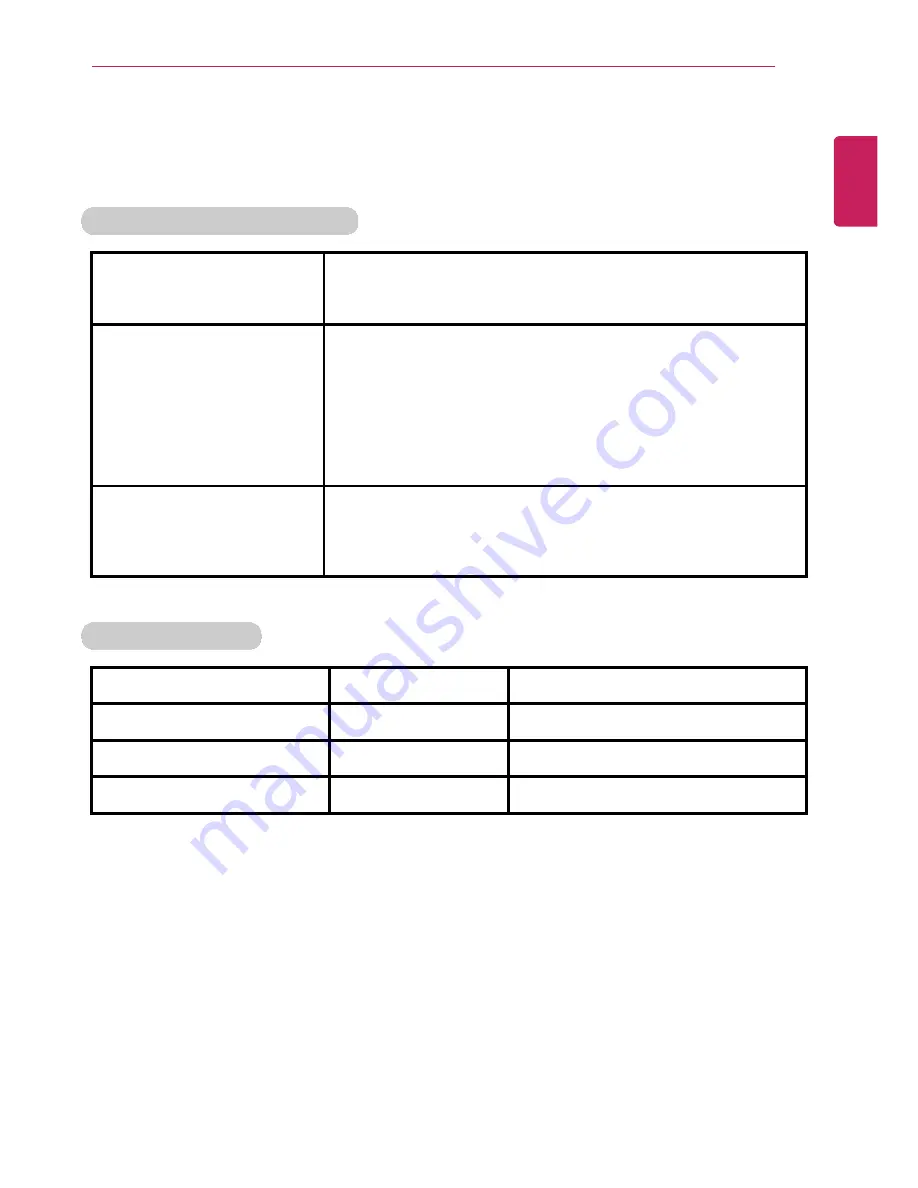
Tips / Important Safety Precautions
29
The types and specifications of the display, CPU, Graphics, Storage Device (HDD,
SSD, eMMC), Bluetooth, Wireless LAN and Web Camera may differ depending on the
computer model. The user must not replace them.
Power Supply and Environments
AC Adapter (Free Voltage)
Power Capacity: 40 W
Input: AC 100 V to 240 V, 1.0 A to 1.1 A 50 / 60 Hz
Output: DC 19 V, 2.1 A (40 W)
Battery (Li-Ion)
Rated Capacity: 7.6 V
Charging Hours: At room temperature 10 °C to 40 °C,
Power turned off - Less than 3 hours (Time may differ
by model type.)
Not charged under 0 °C.
The above temperatures are internal temperatures of
the battery, and may be different from the actual room
temperature.
Operating and Storage
Conditions
Operating Temperature: 10 °C to 35°C
Operating Humidity: 20 % RH to 80 % RH
Storage Temperature: 0 °C to 50°C
Storage Humidity: 10 % RH to 80 % RH
Power Consumption
Operating Conditions
Approx. 15 W
The system is running video clips.
Standby mode (Idle state)
Approx. 5 W
When the monitor display is off
Sleep (Standby) Mode
0.7 W or lower
In S3(Suspend)
Off Mode
0.5 W or lower
The system is turned off.
The above power consumption is calculated on the assumption that the battery is
fully charged.Power consumption during operation, standby, hibernate and off
modes may differ depending on the programs the system is running, product
specifications and the adapter type.Even when the system is turned off, it consumes
a minute amount of power, if supplied. To cut off the power supply completely,
disconnect the power cord from the power outlet.
ENGLISH
Summary of Contents for LG13Z95
Page 1: ...Mo d e l N a me L G 1 3 Z 9 5 ...
Page 25: ...Tips Important Safety Precautions 25 Regulatory Notices ENGLISH ...
Page 26: ...26 Tips Important Safety Precautions ENGLISH ...
Page 27: ...Tips Important Safety Precautions 27 ENGLISH ...
Page 31: ...Using Windows 8 1 31 ENGLISH ...
Page 36: ...36 Using Windows 8 1 ENGLISH ...
Page 49: ...Using Windows 8 1 49 ENGLISH ...
Page 51: ...Using Windows 8 1 51 2 The basic categories appear on the Store screen ENGLISH ...
Page 59: ...Using Windows 8 1 59 2 Move the cursor to the top center of the running app screen ENGLISH ...
Page 60: ...60 Using Windows 8 1 3 When you drag the cursor down the screen is reduced in size ENGLISH ...
Page 63: ...Using Windows 8 1 63 6 Click on the empty screen to go to the Start screen ENGLISH ...
Page 84: ...84 Using the PC ENGLISH ...
Page 93: ...Using the PC 93 1 On the desktop taskbar double click the ELAN Pointing Device icon ENGLISH ...
Page 100: ...100 Using the PC 2 In the Charms click Settings Change PC Settings ENGLISH ...
Page 102: ...102 Using the PC 5 When a device is found click the device to connect ENGLISH ...
Page 106: ...106 Using the PC 4 Run Charms on the Desktop ENGLISH ...
Page 108: ...108 Using the PC 6 Click Change Adapter Settings ENGLISH ...
Page 109: ...Using the PC 109 7 Right click Ethernet and select Properties ENGLISH ...
Page 110: ...110 Using the PC 8 Select Internet Protocol Version 4 TCP IPv4 and click Properties ENGLISH ...
















































