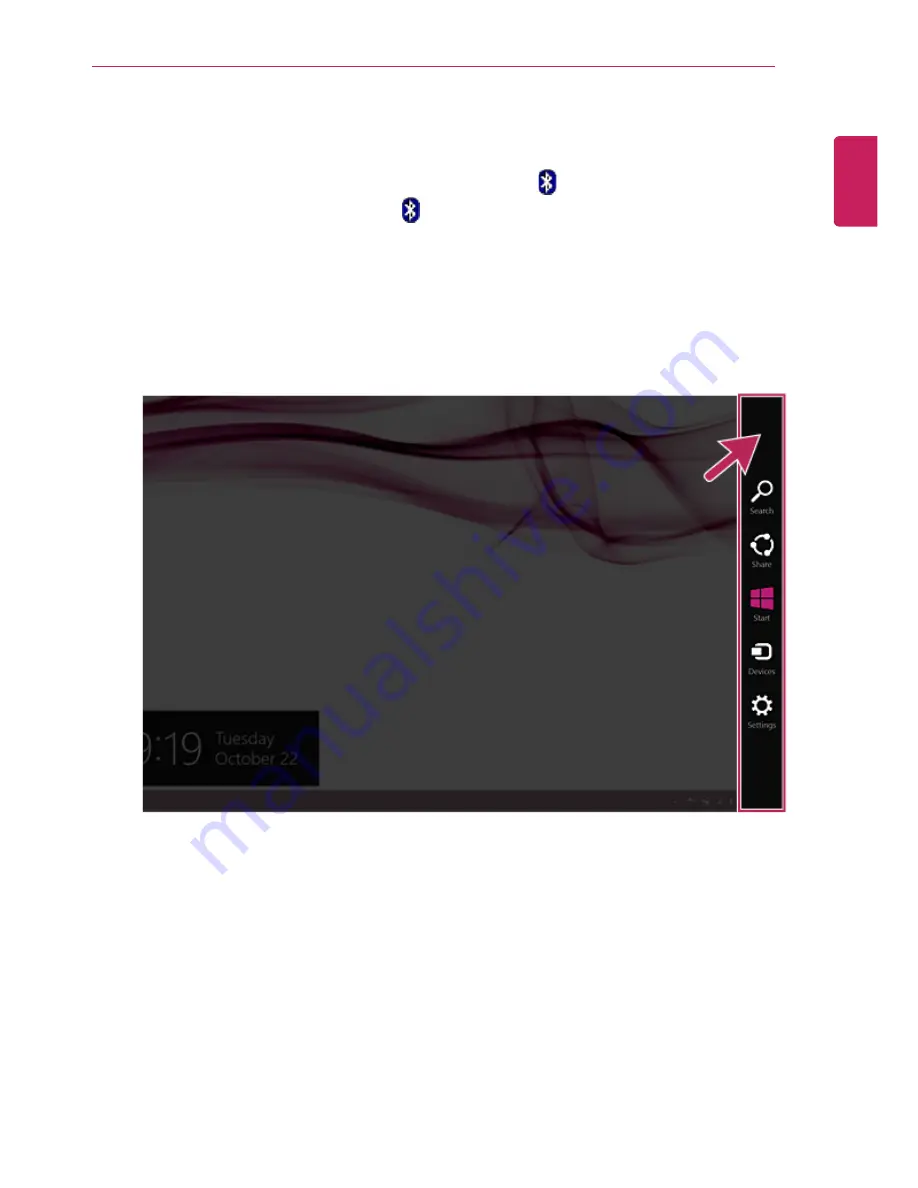
Using the PC
99
Bluetooth
Bluetooth allows the user to access wirelessly various devices such as camera, cell phone,
headset, printer, and GPS receiver that support Bluetooth
. It can also establish a network
and exchange data with other Bluetooth
-enabled PC or smartphone.
The Bluetooth device is optional, and it may not be available in some models.
The figures herein may differ by language selection and is subject to change for
performance improvements without prior notice.
1
Run
[Charms]
on the Desktop or the Start screen.
ENGLISH
Summary of Contents for LG13Z95
Page 1: ...Mo d e l N a me L G 1 3 Z 9 5 ...
Page 25: ...Tips Important Safety Precautions 25 Regulatory Notices ENGLISH ...
Page 26: ...26 Tips Important Safety Precautions ENGLISH ...
Page 27: ...Tips Important Safety Precautions 27 ENGLISH ...
Page 31: ...Using Windows 8 1 31 ENGLISH ...
Page 36: ...36 Using Windows 8 1 ENGLISH ...
Page 49: ...Using Windows 8 1 49 ENGLISH ...
Page 51: ...Using Windows 8 1 51 2 The basic categories appear on the Store screen ENGLISH ...
Page 59: ...Using Windows 8 1 59 2 Move the cursor to the top center of the running app screen ENGLISH ...
Page 60: ...60 Using Windows 8 1 3 When you drag the cursor down the screen is reduced in size ENGLISH ...
Page 63: ...Using Windows 8 1 63 6 Click on the empty screen to go to the Start screen ENGLISH ...
Page 84: ...84 Using the PC ENGLISH ...
Page 93: ...Using the PC 93 1 On the desktop taskbar double click the ELAN Pointing Device icon ENGLISH ...
Page 100: ...100 Using the PC 2 In the Charms click Settings Change PC Settings ENGLISH ...
Page 102: ...102 Using the PC 5 When a device is found click the device to connect ENGLISH ...
Page 106: ...106 Using the PC 4 Run Charms on the Desktop ENGLISH ...
Page 108: ...108 Using the PC 6 Click Change Adapter Settings ENGLISH ...
Page 109: ...Using the PC 109 7 Right click Ethernet and select Properties ENGLISH ...
Page 110: ...110 Using the PC 8 Select Internet Protocol Version 4 TCP IPv4 and click Properties ENGLISH ...
















































