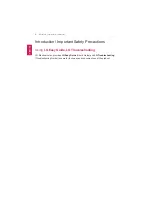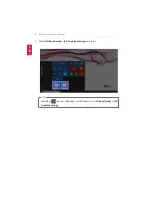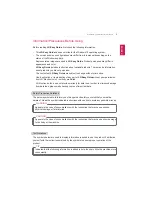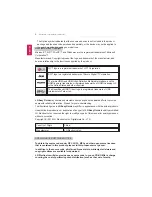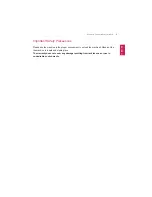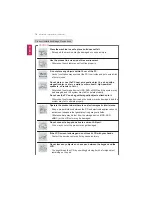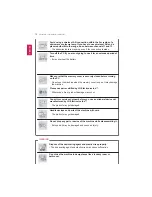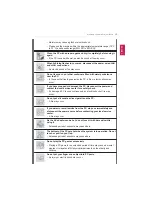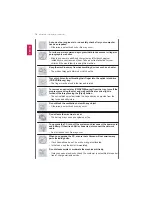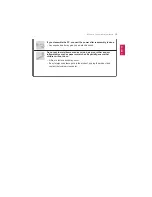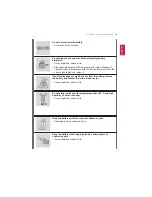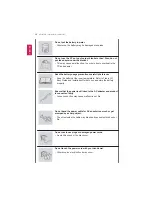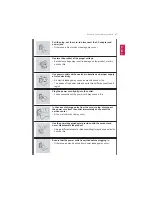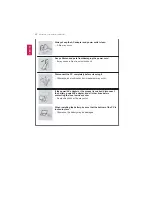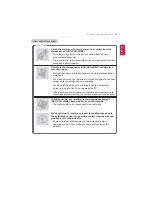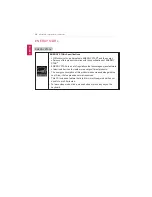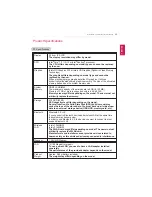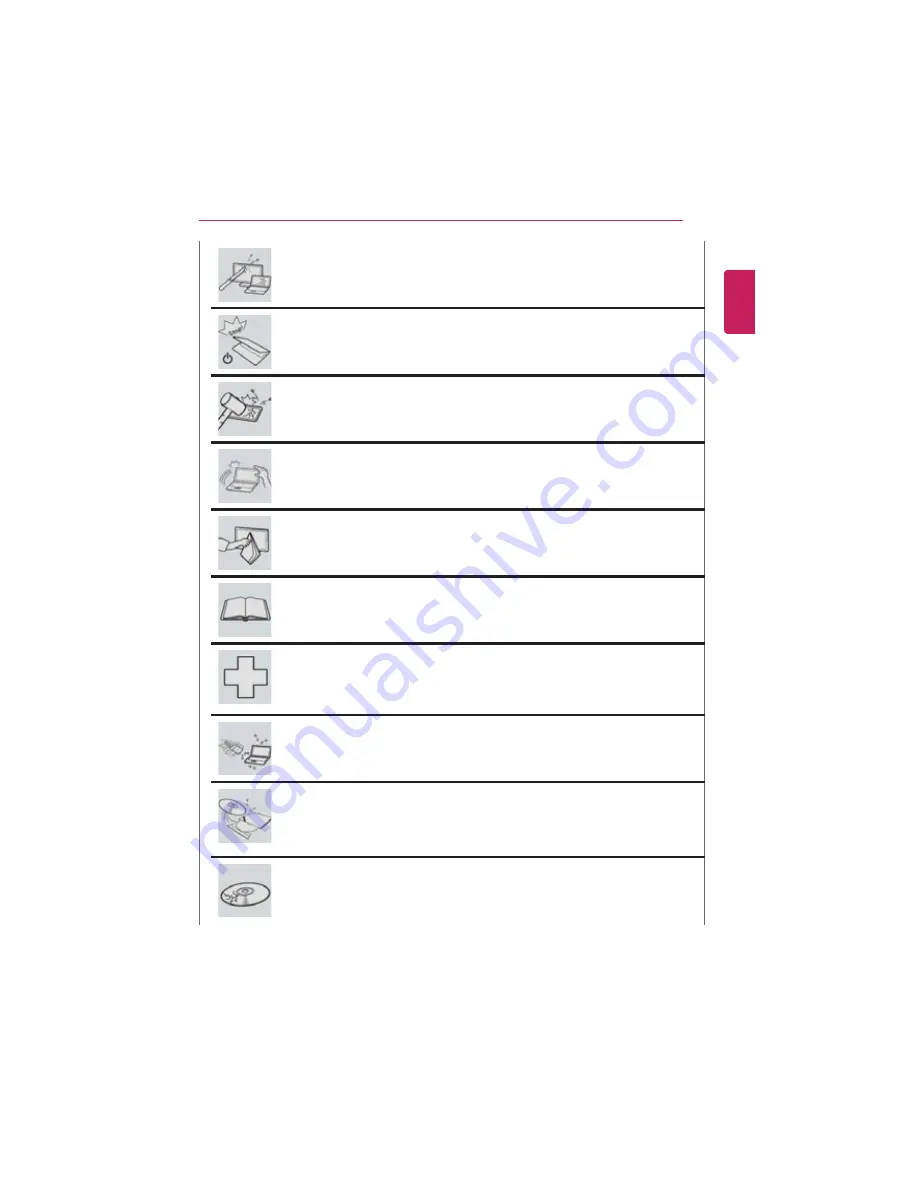
Introduction / Important Safety Precautions
11
Do not press or scratch the LCD with a sharp object.
•
It may cause impairment.
Ensure the power is off before shutting the LCD.
•
The product may catch fire, be broken or deformed due to temperature
rise.
Do not impose excessive force on the LCD screen or drop it.
•
You may break the LCD glass panel.
Do not forcibly open the LCD screen with one hand.
•
External impact may be inflicted on the machine.
To clean the LCD screen, use designated agents and soft cloth and
rub the screen in one direction.
•
Too much force may damage the LCD screen.
When handling PC parts, follow the instructions in the manual.
•
Otherwise, the product may get damaged.
Install a vaccine program on your PC and do not download illegal
programs nor access any corruptive web site such as those pushing
pornographic contents.
•
The system may be infected and impaired.
Do not insert devices other than designated ones in the ports.
•
Otherwise, the product may get damaged.
Do not press Eject while the optical disk drive (CD/DVD/Blu-ray) is
running.
•
The data may be lost or the disk may spin out unexpectedly to cause an
injury.
Do not use a damaged optical disc (CD/DVD/Blu-ray).
•
It may cause product damage or physical injury.
ENGLISH
Summary of Contents for LG15Z96
Page 1: ......
Page 37: ...Using Windows 10 37 3 The selected app is added to the Start menu or taskbar ENGLISH ...
Page 81: ...Using the PC 81 2 When the following screen appears change the settings and press OK ENGLISH ...
Page 92: ...92 Using the PC 2 Connect the wired LAN cable to the LAN port ENGLISH ...
Page 94: ...94 Using the PC 4 Select Network and Internet Ethernet Change Adapter Options ENGLISH ...
Page 95: ...Using the PC 95 5 Right click Ethernet and select the Properties menu ENGLISH ...
Page 147: ...Setup and Upgrade 147 4 Press Enter in Enter New Password and Confirm New Password ENGLISH ...
Page 153: ...Setup and Upgrade 153 5 Press Enter in Enter New Password and Confirm New Password ENGLISH ...
Page 157: ...Setup and Upgrade 157 2 When the Exit menu appears select Load Setup defaults ENGLISH ...
Page 167: ...Setup and Upgrade 167 4 Press Apply to apply the changes ENGLISH ...
Page 172: ...172 FAQ 4 Press Apply to apply the changes ENGLISH ...
Page 185: ...FAQ 185 2 Connect the wired LAN cable to the LAN port ENGLISH ...
Page 187: ...FAQ 187 4 Select Network and Internet Ethernet Change Adapter Options ENGLISH ...
Page 188: ...188 FAQ 5 Right click Ethernet and select the Properties menu ENGLISH ...
Page 189: ...FAQ 189 6 Select Internet Protocol Version 4 TCP IPv4 and press the Properties button ENGLISH ...