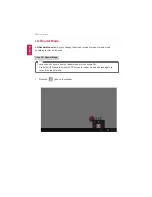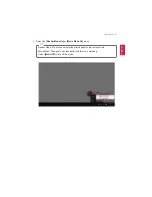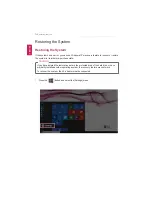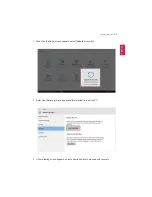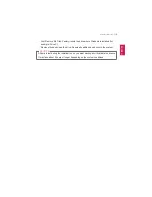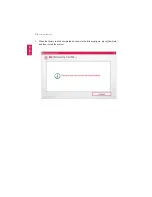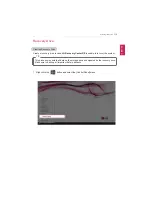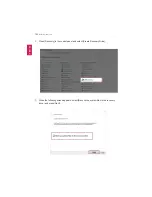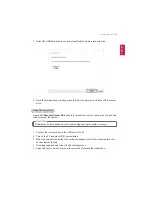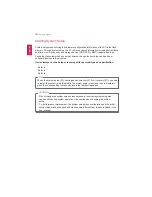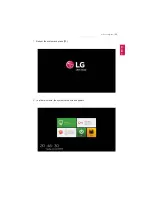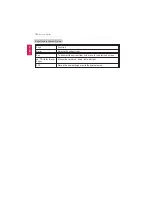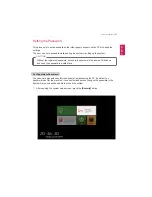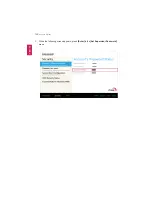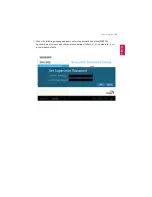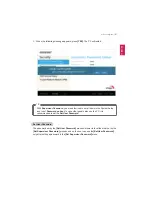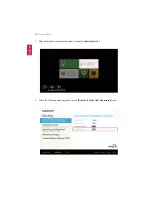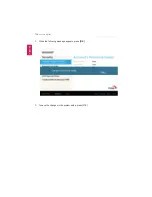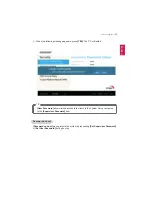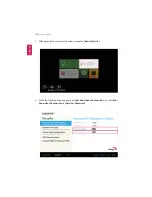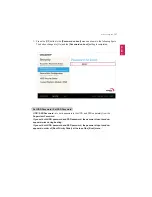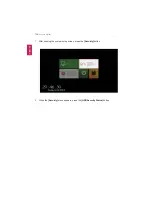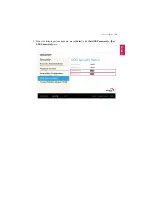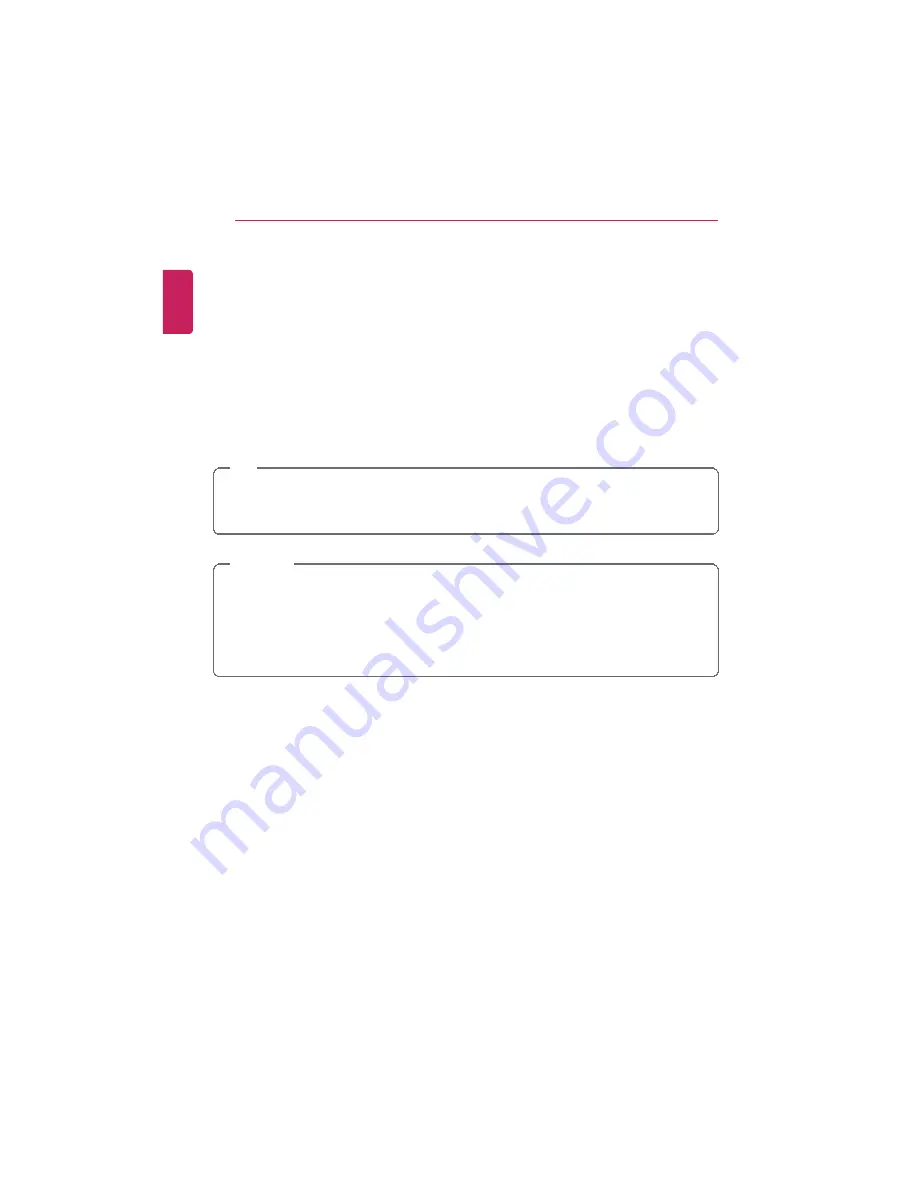
124
Setup and Upgrade
Starting System Setup
System setup means storing the hardware configuration information of the PC in the flash
memory. Through system setup, the PC retrieves various information including current date
and time, memory capacity, and storage device (HDD, SSD, eMMC) capacity and type.
You setup the system when you set passwords, change the boot order, and add new
peripheral devices to the machine.
Items displayed on the Setup screen may differ by model type and specification.
•
Refer to .
•
Refer to .
•
Refer to .
TIP
To use the system setup (F2), booting device selection (F10), or recovery (F11), you need
to restart the system (click [Restart] in the system power menu) and then immediately
press the corresponding function key due to the fast booting speed.
CAUTION
•
Do not change the system setup unless necessary. Incorrect system setup may
cause errors during system operation. Use caution when changing the system
setup.
•
For performance improvement, the system setup menu configuration and the initial
setup status may be changed and may become different from images included in the
user manual.
ENGLISH
Summary of Contents for LG15Z96
Page 1: ......
Page 37: ...Using Windows 10 37 3 The selected app is added to the Start menu or taskbar ENGLISH ...
Page 81: ...Using the PC 81 2 When the following screen appears change the settings and press OK ENGLISH ...
Page 92: ...92 Using the PC 2 Connect the wired LAN cable to the LAN port ENGLISH ...
Page 94: ...94 Using the PC 4 Select Network and Internet Ethernet Change Adapter Options ENGLISH ...
Page 95: ...Using the PC 95 5 Right click Ethernet and select the Properties menu ENGLISH ...
Page 147: ...Setup and Upgrade 147 4 Press Enter in Enter New Password and Confirm New Password ENGLISH ...
Page 153: ...Setup and Upgrade 153 5 Press Enter in Enter New Password and Confirm New Password ENGLISH ...
Page 157: ...Setup and Upgrade 157 2 When the Exit menu appears select Load Setup defaults ENGLISH ...
Page 167: ...Setup and Upgrade 167 4 Press Apply to apply the changes ENGLISH ...
Page 172: ...172 FAQ 4 Press Apply to apply the changes ENGLISH ...
Page 185: ...FAQ 185 2 Connect the wired LAN cable to the LAN port ENGLISH ...
Page 187: ...FAQ 187 4 Select Network and Internet Ethernet Change Adapter Options ENGLISH ...
Page 188: ...188 FAQ 5 Right click Ethernet and select the Properties menu ENGLISH ...
Page 189: ...FAQ 189 6 Select Internet Protocol Version 4 TCP IPv4 and press the Properties button ENGLISH ...