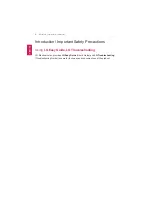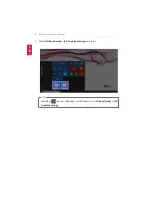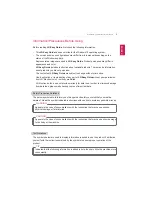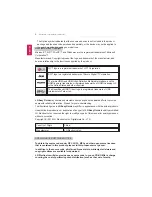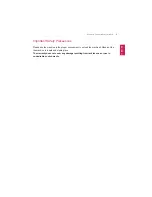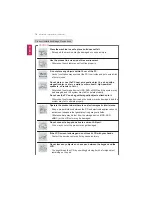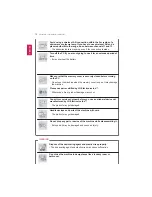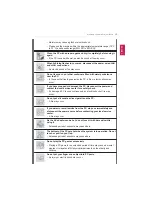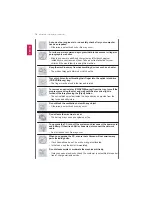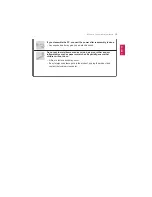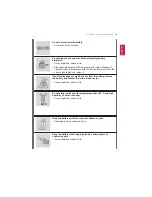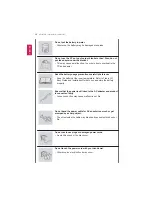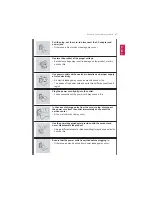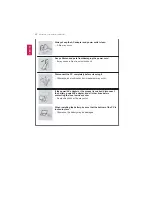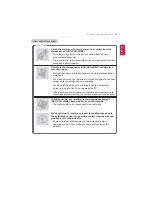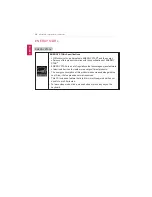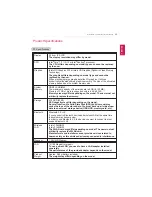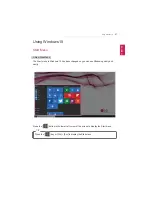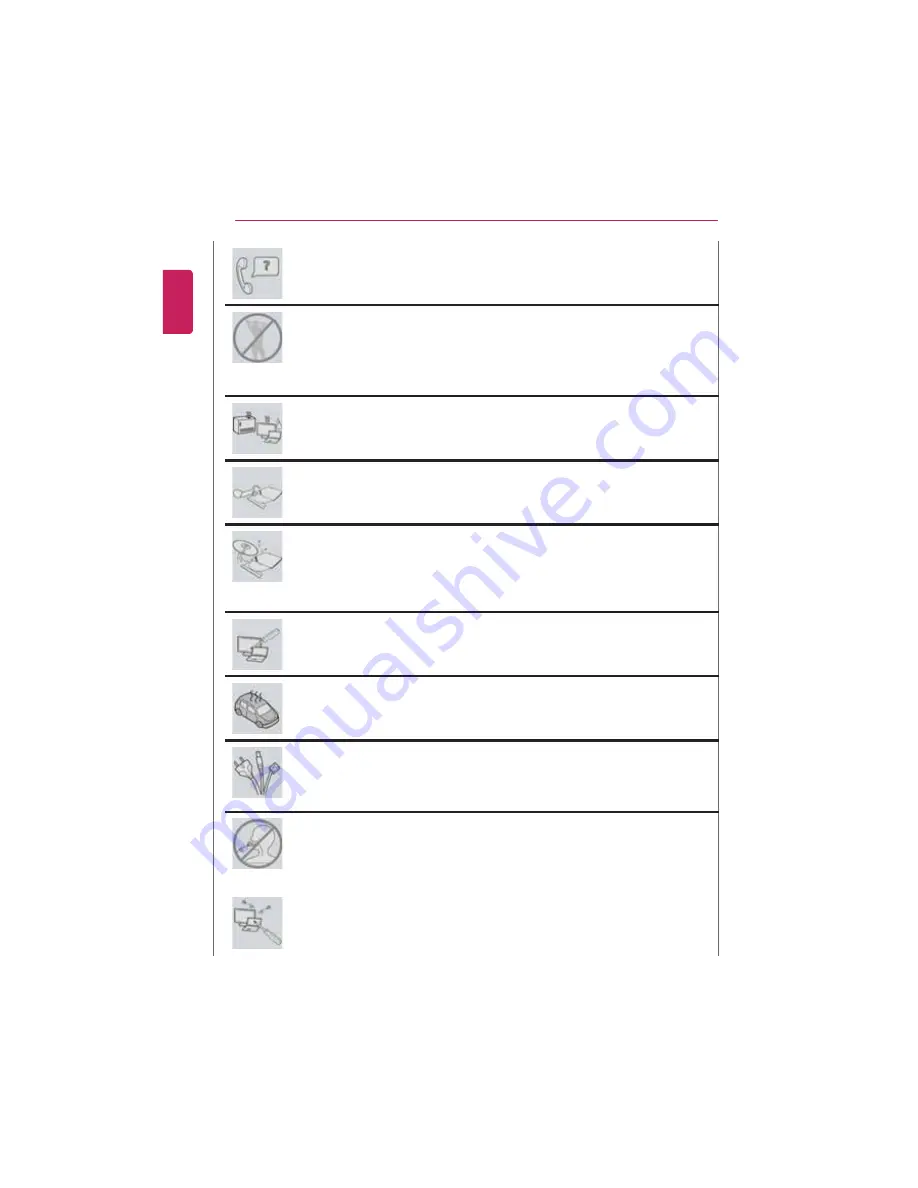
14
Introduction / Important Safety Precautions
Ask one of our engineers to run a safety check after your computer
has been repaired.
•
Otherwise, an electric shock or fire may occur.
For minors, we recommend a program that blocks access to illegal or
pornographic web sites.
•
Minors' exposure to adult-only contents may inflict psychological
instability or even trauma on them. Take an extra precaution for your
children if the whole family is using this machine.
Keep the machine away from heat-emitting devices such as a heater.
•
The product may get deformed or catch on fire.
Prevent children from thrusting their finger into the optical disk drive
(CD/DVD/Blu-ray) tray.
•
The finger may be stuck in the tray and injured.
To remove an optical disc (CD/DVD/Blue-ray) from the tray, turn off the
program accessing the disc and wait until the disc drive light is
turned off before pressing the [Eject] button.
•
The optical disk spins fast inside the tray and may be ejected from the
tray to cause bodily injury.
Do not block the ventilation hole with any object.
•
Otherwise, an electric shock may occur.
Do not leave the machine in a car.
•
The battery may cause an explosion or fire.
To upgrade the PC, turn off the system and disconnect the power cord
and battery. If the wired LAN is connected, disconnect the network
cable.
•
An electric shock or fire may occur.
When you upgrade the PC, ensure that children will not swallow any
parts including bolts.
•
If a child swallowed a nut, he or she may get suffocated.
•
In that case, see the doctor immediately.
Do not disassemble or moderate the machine arbitrarily.
•
It may cause an electric shock and the customer is not entitled to request
free-of-charge warranty service.
ENGLISH
Summary of Contents for LG15Z96
Page 1: ......
Page 37: ...Using Windows 10 37 3 The selected app is added to the Start menu or taskbar ENGLISH ...
Page 81: ...Using the PC 81 2 When the following screen appears change the settings and press OK ENGLISH ...
Page 92: ...92 Using the PC 2 Connect the wired LAN cable to the LAN port ENGLISH ...
Page 94: ...94 Using the PC 4 Select Network and Internet Ethernet Change Adapter Options ENGLISH ...
Page 95: ...Using the PC 95 5 Right click Ethernet and select the Properties menu ENGLISH ...
Page 147: ...Setup and Upgrade 147 4 Press Enter in Enter New Password and Confirm New Password ENGLISH ...
Page 153: ...Setup and Upgrade 153 5 Press Enter in Enter New Password and Confirm New Password ENGLISH ...
Page 157: ...Setup and Upgrade 157 2 When the Exit menu appears select Load Setup defaults ENGLISH ...
Page 167: ...Setup and Upgrade 167 4 Press Apply to apply the changes ENGLISH ...
Page 172: ...172 FAQ 4 Press Apply to apply the changes ENGLISH ...
Page 185: ...FAQ 185 2 Connect the wired LAN cable to the LAN port ENGLISH ...
Page 187: ...FAQ 187 4 Select Network and Internet Ethernet Change Adapter Options ENGLISH ...
Page 188: ...188 FAQ 5 Right click Ethernet and select the Properties menu ENGLISH ...
Page 189: ...FAQ 189 6 Select Internet Protocol Version 4 TCP IPv4 and press the Properties button ENGLISH ...