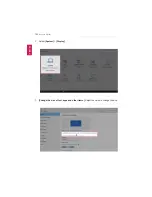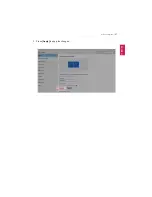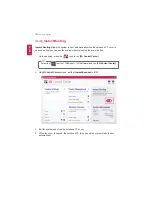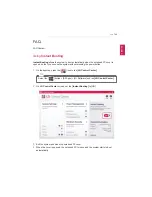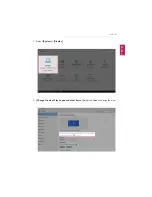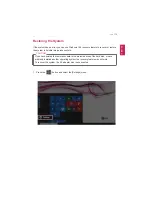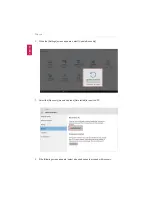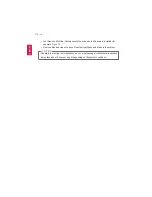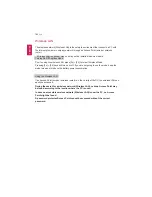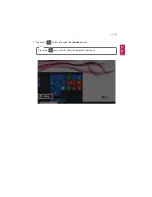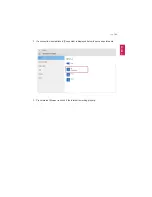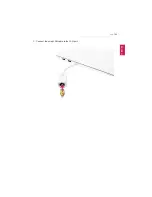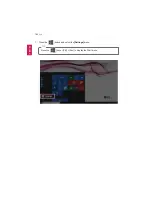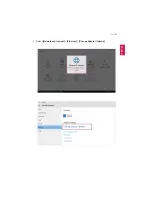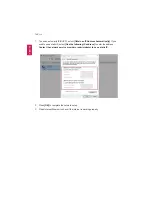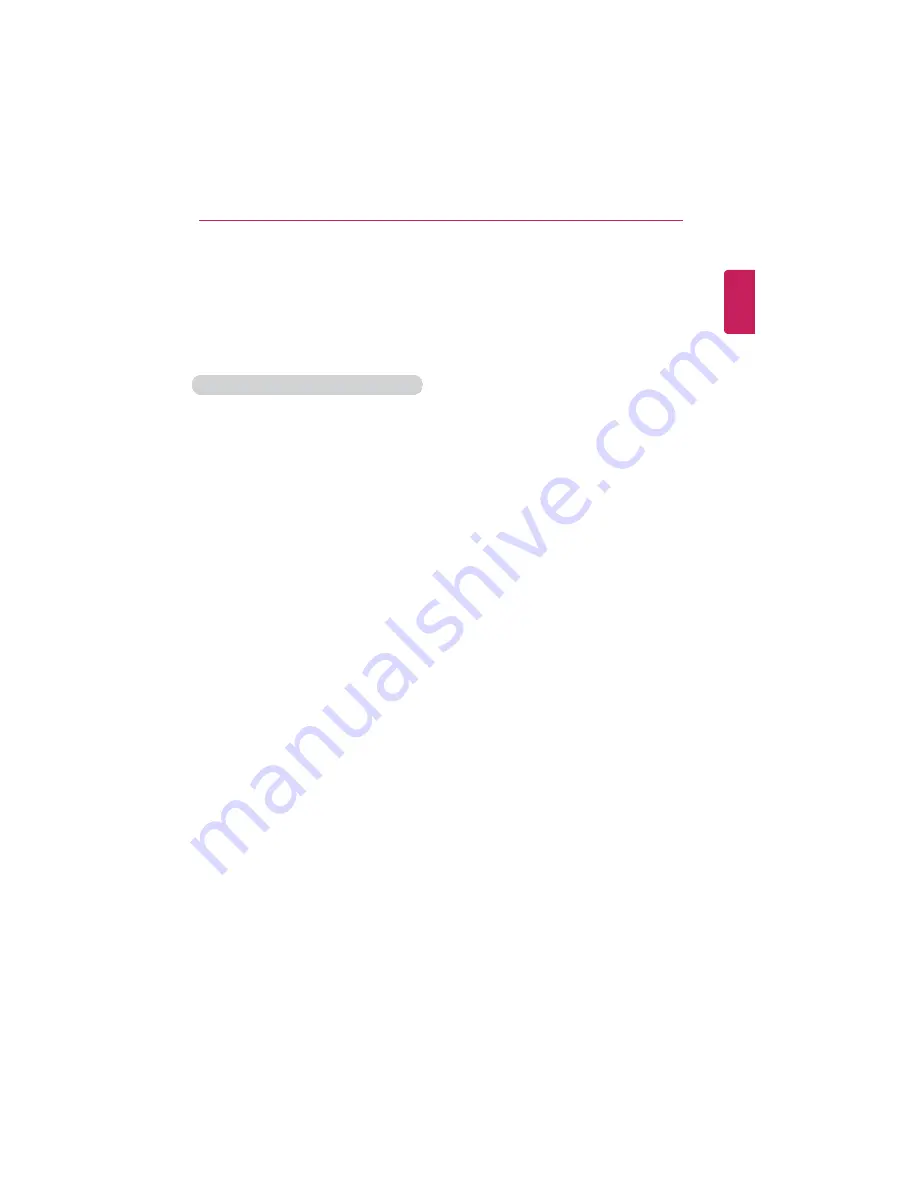
FAQ
179
Using a Wired/Wireless Router
A wired / wireless router connects several PCs and mobile devices to one internet line and
enables the use of internet and the network.
A wired / wireless router has to be bought separately. Refer to the manual provided
by the manufacturer for instructions.
Connecting a Wired or Wireless Router
If one internet line is used with a wired / wireless router and several devices are connected,
this may result in a slower connection.
In case of a wireless LAN, it is recommended to change the network name and security
settings for a more secure connection.
Network speed can differ according to operation environment and specifications.
1
Connect the internet cable of the modem that was provided by your internet provider to
the router's WAN port.
2
Connect all devices (PC, IPTV, internet phone, etc.) with a LAN cable to LAN ports 1 to
4 of the router.
The number of LAN ports can vary for each router model.
3
Please refer to the manual provided by the router manufacturer for setup of the network
and Internet.
ENGLISH
Summary of Contents for LG15Z96
Page 1: ......
Page 37: ...Using Windows 10 37 3 The selected app is added to the Start menu or taskbar ENGLISH ...
Page 81: ...Using the PC 81 2 When the following screen appears change the settings and press OK ENGLISH ...
Page 92: ...92 Using the PC 2 Connect the wired LAN cable to the LAN port ENGLISH ...
Page 94: ...94 Using the PC 4 Select Network and Internet Ethernet Change Adapter Options ENGLISH ...
Page 95: ...Using the PC 95 5 Right click Ethernet and select the Properties menu ENGLISH ...
Page 147: ...Setup and Upgrade 147 4 Press Enter in Enter New Password and Confirm New Password ENGLISH ...
Page 153: ...Setup and Upgrade 153 5 Press Enter in Enter New Password and Confirm New Password ENGLISH ...
Page 157: ...Setup and Upgrade 157 2 When the Exit menu appears select Load Setup defaults ENGLISH ...
Page 167: ...Setup and Upgrade 167 4 Press Apply to apply the changes ENGLISH ...
Page 172: ...172 FAQ 4 Press Apply to apply the changes ENGLISH ...
Page 185: ...FAQ 185 2 Connect the wired LAN cable to the LAN port ENGLISH ...
Page 187: ...FAQ 187 4 Select Network and Internet Ethernet Change Adapter Options ENGLISH ...
Page 188: ...188 FAQ 5 Right click Ethernet and select the Properties menu ENGLISH ...
Page 189: ...FAQ 189 6 Select Internet Protocol Version 4 TCP IPv4 and press the Properties button ENGLISH ...