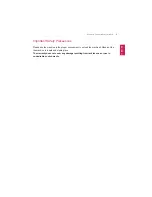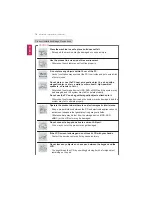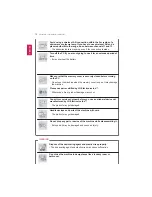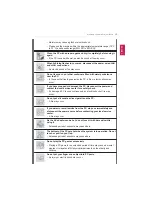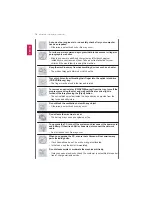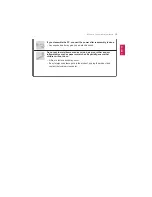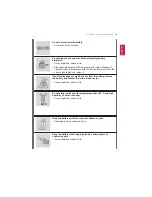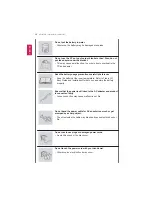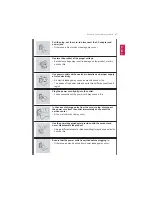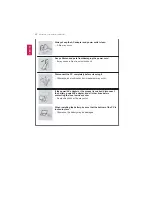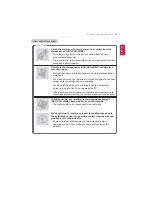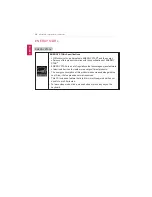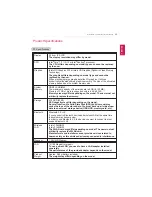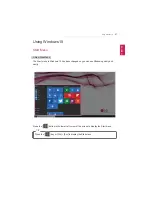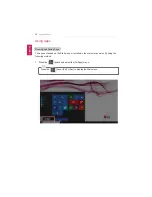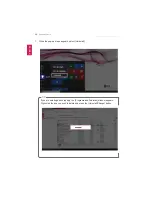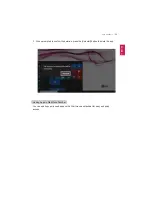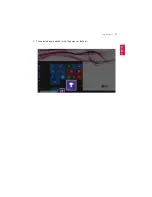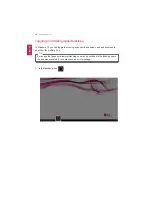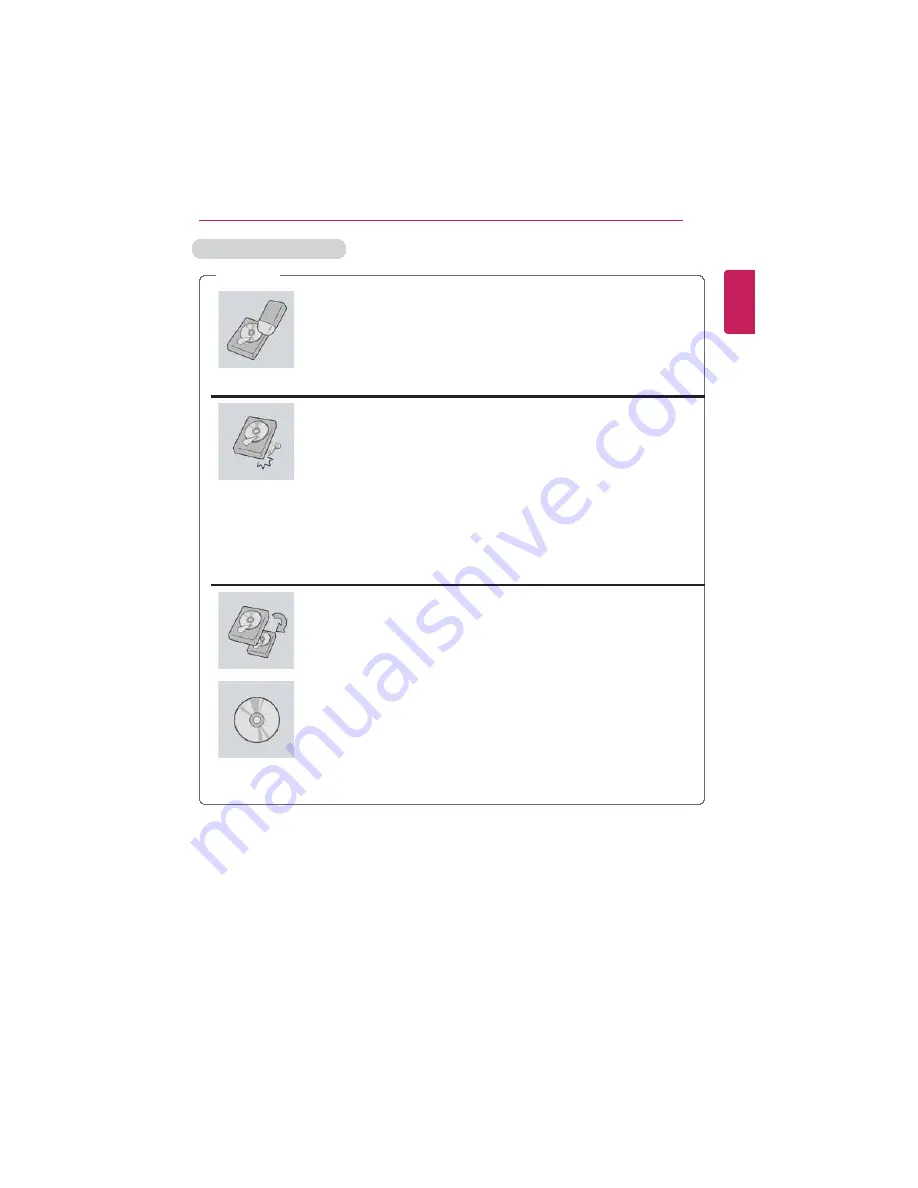
Introduction / Important Safety Precautions
23
Other Safety Precautions
CAUTION
Handle the machine with care to prevent loss of data from the
storage device (HDD, SSD, eMMC).
•
Since the storage device is fragile, you need to back up your
important data frequently.
•
The manufacturer is not responsible for any storage device data loss
caused by a user's mistake.
Damage to the storage device (HDD, SSD, eMMC) and data loss
may occur when:
•
External shocks are inflicted on the machine while disassembling or
installing it.
•
The machine is reset (i.e. restarted) or turned on again after a power
outage while the storage device is operating.
•
The PC is infected with a virus, tainting the data irrecoverably.
•
Abrupt turning-off of the PC can damage the PC.
•
If the product is moved, shaken or exposed to external shock while
the storage device is running, file damage or bad sectors may occur.
To minimize data loss resulting from storage device damage
(HDD, SSD, eMMC), frequently back up important data.
•
The manufacturer is not responsible for any data loss.
We do not refund or replace a product that malfunctions due to
the installation or use of an operating system other than the one
provided by LG Electronics Inc.
•
Some software applications may not work properly in other
operating systems. Such malfunctions are not covered by the
warranty.
ENGLISH
Summary of Contents for LG15Z96
Page 1: ......
Page 37: ...Using Windows 10 37 3 The selected app is added to the Start menu or taskbar ENGLISH ...
Page 81: ...Using the PC 81 2 When the following screen appears change the settings and press OK ENGLISH ...
Page 92: ...92 Using the PC 2 Connect the wired LAN cable to the LAN port ENGLISH ...
Page 94: ...94 Using the PC 4 Select Network and Internet Ethernet Change Adapter Options ENGLISH ...
Page 95: ...Using the PC 95 5 Right click Ethernet and select the Properties menu ENGLISH ...
Page 147: ...Setup and Upgrade 147 4 Press Enter in Enter New Password and Confirm New Password ENGLISH ...
Page 153: ...Setup and Upgrade 153 5 Press Enter in Enter New Password and Confirm New Password ENGLISH ...
Page 157: ...Setup and Upgrade 157 2 When the Exit menu appears select Load Setup defaults ENGLISH ...
Page 167: ...Setup and Upgrade 167 4 Press Apply to apply the changes ENGLISH ...
Page 172: ...172 FAQ 4 Press Apply to apply the changes ENGLISH ...
Page 185: ...FAQ 185 2 Connect the wired LAN cable to the LAN port ENGLISH ...
Page 187: ...FAQ 187 4 Select Network and Internet Ethernet Change Adapter Options ENGLISH ...
Page 188: ...188 FAQ 5 Right click Ethernet and select the Properties menu ENGLISH ...
Page 189: ...FAQ 189 6 Select Internet Protocol Version 4 TCP IPv4 and press the Properties button ENGLISH ...