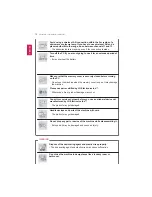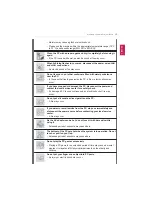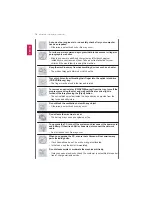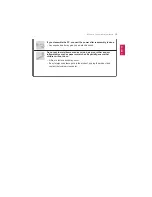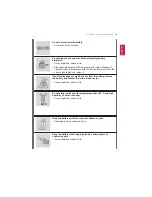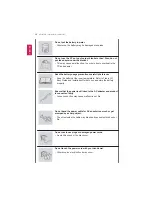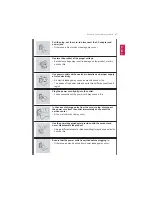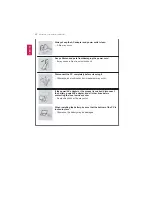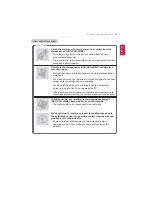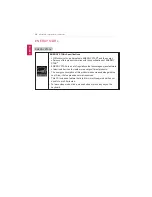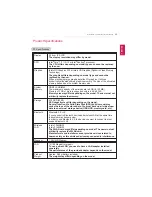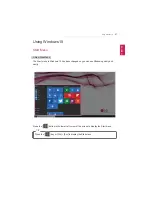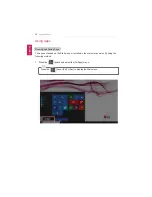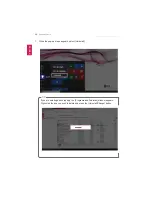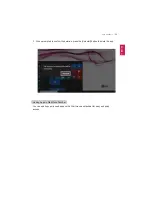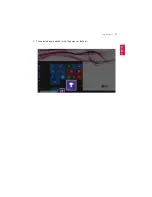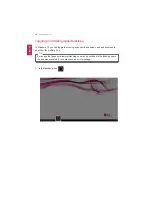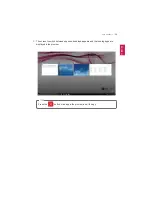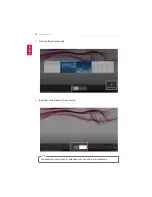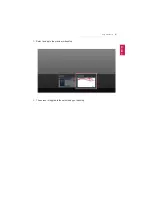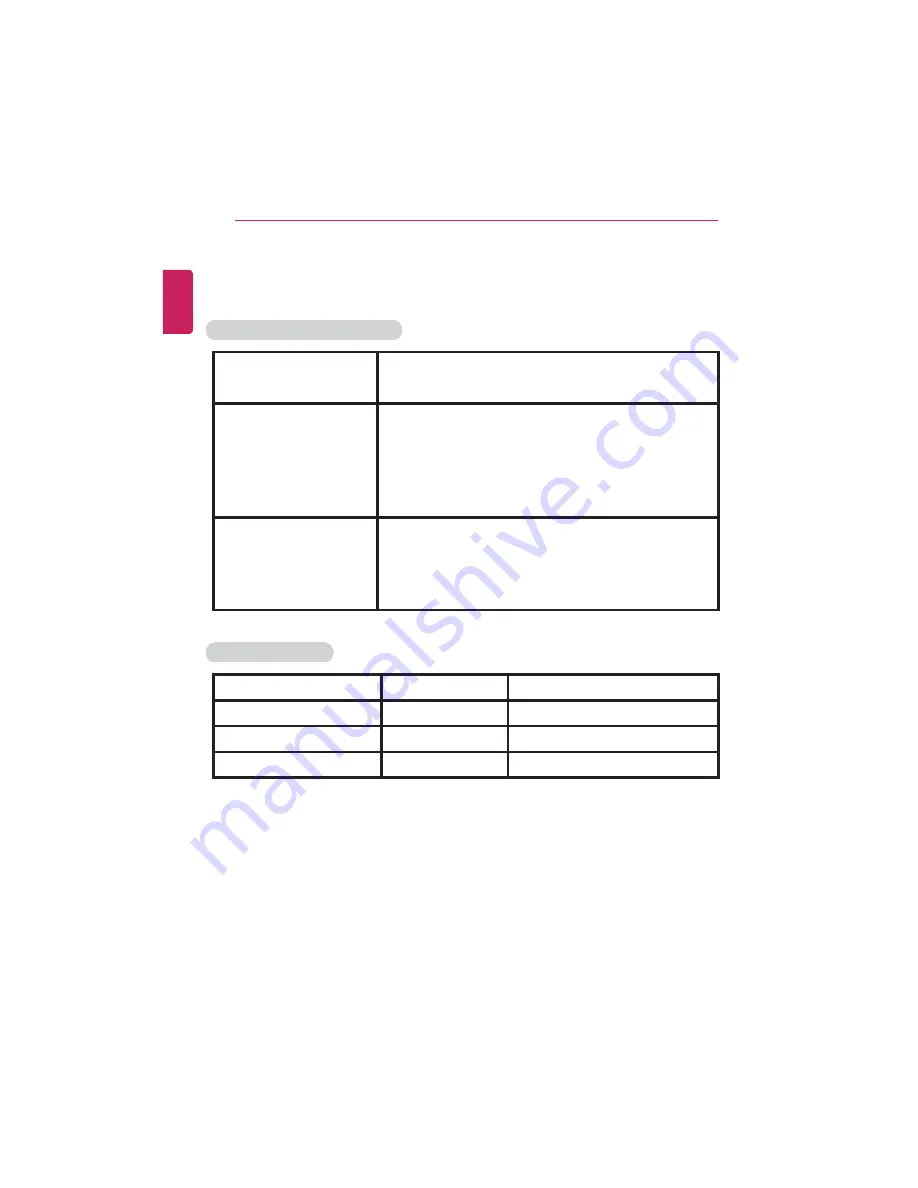
26
Introduction / Important Safety Precautions
The types and specifications of the display, CPU, Graphics, Storage Device (HDD,
SSD, eMMC), Bluetooth, Wireless LAN and Web Camera may differ depending on the
computer model. The user must not replace them.
Power Supply and Environments
AC Adapter (Free Voltage)
Power Capacity: 40 W
Input: AC 100 V to 240 V, 1.0 A to 1.1 A 50 / 60 Hz
Output: DC 19 V, 2.1 A (40 W)
Battery (Li-Ion)
Rated Capacity: 7.6 V or 7.7 V
Charging Hours: At room temperature 10 °C to 40 °C,
Power turned off - Less than 3 hours (Time may differ
by model type.)
Not charged under 0 °C.
The above temperatures are internal temperatures of
the battery, and may be different from the actual room
temperature.
Operating and Storage
Conditions
Operating Temperature: 10 °C to 35 °C
Operating Humidity: 20 % RH to 80 % RH
Storage Temperature: -5 °C to 40 °C
Storage Humidity: 5 % RH to 90 % RH
Power Consumption
Operating Conditions
Approx. 15 W
The system is running video clips.
Standby mode (Idle state)
Approx. 5 W
When the monitor display is off
Sleep (Standby) Mode
1 W or lower
In S3 (Suspend)
Off Mode
0.5 W or lower
The system is turned off.
The above power consumption is calculated on the assumption that the battery is
fully charged.Power consumption during operation, standby, sleep and off modes
may differ depending on the programs the system is running, product specifications
and the adapter type.Even when the system is turned off, it consumes a minute
amount of power, if supplied. To cut off the power supply completely, disconnect the
power cord from the power outlet.
ENGLISH
Summary of Contents for LG15Z96
Page 1: ......
Page 37: ...Using Windows 10 37 3 The selected app is added to the Start menu or taskbar ENGLISH ...
Page 81: ...Using the PC 81 2 When the following screen appears change the settings and press OK ENGLISH ...
Page 92: ...92 Using the PC 2 Connect the wired LAN cable to the LAN port ENGLISH ...
Page 94: ...94 Using the PC 4 Select Network and Internet Ethernet Change Adapter Options ENGLISH ...
Page 95: ...Using the PC 95 5 Right click Ethernet and select the Properties menu ENGLISH ...
Page 147: ...Setup and Upgrade 147 4 Press Enter in Enter New Password and Confirm New Password ENGLISH ...
Page 153: ...Setup and Upgrade 153 5 Press Enter in Enter New Password and Confirm New Password ENGLISH ...
Page 157: ...Setup and Upgrade 157 2 When the Exit menu appears select Load Setup defaults ENGLISH ...
Page 167: ...Setup and Upgrade 167 4 Press Apply to apply the changes ENGLISH ...
Page 172: ...172 FAQ 4 Press Apply to apply the changes ENGLISH ...
Page 185: ...FAQ 185 2 Connect the wired LAN cable to the LAN port ENGLISH ...
Page 187: ...FAQ 187 4 Select Network and Internet Ethernet Change Adapter Options ENGLISH ...
Page 188: ...188 FAQ 5 Right click Ethernet and select the Properties menu ENGLISH ...
Page 189: ...FAQ 189 6 Select Internet Protocol Version 4 TCP IPv4 and press the Properties button ENGLISH ...